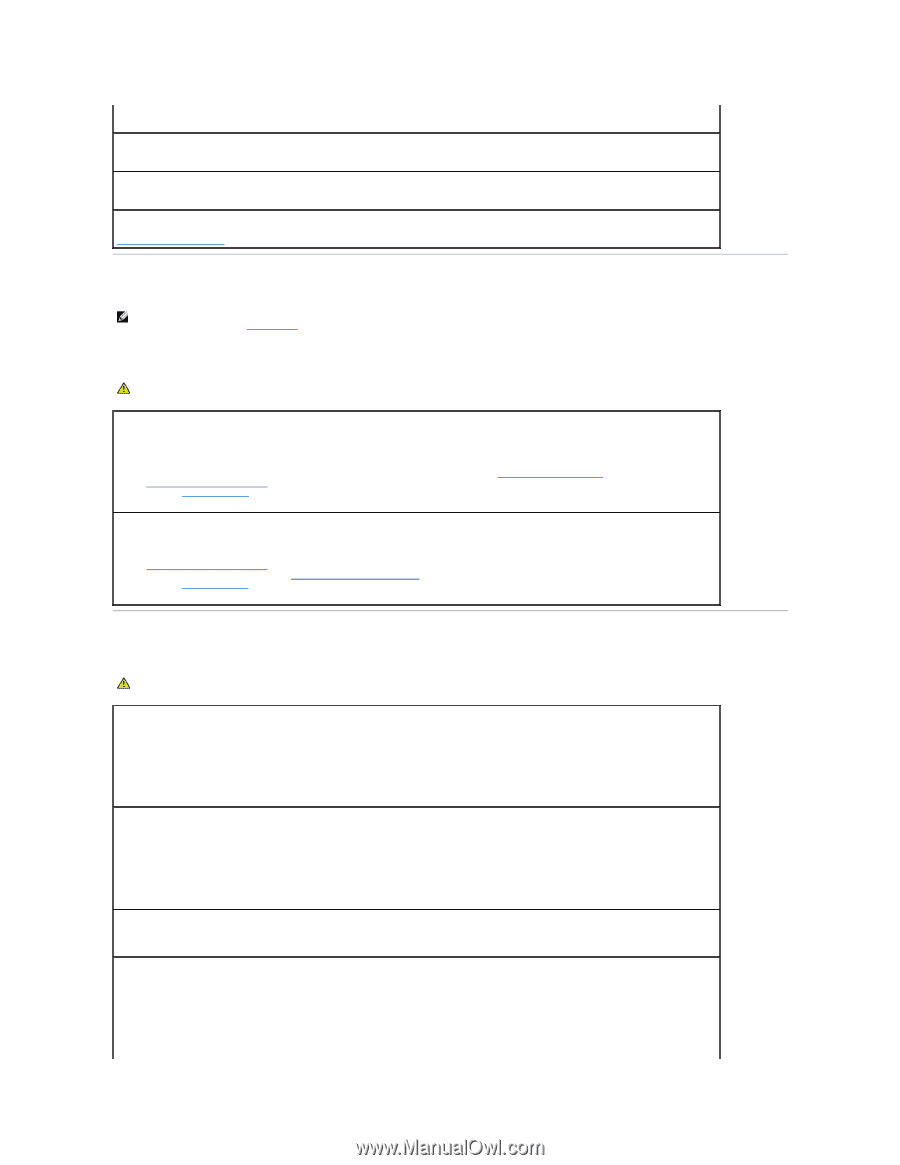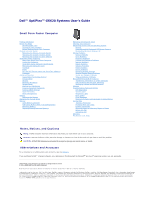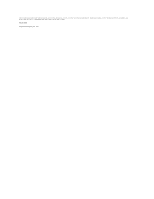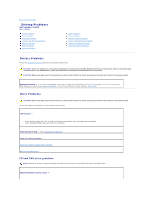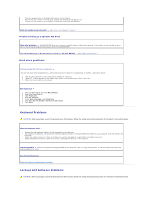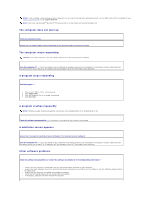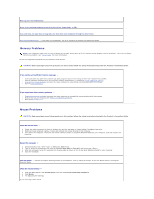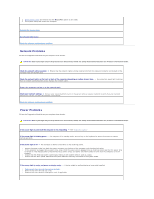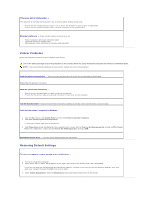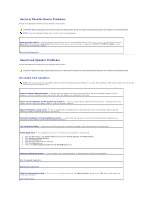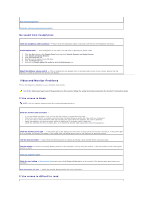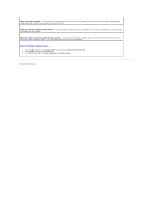Dell Optiplex-620 User Guide - Page 178
Memory Problems, Mouse Problems - error codes
 |
View all Dell Optiplex-620 manuals
Add to My Manuals
Save this manual to your list of manuals |
Page 178 highlights
Back up your files immediately Use a virus-scanning program to check the hard drive, floppy disks, or CDs Save and close any open files or programs and shut down your computer through the Start menu Run the Dell Diagnostics - If all tests run successfully, the error condition is related to a software problem. Memory Problems NOTE: Your computer might emit a series of beeps (beep code) during start-up if the monitor cannot display errors or problems. This series of beeps identifies a problem. See "Beep Codes" for more information. Fill out the Diagnostics Checklist as you complete these checks. CAUTION: Before you begin any of the procedures in this section, follow the safety instructions located in the Product Information Guide. If you receive an insufficient memory message - l Save and close any open files and exit any open programs you are not using to see if that resolves the problem. l See the software documentation for minimum memory requirements. If necessary, install additional memory. l Reseat the memory modules to ensure that your computer is successfully communicating with the memory. l Run the Dell Diagnostics. If you experience other memory problems - l Reseat the memory modules to ensure that your computer is successfully communicating with the memory. l Ensure that you are following the memory installation guidelines. l Run the Dell Diagnostics. Mouse Problems CAUTION: Before you begin any of the procedures in this section, follow the safety instructions located in the Product Information Guide. Check the mouse cable - 1. Check the cable connector for bent or broken pins and for damaged or frayed cables. Straighten bent pins. 2. Remove mouse extension cables, if used, and connect the mouse directly to the computer. 3. Shut down the computer, reconnect the mouse cable as shown in the Quick Reference Guide for your computer, and then restart the computer. Restart the computer - 1. Simultaneously press to display the Start menu. 2. Type u, press the keyboard arrow keys to highlight Shut down or Turn Off, and then press . 3. After the computer turns off, reconnect the mouse cable as shown on the in the Quick Reference Guide for your computer. 4. Start the computer. Test the mouse - Connect a properly working mouse to the computer, and try using the mouse. If the new mouse works, the original mouse is faulty. Check the mouse settings - 1. Click the Start button, click Control Panel, and then click Printers and Other Hardware. 2. Click Mouse. 3. Try adjusting the settings. If you are using a PS/2 mouse