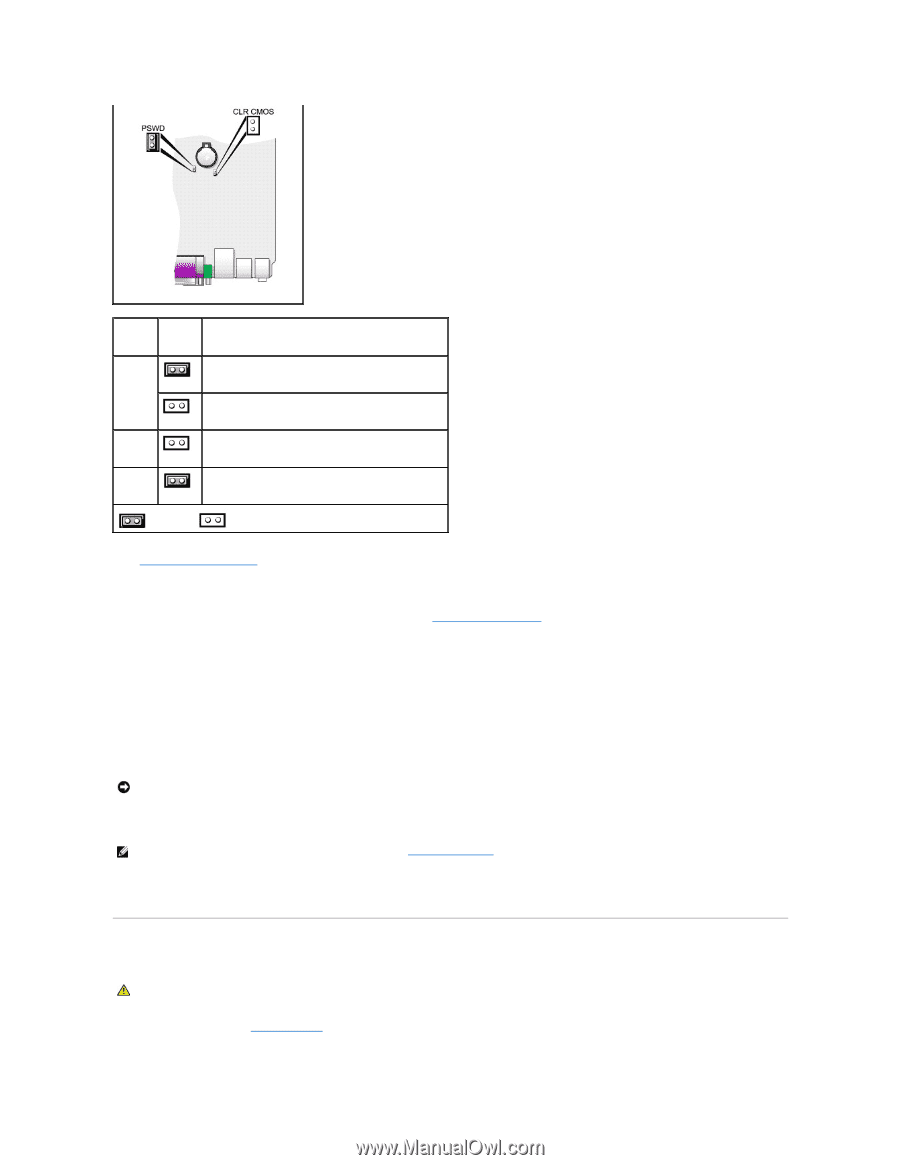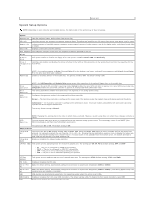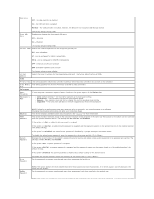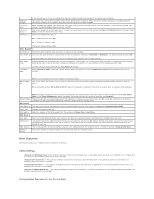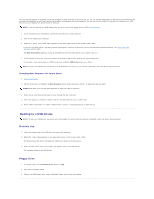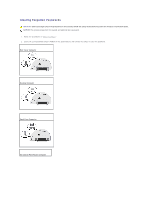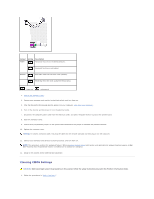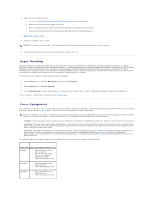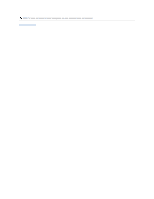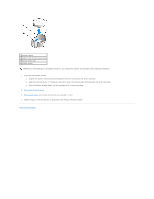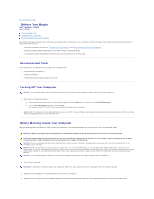Dell Optiplex-620 User Guide - Page 12
Clearing CMOS Settings - windows 7
 |
View all Dell Optiplex-620 manuals
Add to My Manuals
Save this manual to your list of manuals |
Page 12 highlights
Jumper Setting Description PSWD Password features are enabled (default). Password features are disabled. RTCRST Real-time clock has not been reset (default). Resetting Real-time clock (jumpered temporarily). jumpered unjumpered 3. Replace the computer cover. 4. Connect your computer and monitor to electrical outlets, and turn them on. 5. After the Microsoft® Windows® desktop appears on your computer, shut down your computer. 6. Turn off the monitor and disconnect it from the electrical outlet. 7. Disconnect the computer power cable from the electrical outlet, and press the power button to ground the system board. 8. Open the computer cover. 9. Locate the 2-pin password jumper on the system board and attach the jumper to reenable the password feature. 10. Replace the computer cover. NOTICE: To connect a network cable, first plug the cable into the network wall jack and then plug it into the computer. 11. Connect your computer and devices to electrical outlets, and turn them on. NOTE: This procedure enables the password feature. When you enter system setup, both system and administrator password options appear as Not Set-meaning that the password feature is enabled but no password is assigned. 12. Assign a new system and/or administrator password. Clearing CMOS Settings CAUTION: Before you begin any of the procedures in this section, follow the safety instructions located in the Product Information Guide. 1. Follow the procedures in "Before You Begin."