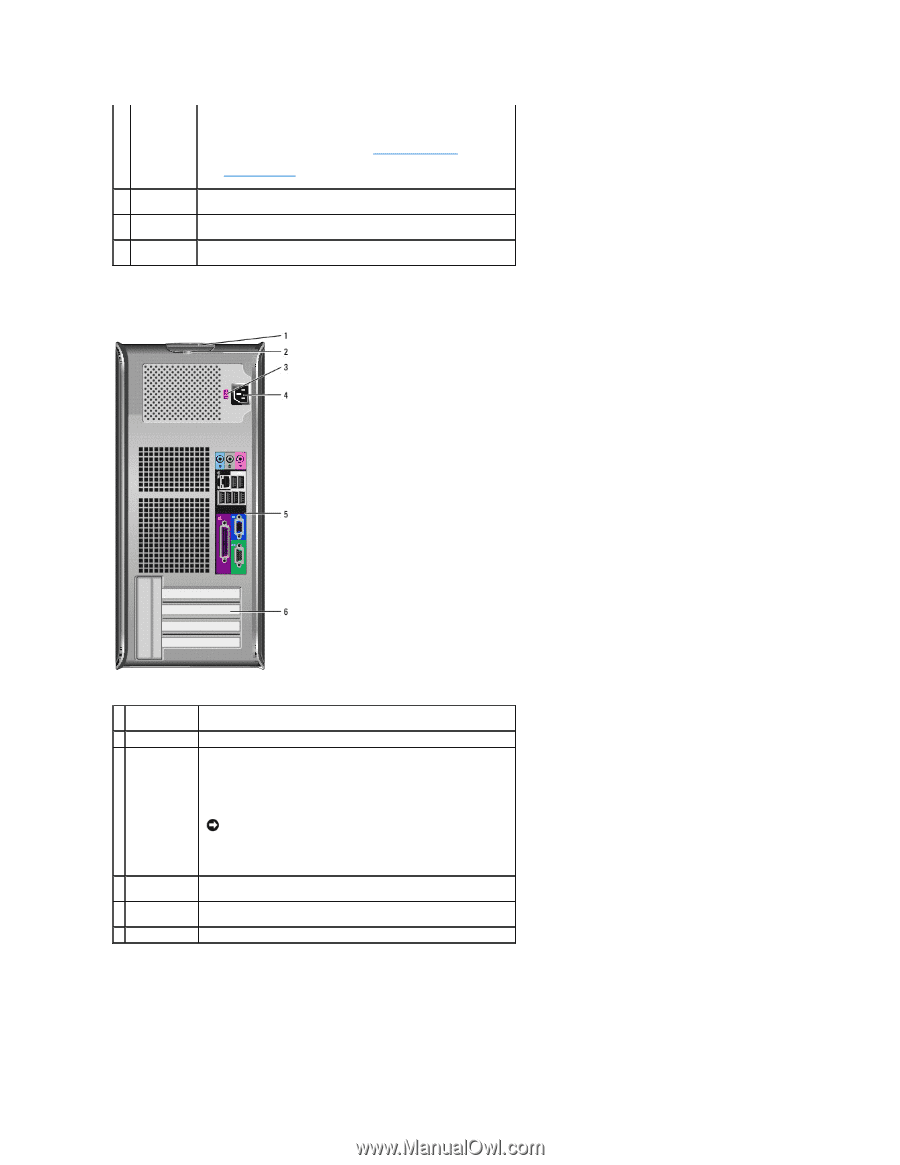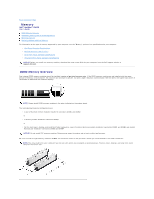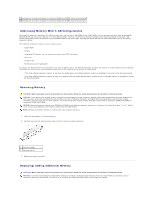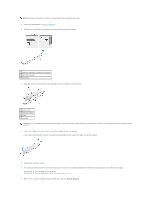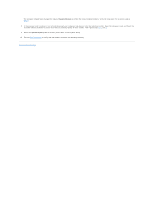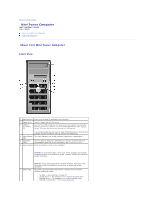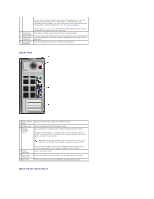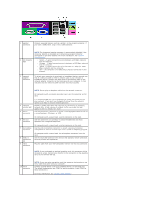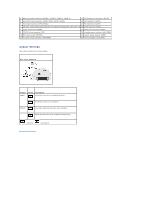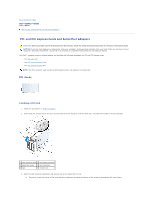Dell Optiplex-620 User Guide - Page 58
Back View, Back-Panel Connectors - manual
 |
View all Dell Optiplex-620 manuals
Add to My Manuals
Save this manual to your list of manuals |
Page 58 highlights
To exit from a power-saving mode, press the power button or use the keyboard or the mouse if it is configured as a wake device in the Windows Device Manager. For more information about sleep modes and exiting from a power-saving mode, see "Power Management." 8 hard-drive activity light 9 headphone connector 10 microphone connector See "Diagnostic Lights" for a description of light codes that can help you troubleshoot problems with your computer. This light will flicker when the hard drive is being accessed. Use the headphone connector to attach headphones and most kinds of speakers. Use the microphone connector to attach a microphone. Back View 1 cover release latch 2 padlock ring 3 voltage selection switch This latch allows you to open the computer cover. Insert a padlock to lock the computer cover. Your computer is equipped with a manual voltage selection switch. To help avoid damaging a computer with a manual voltage selection switch, set the switch for the voltage that most closely matches the AC power available in your location. NOTICE: The voltage selection switch must be set to the 115-V position even though the AC power available in Japan is 100 V. 4 power connector 5 back-panel connectors 6 card slots Also, ensure that your monitor and attached devices are electrically rated to operate with the AC power available in your location. Insert the power cable. Plug serial, USB, and other devices into the appropriate connector. Access connectors for any installed PCI and PCI Express cards. Back-Panel Connectors