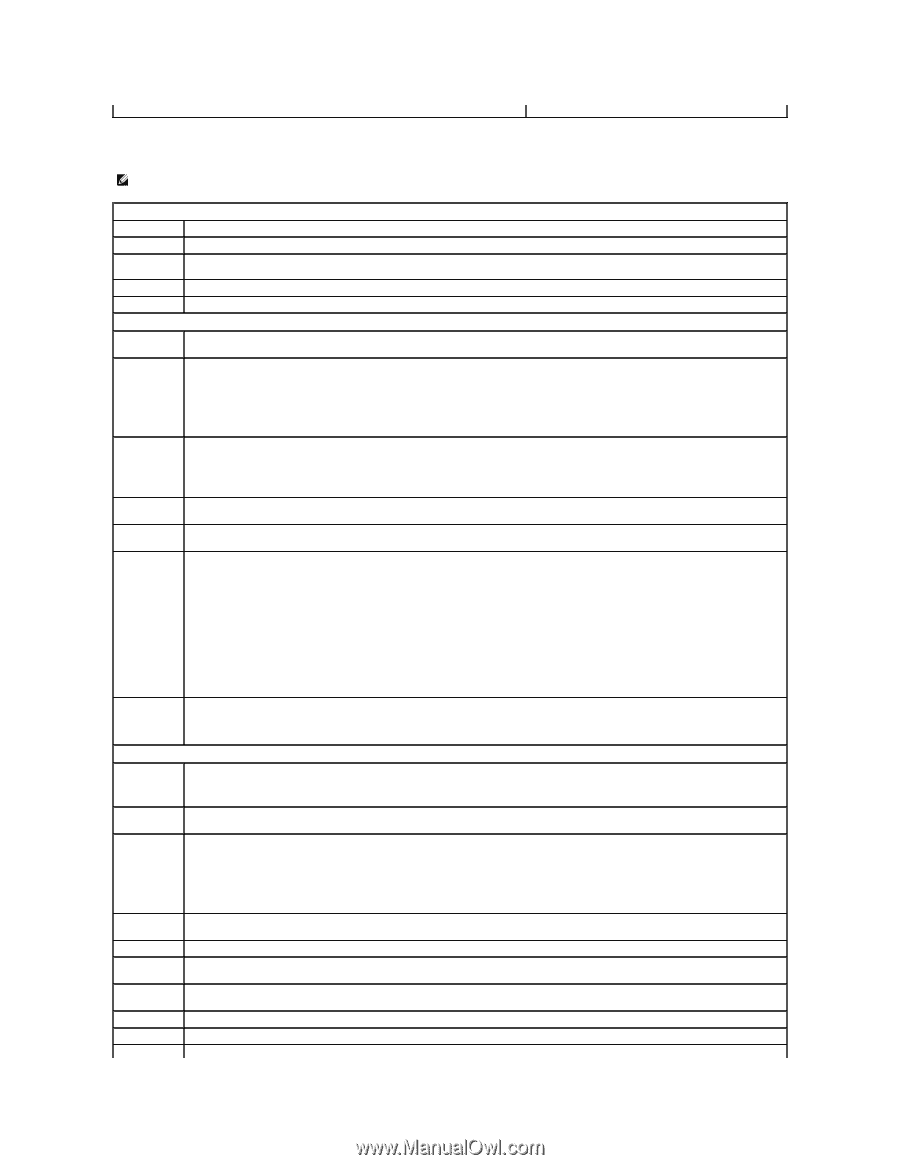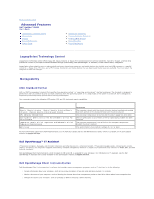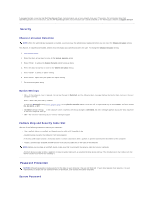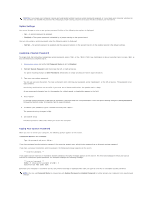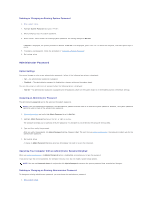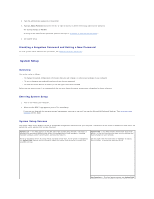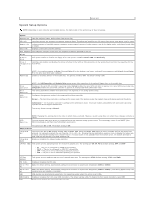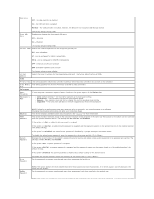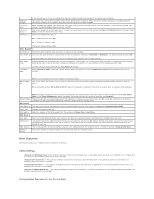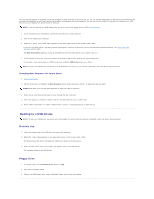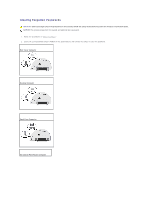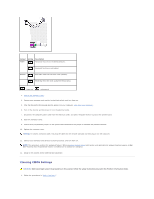Dell Optiplex-620 User Guide - Page 7
System Setup Options - cpu
 |
View all Dell Optiplex-620 manuals
Add to My Manuals
Save this manual to your list of manuals |
Page 7 highlights
setup field. System Setup Options NOTE: Depending on your computer and installed devices, the items listed in this section may or may not appear. System System Info Lists the computer name, BIOS version, and service tag. CPU Info Identifies whether the computer's processor supports Hyper-Threading and identifies the CPU speed, bus speed, clock speed, and L2 cache. Memory Info Date/Time Indicates amount of installed memory, computer memory speed, amount of video memory, size of the display cache, and channel mode (dual or single). Displays current date and time settings. Boot Sequence The computer attempts to boot from the sequence of devices specified in this list. Drives Diskette Drive This option enables or disables the floppy drive. The options are Off, Internal, USB, and Read Only. Drive 0 Identifies and enables and disables the drives attached to the SATA or IDE connectors on the system board and lists the capacities for the through Drive hard drives. n Module Bay NOTE: These options appear as Drive 0 through Drive 3 for the desktop, mini tower, and small form computers and Drive 0 though Drive 5 for the ultra small form factor computer. Enables or disables devices in the module bay. The options are On or Off. The default setting is On. Drive Controller Error Reporting SATA Operation NOTE: The USB Controller and Diskette Drive setup option affect operation of the optional floppy drive in the module bay. Configures the serial ATA controller's operating mode. Normal enables the serial ATA controller to operate in its serial ATA native mode only. Compatible enables the serial ATA controller to operate in serial/parallel ATA combination mode. This setting determines whether hard drive errors are reported or not during system setup. Configures the operation mode of the integrated hard-drive controller. Normal - The hard-drive controller is configured for native mode. This mode provides the highest drive performance and most flexibility. Combination - The hard-drive controller is configured for combination mode. This mode enables compatibility with some older operating systems that do not support SATA drives. The factory default setting is Normal. SATA Reporting NOTE: Changing this setting affects the order in which drives are listed. However, system setup does not reflect these changes until after a reboot. Controls whether hard drive errors for integrated drives are reported during system status. This technology is part of the SMART (SelfMonitoring Analysis and Reporting Technology) specification. The options are On or Off. The default setting is Off. Onboard Devices Integrated NIC Integrated Audio You can set the NIC to On (default setting), Off, or On w/ PXE. When the On w/ PXE setting is active (available only for the future boot process), the computer prompts the user to press . Pressing this key combination causes a menu to display that allows you to select a method for booting from a network server. If a boot routine is not available from the network server, the system attempts to boot from the next device in the boot sequence list. Enables or disables the onboard audio controller LPT Port Mode This option sets the operating mode for the built-in parallel port. The settings are Off, AT, PS/2 (default setting), EPP, and ECP. l AT - The port is configured for IBM® AT compatibility. l PS/2 - The port is configured for IBM PS/2 compatibility. l EPP - The port is set for enhanced parallel port protocol. l ECP - The port is set for extended capability port protocol. LPT Port Address PCI Slots Serial Port #1 Serial Port #2 USB USB Disable USB This option sets the address that the built-in parallel port uses. The settings are 378h (default setting), 278h, and 3BCh. Enables or disables the PCI slots. Auto, the default setting, automatically configures a connector to a particular designation (COM1 or COM3). Auto, the default setting, automatically configures a connector to a particular designation (COM1 or COM3). (This setting appears only if an optional serial port adapter is installed.) USB devices are detected and supported in the operating system when this option is set to On. Enables or disables the front-panel USB connectors. The default setting is On. To disable the front-panel connectors, select Off. Enables and disables the integrated USB controller