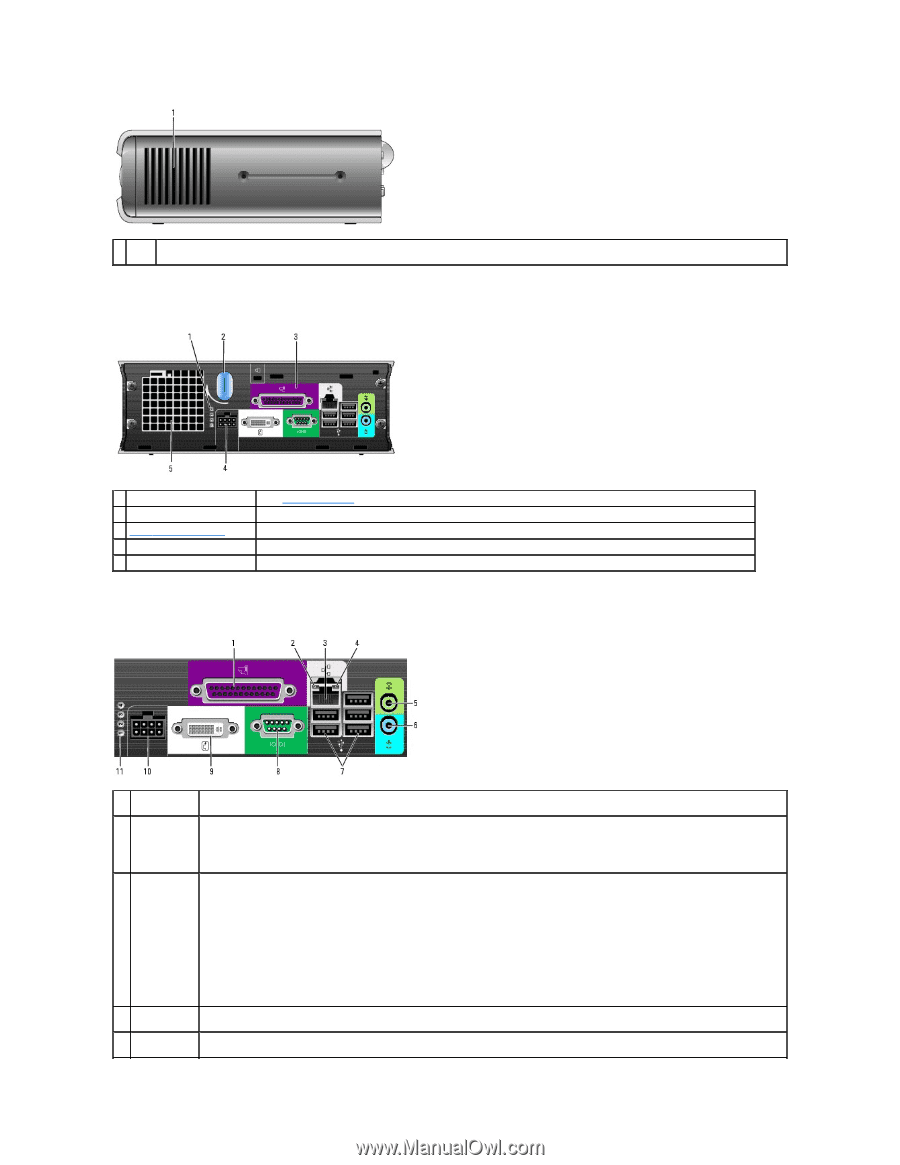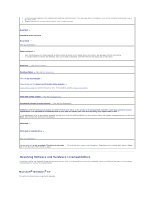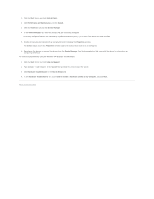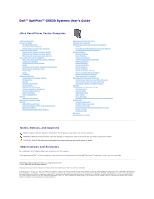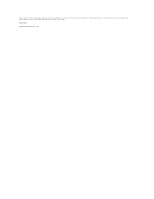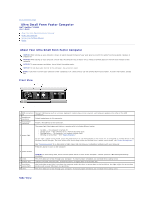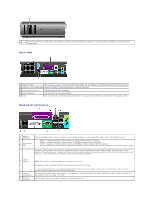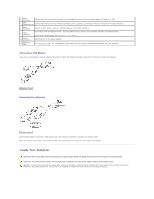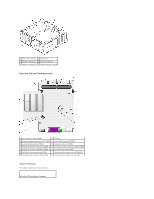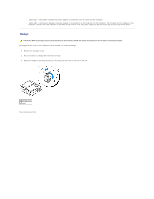Dell Optiplex-620 User Guide - Page 198
network or broadband device. Connect the other end of the network cable to the network adapter
 |
View all Dell Optiplex-620 manuals
Add to My Manuals
Save this manual to your list of manuals |
Page 198 highlights
The vents, which are on each side of the computer, allow air to flow through your computer. To ensure proper ventilation, do not block these 1 vents cooling vents. Back View 1 diagnostic lights See "Diagnostic Lights" for a description of light codes that can help you troubleshoot problems with your computer. 2 computer cover release knob Rotate this knob in a clockwise direction to remove the cover. 3 back-panel connectors The connectors for your computer. 4 power connector The connector for the power adapter. 5 vents The vents allow air to flow through your computer. To ensure proper ventilation, do not block these cooling vents. Back-Panel Connectors parallel 1 connector link integrity 2 light Connect a parallel device, such as a printer, to the parallel connector. If you have a USB printer, plug it into a USB connector. l Green - A good connection exists between a 10-Mbps network and the computer. l Orange - A good connection exists between a 100-Mbps network and the computer. l Yellow - A good connection exists between a 1000-Mbps (1-Gbps) network and the computer. l Off - The computer is not detecting a physical connection to the network or the network controller is turned off in system setup. To attach your computer to a network or broadband device, connect one end of a network cable to either a network jack or your network or broadband device. Connect the other end of the network cable to the network adapter connector on the back panel of your computer. A click indicates that the network cable has been securely attached. network 3 adapter NOTE: Do not plug a telephone cable into the network connector. On computers with a network connector card, use the connector on the card. network 4 activity light line-out 5 connector It is recommended that you use Category 5 wiring and connectors for your network. If you must use Category 3 wiring, force the network speed to 10 Mbps to ensure reliable operation. The amber light flashes when the computer is transmitting or receiving network data. A high volume of network traffic may make this light appear to be in a steady "on" state. Use the green line-out connector to attach an amplified speaker set.