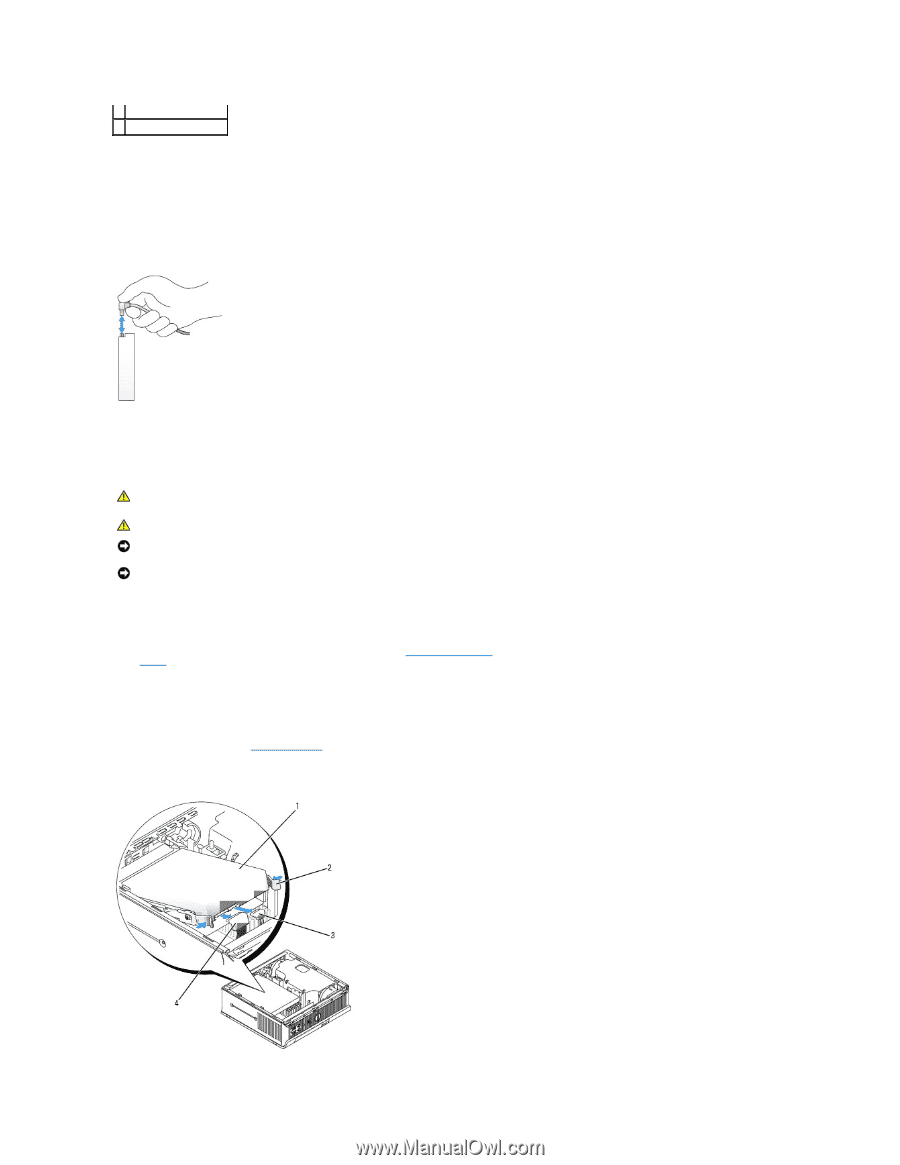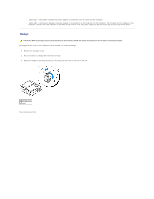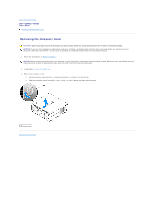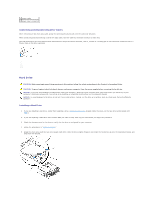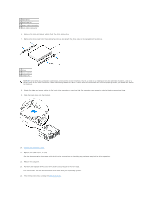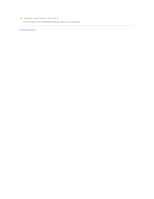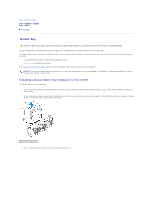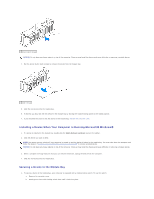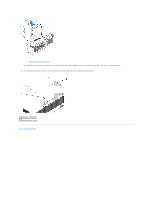Dell Optiplex-620 User Guide - Page 206
Connecting and Disconnecting Drive Cables, Installing a Hard Drive
 |
View all Dell Optiplex-620 manuals
Add to My Manuals
Save this manual to your list of manuals |
Page 206 highlights
1 power cable 2 power input connector Connecting and Disconnecting Drive Cables When removing an IDE drive data cable, grasp the colored pull-tab and pull until the connector detaches. When connecting and disconnecting a serial ATA data cable, hold the cable by the black connector at each end. Like IDE connectors, the serial ATA interface connectors are keyed for correct insertion; that is, a notch or a missing pin on one connector matches a tab or a filled-in hole on the other connector. Hard Drive CAUTION: Before you begin any of the procedures in this section, follow the safety instructions in the Product Information Guide. CAUTION: To guard against electrical shock, always unplug your computer from the power supply before removing the hard drive. NOTICE: To prevent static damage to components inside your computer, discharge static electricity from your body before you touch any of your computer's electronic components. You can do so by touching an unpainted metal surface on the computer chassis. NOTICE: To avoid damage to the drive, do not set it on a hard surface. Instead, set the drive on a surface, such as a foam pad, that will sufficiently cushion it. Installing a Hard Drive 1. If you are installing a new drive, rather than replacing a drive, attach the drive rails-located inside the cover-to the new drive and proceed with step 8. 2. If you are replacing a hard drive that contains data you want to keep, back up your files before you begin this procedure. 3. Check the documentation for the drive to verify that the drive is configured for your computer. 4. Follow the procedures in "Before You Begin." 5. Grasp the drive rails, push the two rails toward each other, slide the drive slightly forward, and rotate the hard drive up (see the illustration below) and away from the bracket.