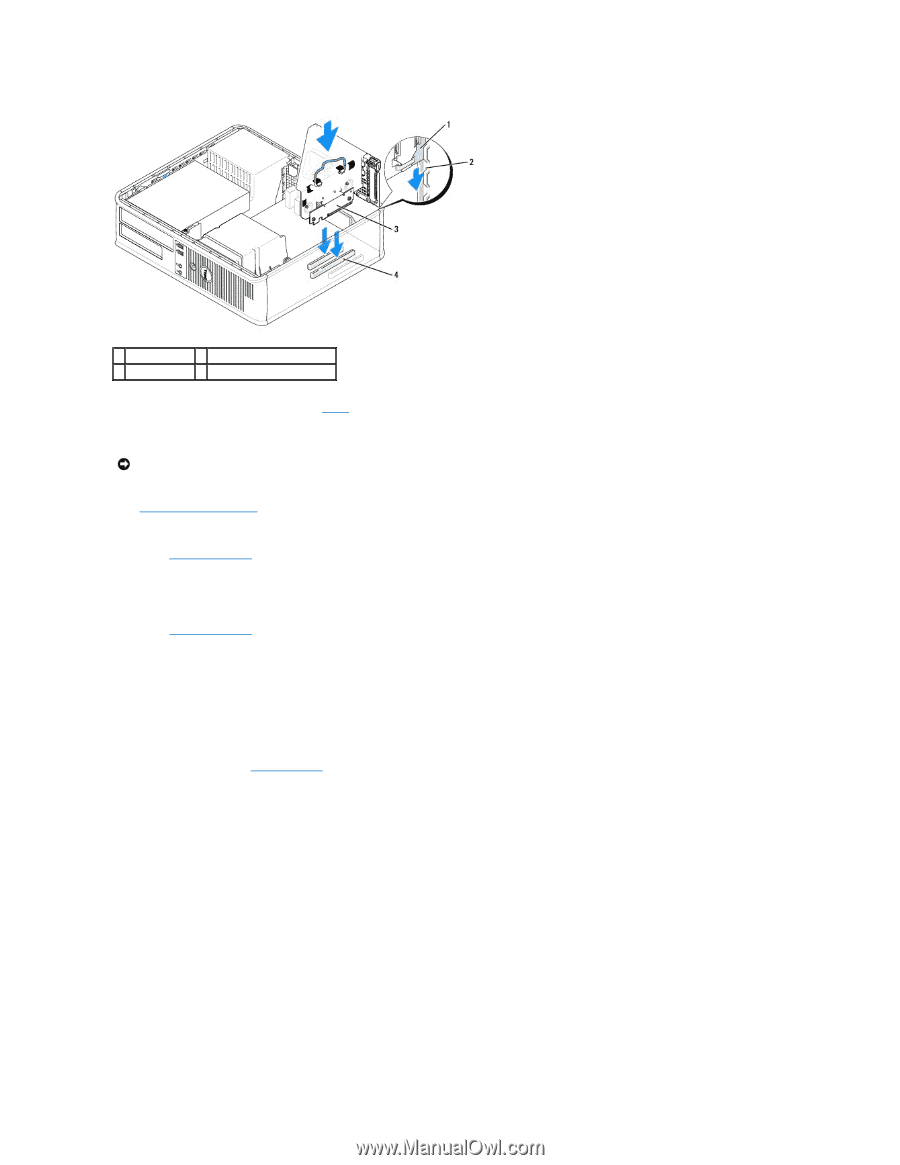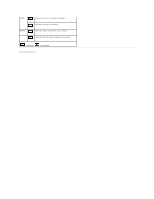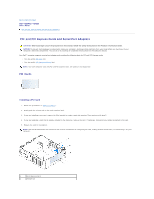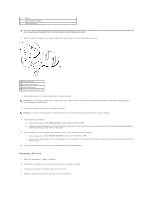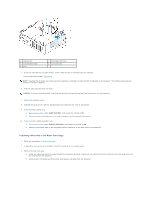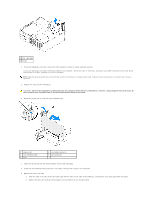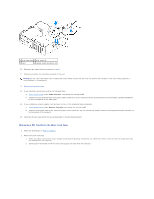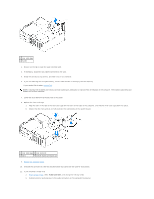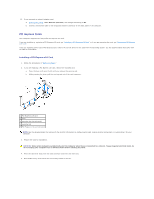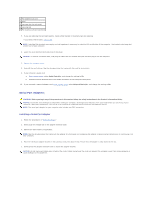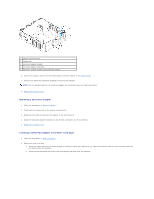Dell Optiplex-620 User Guide - Page 115
Removing a PCI Card From the Riser-Card Cage - sound drivers
 |
View all Dell Optiplex-620 manuals
Add to My Manuals
Save this manual to your list of manuals |
Page 115 highlights
1 riser-card cage 3 riser cards (2) 2 slots 4 system board connectors (2) 10. Reconnect any cables that you removed in step 3. 11. Connect any cables that should be attached to the card. NOTICE: Do not route card cables over or behind the cards. Cables routed over the cards can prevent the computer cover from closing properly or cause damage to the equipment. 12. Replace the computer cover. 13. If you installed a sound card, perform the following steps: a. Enter system setup, select Audio Controller, and change the setting to Off. b. Connect external audio devices to the sound card's connectors. Do not connect external audio devices to the microphone, speaker/headphone, or line-in connectors on the back panel. 14. If you installed an network adapter card and want to turn off the integrated network adapter: a. Enter system setup, select Network Controller and change the setting to Off. b. Connect the network cable to the network adapter card's connectors. Do not connect the network cable to the integrated network connector on the back panel of the computer. 15. Install any drivers required for the card as described in the card documentation. Removing a PCI Card From the Riser-Card Cage 1. Follow the procedures in "Before You Begin." 2. Remove the riser-card cage: a. Check any cables connected to cards through the back-panel openings. Disconnect any cables that will not reach the riser-card cage once they are removed from the computer. b. Gently pull on the handle and lift the riser-card cage up and away from the computer.