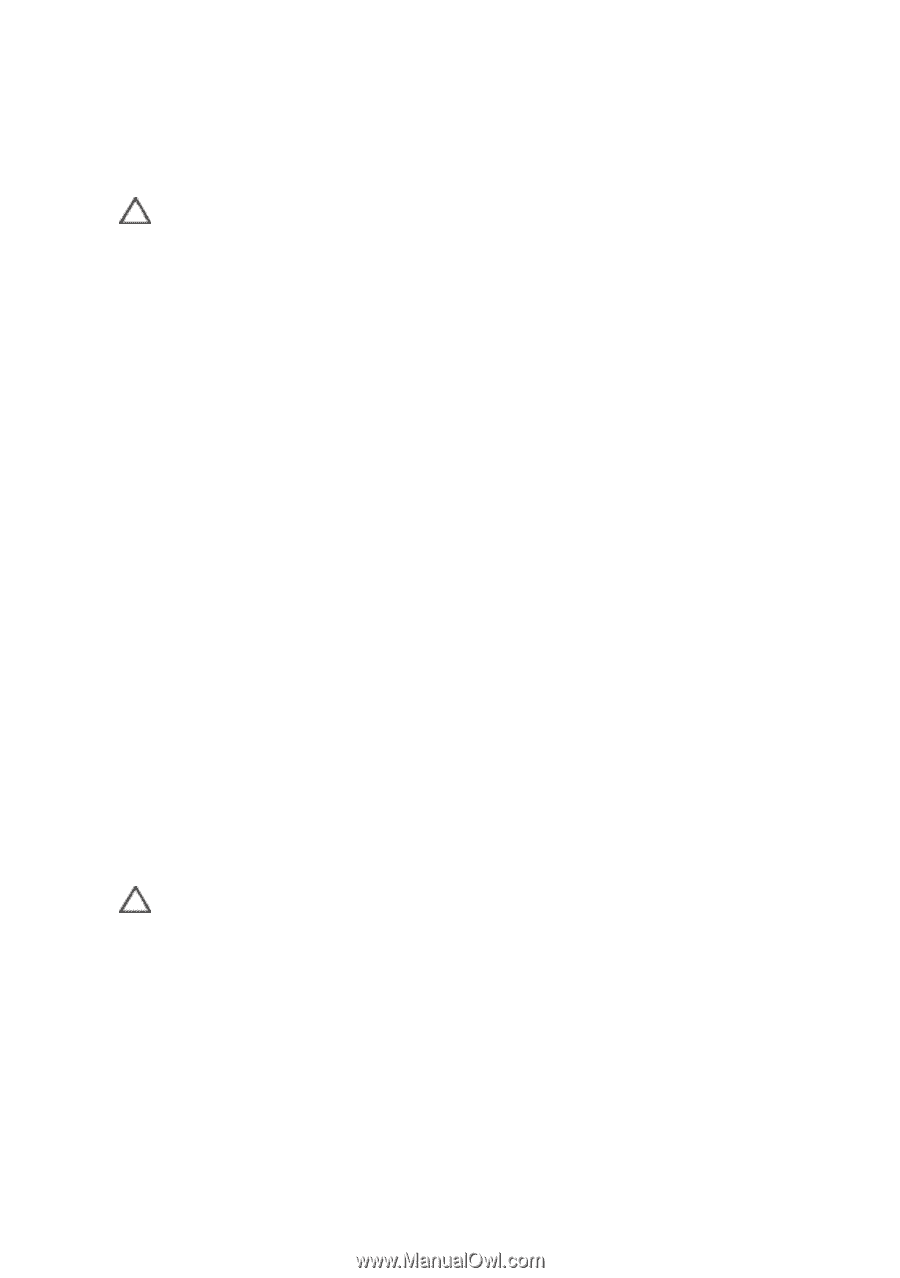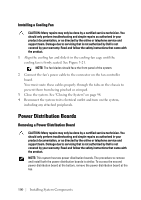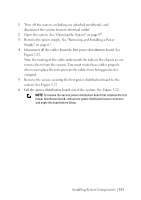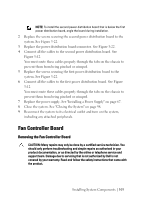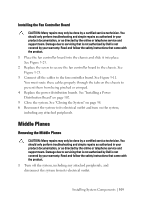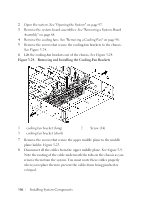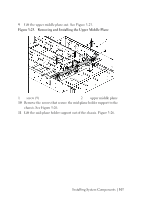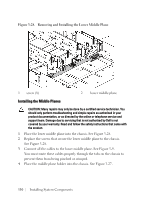Dell PowerEdge C6105 Hardware Owner's Manual - Page 105
Installing the Fan Controller Board, Middle Planes, Removing the Middle Planes
 |
View all Dell PowerEdge C6105 manuals
Add to My Manuals
Save this manual to your list of manuals |
Page 105 highlights
Installing the Fan Controller Board CAUTION: Many repairs may only be done by a certified service technician. You should only perform troubleshooting and simple repairs as authorized in your product documentation, or as directed by the online or telephone service and support team. Damage due to servicing that is not authorized by Dell is not covered by your warranty. Read and follow the safety instructions that came with the product. 1 Place the fan controller board into the chassis and slide it into place. See Figure 3-23. 2 Replace the screw to secure the fan controller board to the chassis. See Figure 3-23. 3 Connect all the cables to the fan controller board. See Figure 5-11. You must route these cables properly through the tabs on the chassis to prevent them from being pinched or crimped. 4 Replace the power distribution boards. See "Installing a Power Distribution Board" on page 102. 5 Close the system. See "Closing the System" on page 98. 6 Reconnect the system to its electrical outlet and turn on the system, including any attached peripherals. Middle Planes Removing the Middle Planes CAUTION: Many repairs may only be done by a certified service technician. You should only perform troubleshooting and simple repairs as authorized in your product documentation, or as directed by the online or telephone service and support team. Damage due to servicing that is not authorized by Dell is not covered by your warranty. Read and follow the safety instructions that came with the product. 1 Turn off the system, including any attached peripherals, and disconnect the system from its electrical outlet. Installing System Components | 105