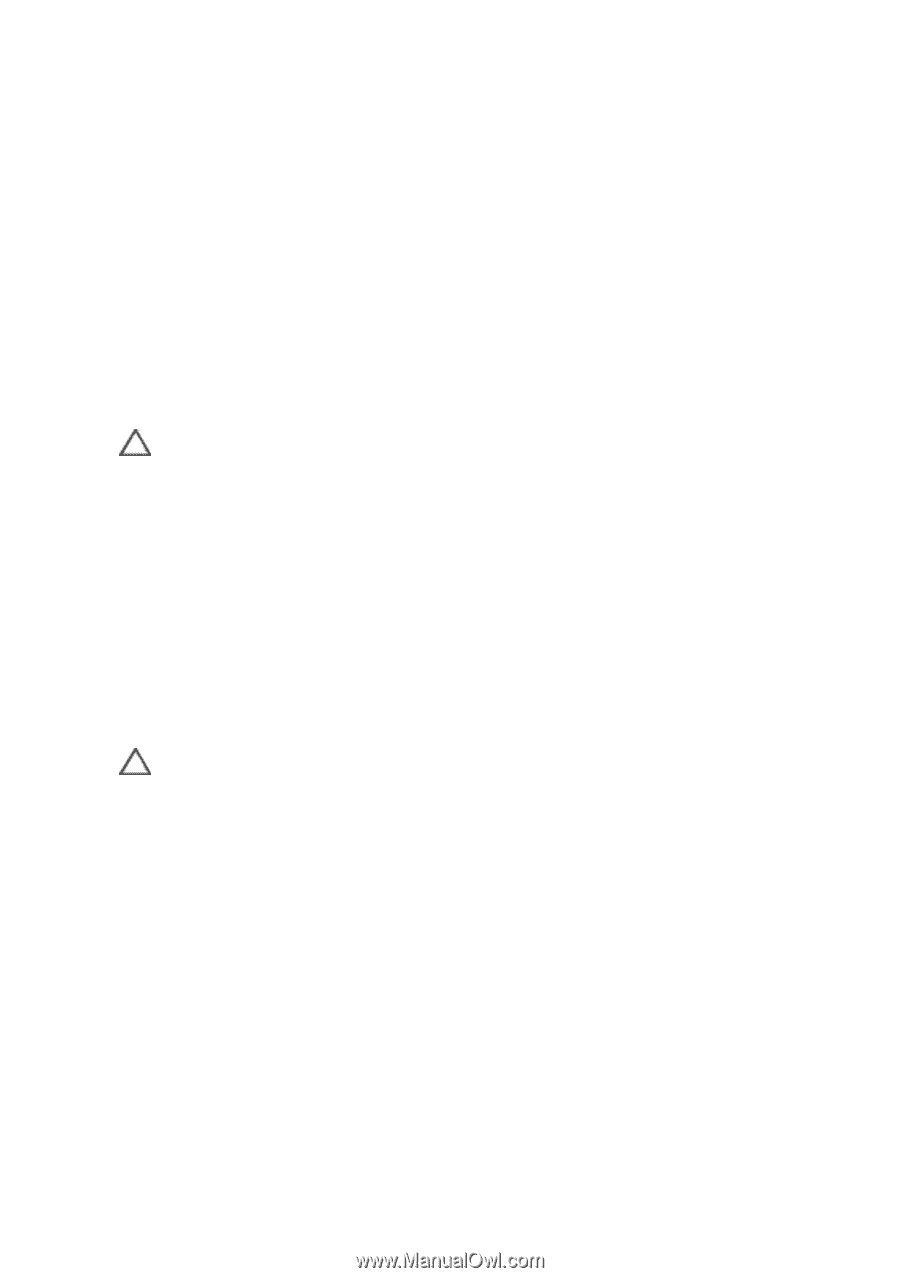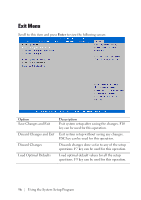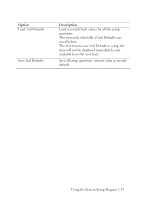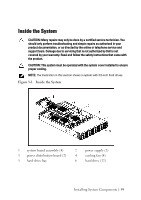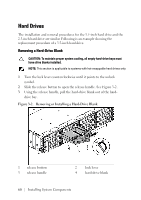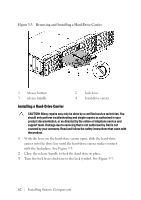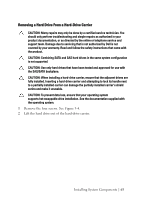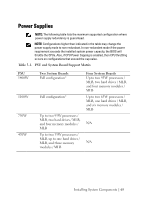Dell PowerEdge C6105 Hardware Owner's Manual - Page 61
Installing a Hard-Drive Blank, Removing a Hard-Drive Carrier
 |
View all Dell PowerEdge C6105 manuals
Add to My Manuals
Save this manual to your list of manuals |
Page 61 highlights
Installing a Hard-Drive Blank 1 With the lever on the hard-drive blank open, slide the hard-drive blank into the drive bay until the hard-drive blank makes contact with the backplane. See Figure 3-2. 2 Close the release handle to lock the hard drive blank in place. 3 Turn the lock lever clockwise to the lock symbol. See Figure 3-2. Removing a Hard-Drive Carrier CAUTION: Many repairs may only be done by a certified service technician. You should only perform troubleshooting and simple repairs as authorized in your product documentation, or as directed by the online or telephone service and support team. Damage due to servicing that is not authorized by Dell is not covered by your warranty. Read and follow the safety instructions that came with the product. 1 Turn the lock lever counterclockwise until it points to the unlock symbol. 2 Slide the release button to open the release handle. See Figure 3-3. 3 Using the release handle, pull the hard-drive carrier out of the harddrive bay. CAUTION: To maintain proper system cooling, all empty hard-drive bays must have drive blanks installed. Installing System Components | 61