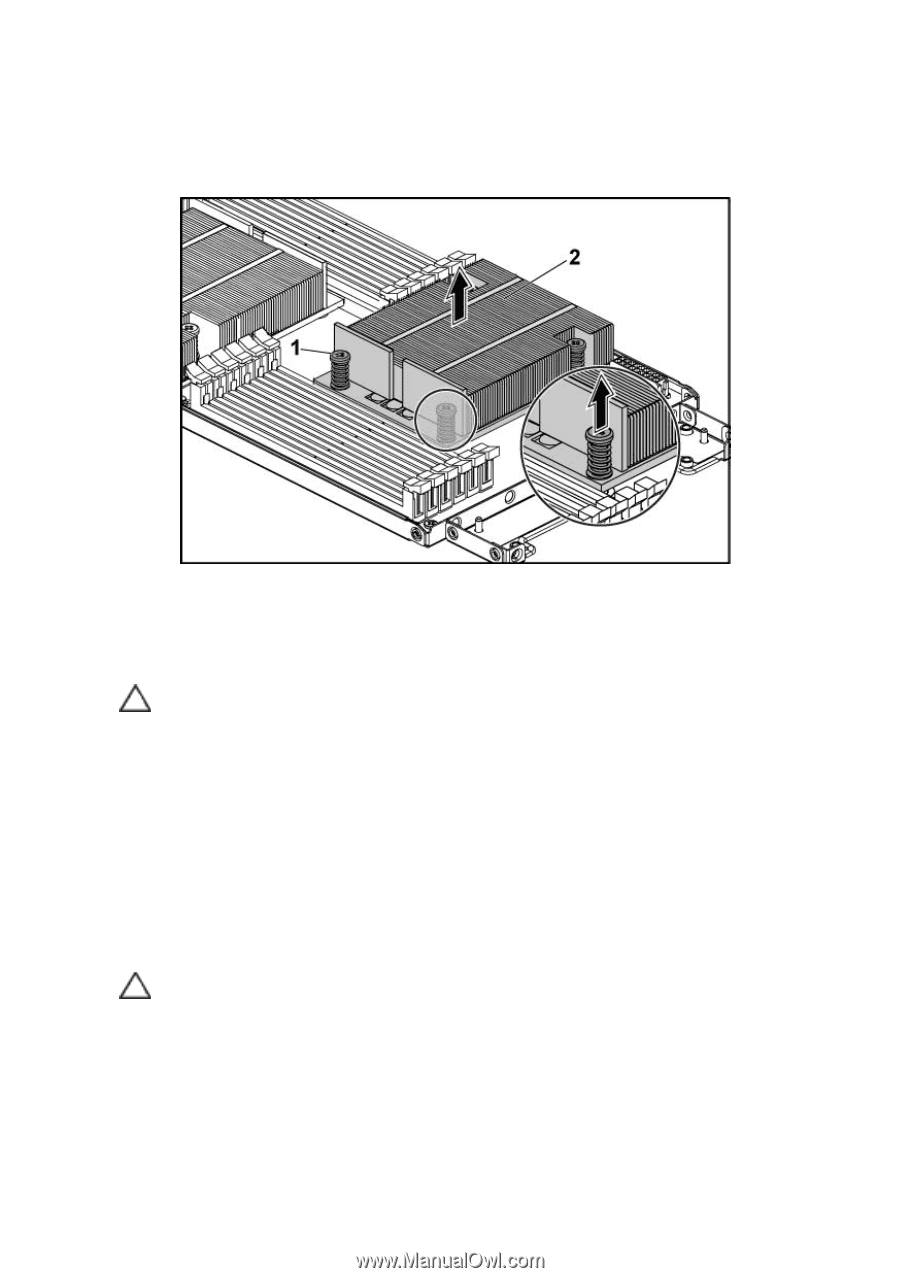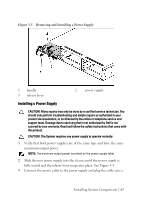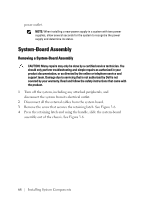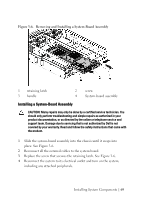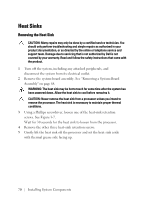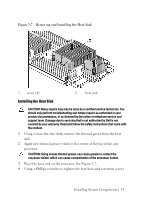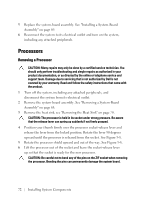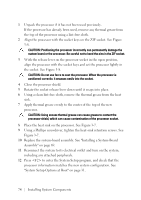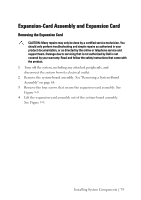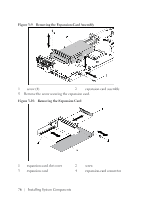Dell PowerEdge C6105 Hardware Owner's Manual - Page 71
Installing the Heat Sink, Removing and Installing the Heat Sink
 |
View all Dell PowerEdge C6105 manuals
Add to My Manuals
Save this manual to your list of manuals |
Page 71 highlights
Figure 3-7. Removing and Installing the Heat Sink 1 screw (4) 2 heat sink Installing the Heat Sink CAUTION: Many repairs may only be done by a certified service technician. You should only perform troubleshooting and simple repairs as authorized in your product documentation, or as directed by the online or telephone service and support team. Damage due to servicing that is not authorized by Dell is not covered by your warranty. Read and follow the safety instructions that came with the product. 1 Using a clean lint-free cloth, remove the thermal grease from the heat sink. 2 Apply new thermal grease evenly to the center of the top of the new processor. CAUTION: Using excess thermal grease can cause grease to contact the processor shield, which can cause contamination of the processor socket. 3 Place the heat sink on the processor. See Figure 3-7. 4 Using a Phillips screwdriver, tighten the four heat-sink retention screws. Installing System Components | 71