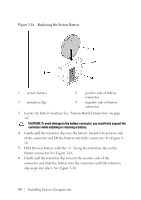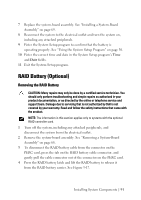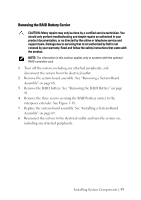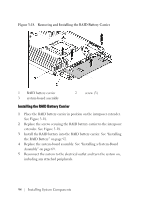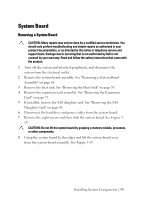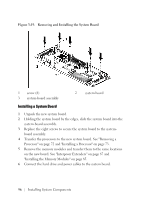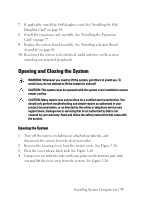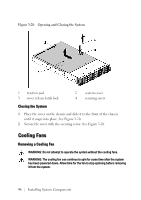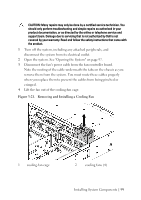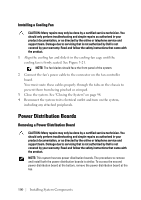Dell PowerEdge C6105 Hardware Owner's Manual - Page 95
System Board, Removing a System Board
 |
View all Dell PowerEdge C6105 manuals
Add to My Manuals
Save this manual to your list of manuals |
Page 95 highlights
System Board Removing a System Board CAUTION: Many repairs may only be done by a certified service technician. You should only perform troubleshooting and simple repairs as authorized in your product documentation, or as directed by the online or telephone service and support team. Damage due to servicing that is not authorized by Dell is not covered by your warranty. Read and follow the safety instructions that came with the product. 1 Turn off the system and attached peripherals, and disconnect the system from the electrical outlet. 2 Remove the system-board assembly. See "Removing a System-Board Assembly" on page 68. 3 Remove the heat sink. See "Removing the Heat Sink" on page 70. 4 Remove the expansion-card assembly. See "Removing the Expansion Card" on page 75. 5 If installed, remove the SAS daughter card. See "Removing the SAS Daughter Card" on page 80. 6 Disconnect the hard drive and power cables from the system board. 7 Remove the eight screws and then slide the system board. See Figure 319. CAUTION: Do not lift the system board by grasping a memory module, processor, or other components. 8 Grasp the system board by the edges and lift the system board away from the system-board assembly. See Figure 3-19. Installing System Components | 95