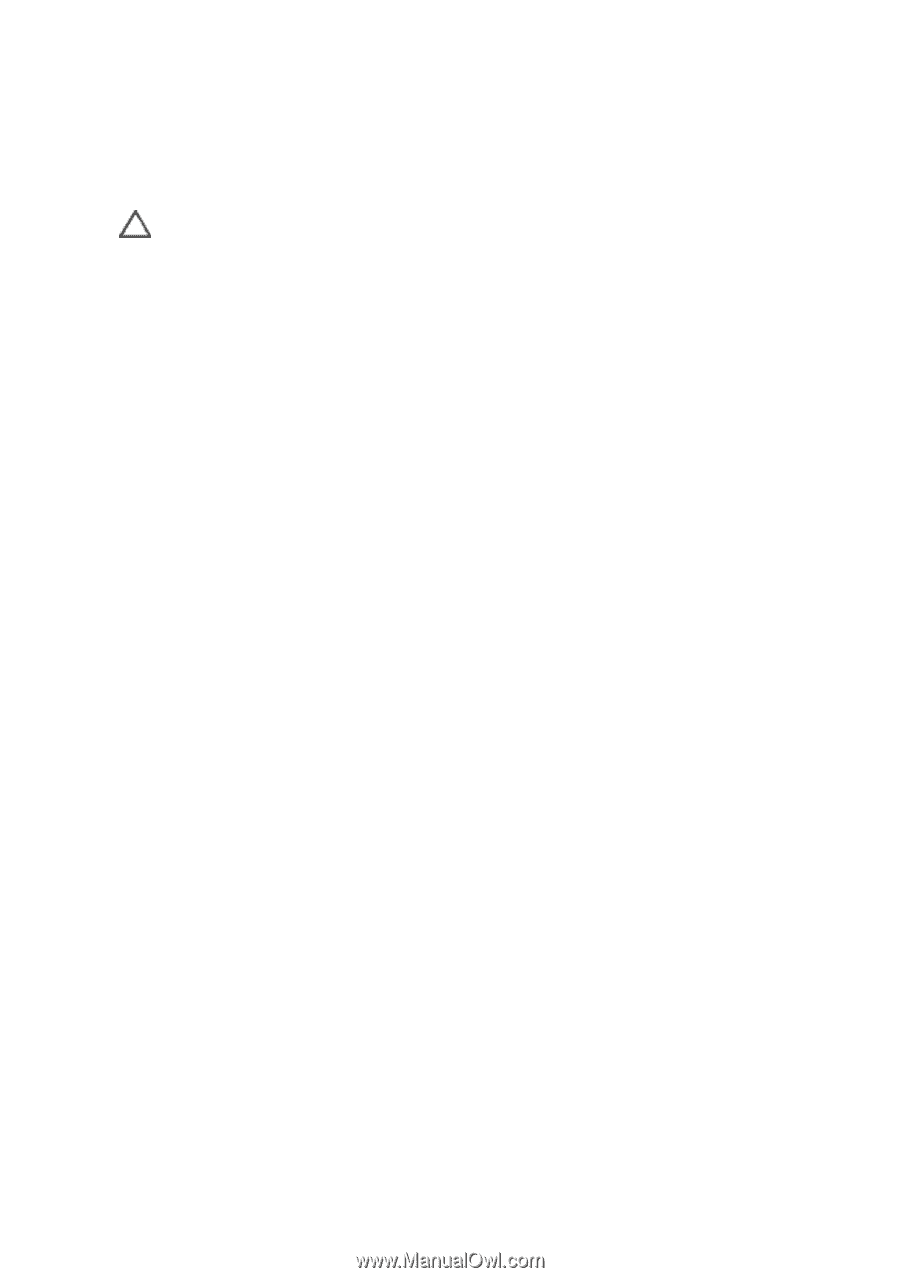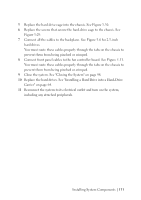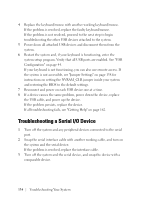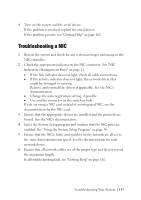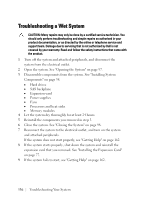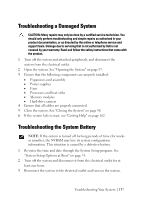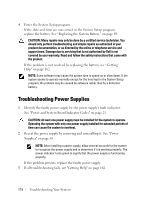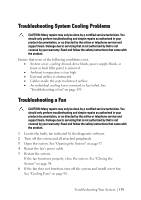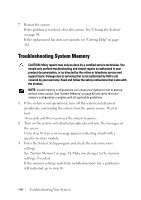Dell PowerEdge C6105 Hardware Owner's Manual - Page 136
Troubleshooting a Wet System
 |
View all Dell PowerEdge C6105 manuals
Add to My Manuals
Save this manual to your list of manuals |
Page 136 highlights
Troubleshooting a Wet System CAUTION: Many repairs may only be done by a certified service technician. You should only perform troubleshooting and simple repairs as authorized in your product documentation, or as directed by the online or telephone service and support team. Damage due to servicing that is not authorized by Dell is not covered by your warranty. Read and follow the safety instructions that came with the product. 1 Turn off the system and attached peripherals, and disconnect the system from the electrical outlet. 2 Open the system. See "Opening the System" on page 97. 3 Disassemble components from the system. See "Installing System Components" on page 58. • Hard drives • SAS backplane • Expansion-card • Power supplies • Fans • Processors and heat sinks • Memory modules 4 Let the system dry thoroughly for at least 24 hours. 5 Reinstall the components you removed in step 3. 6 Close the system. See "Closing the System" on page 98. 7 Reconnect the system to the electrical outlet, and turn on the system and attached peripherals. If the system does not start properly, see "Getting Help" on page 162. 8 If the system starts properly, shut down the system and reinstall the expansion card that you removed. See "Installing the Expansion Card" on page 77. 9 If the system fails to start, see "Getting Help" on page 162. 136 | Troubleshooting Your System