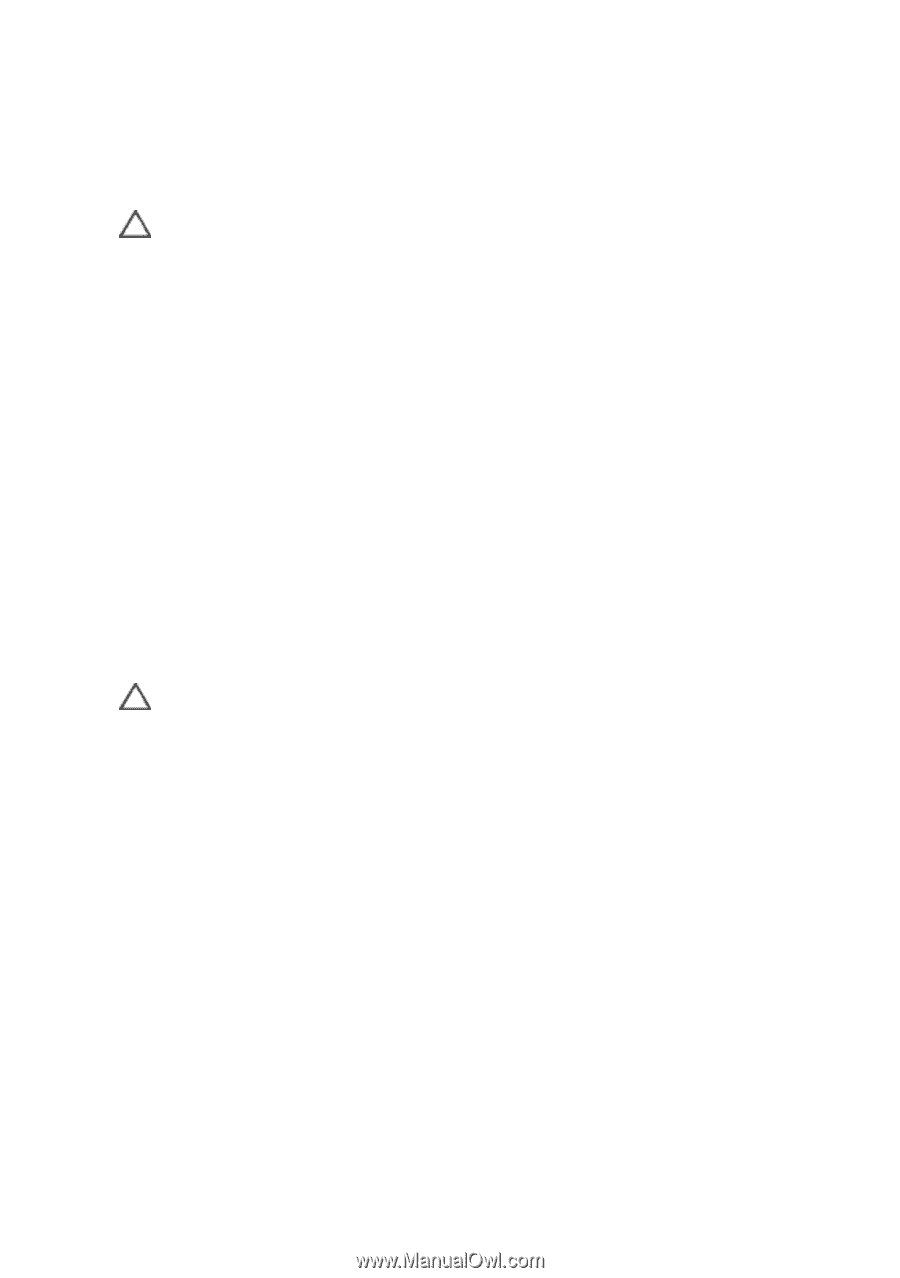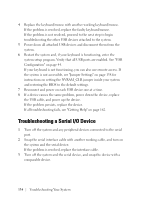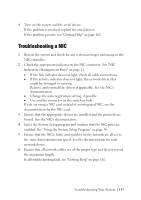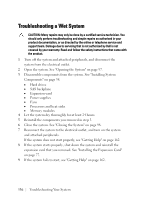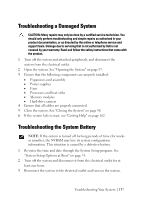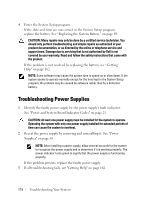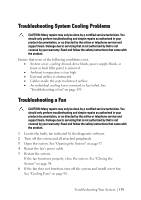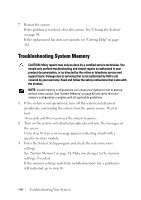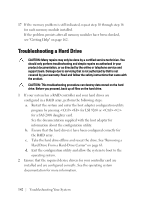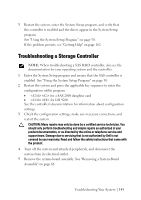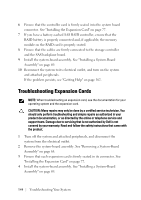Dell PowerEdge C6105 Hardware Owner's Manual - Page 139
Troubleshooting System Cooling Problems, Troubleshooting a Fan
 |
View all Dell PowerEdge C6105 manuals
Add to My Manuals
Save this manual to your list of manuals |
Page 139 highlights
Troubleshooting System Cooling Problems CAUTION: Many repairs may only be done by a certified service technician. You should only perform troubleshooting and simple repairs as authorized in your product documentation, or as directed by the online or telephone service and support team. Damage due to servicing that is not authorized by Dell is not covered by your warranty. Read and follow the safety instructions that came with the product. Ensure that none of the following conditions exist: • System cover, cooling shroud, drive blank, power supply blank, or front or back filler panel is removed. • Ambient temperature is too high. • External airflow is obstructed. • Cables inside the system obstruct airflow. • An individual cooling fan is removed or has failed. See "Troubleshooting a Fan" on page 139. Troubleshooting a Fan CAUTION: Many repairs may only be done by a certified service technician. You should only perform troubleshooting and simple repairs as authorized in your product documentation, or as directed by the online or telephone service and support team. Damage due to servicing that is not authorized by Dell is not covered by your warranty. Read and follow the safety instructions that came with the product. 1 Locate the faulty fan indicated by the diagnostic software. 2 Turn off the system and all attached peripherals. 3 Open the system. See "Opening the System" on page 97. 4 Reseat the fan's power cable. 5 Restart the system. If the fan functions properly, close the system. See "Closing the System" on page 98. 6 If the fan does not function, turn off the system and install a new fan. See "Cooling Fans" on page 98. Troubleshooting Your System | 139