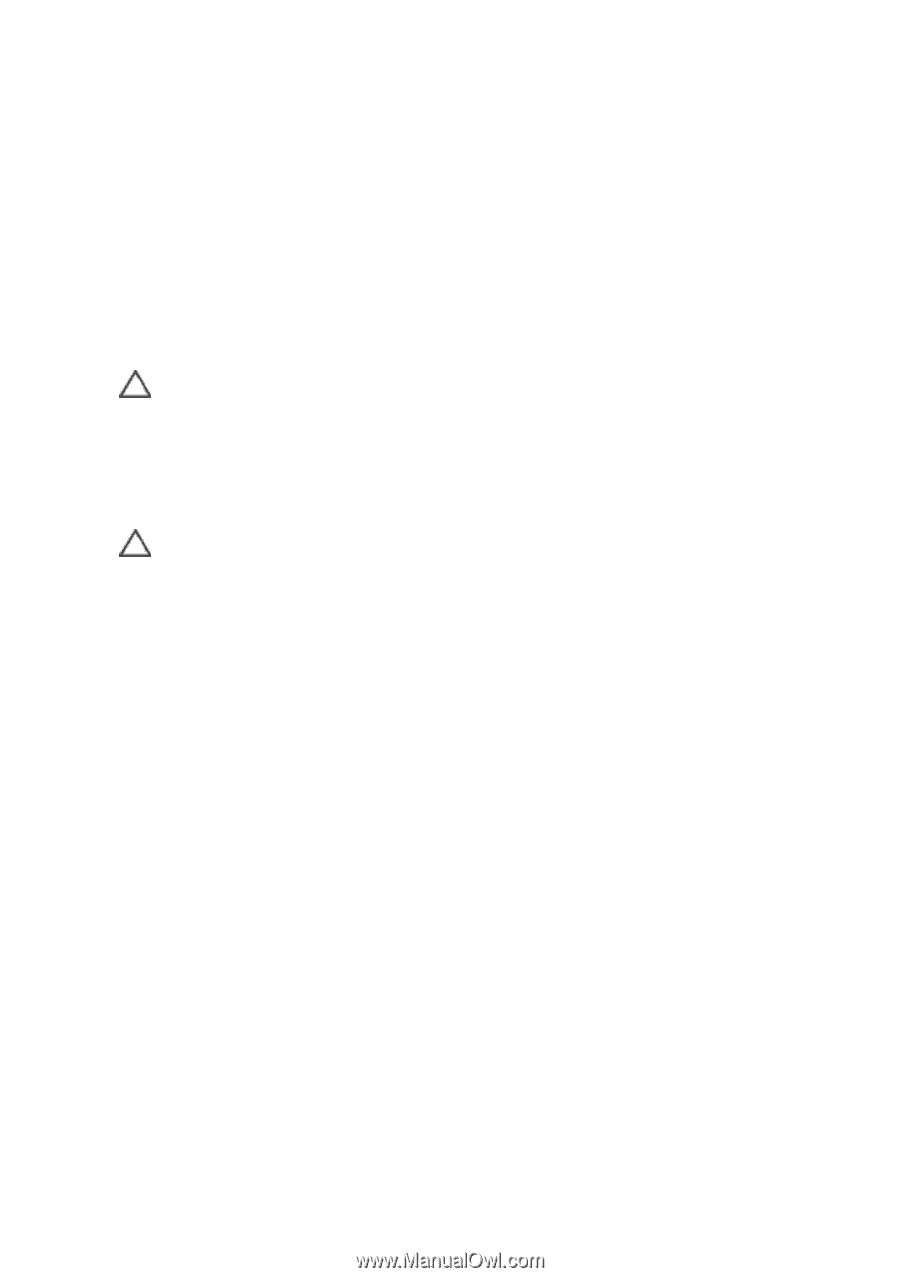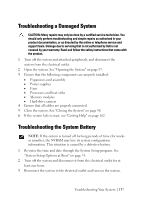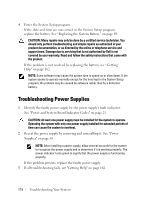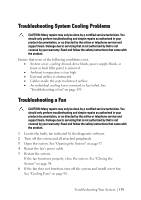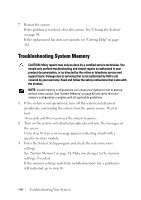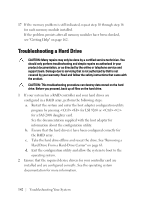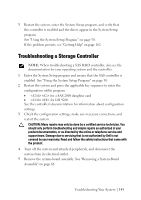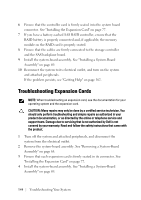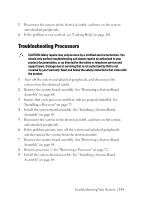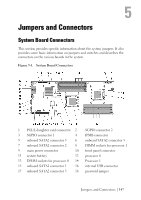Dell PowerEdge C6105 Hardware Owner's Manual - Page 142
Troubleshooting a Hard Drive
 |
View all Dell PowerEdge C6105 manuals
Add to My Manuals
Save this manual to your list of manuals |
Page 142 highlights
17 If the memory problem is still indicated, repeat step 10 through step 16 for each memory module installed. If the problem persists after all memory modules have been checked, see "Getting Help" on page 162. Troubleshooting a Hard Drive CAUTION: Many repairs may only be done by a certified service technician. You should only perform troubleshooting and simple repairs as authorized in your product documentation, or as directed by the online or telephone service and support team. Damage due to servicing that is not authorized by Dell is not covered by your warranty. Read and follow the safety instructions that came with the product. CAUTION: This troubleshooting procedure can destroy data stored on the hard drive. Before you proceed, back up all files on the hard drive. 1 If your system has a RAID controller and your hard drives are configured in a RAID array, perform the following steps: a. Restart the system and enter the host adapter configuration utility program by pressing for LSI 9260 or for a SAS 2008 daughter card. See the documentation supplied with the host adapter for information about the configuration utility. b. Ensure that the hard drive(s) have been configured correctly for the RAID array. c. Take the hard drive offline and reseat the drive. See "Removing a Hard Drive From a Hard-Drive Carrier" on page 63. d. Exit the configuration utility and allow the system to boot to the operating system. 2 Ensure that the required device drivers for your controller card are installed and are configured correctly. See the operating system documentation for more information. 142 | Troubleshooting Your System