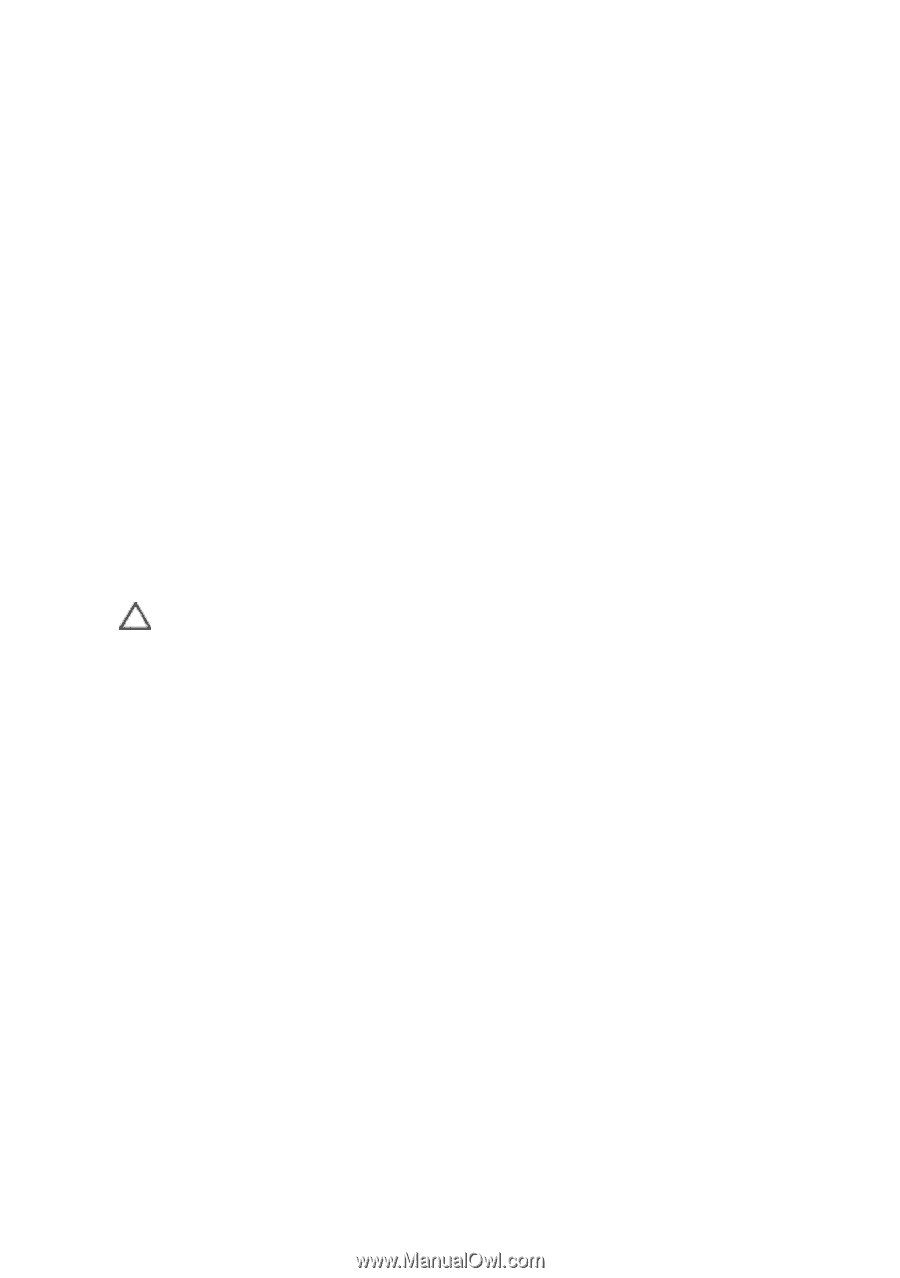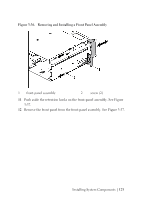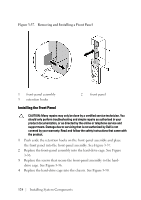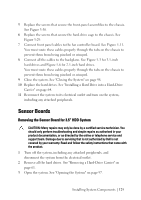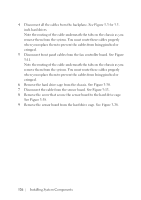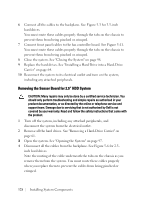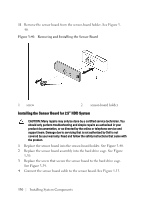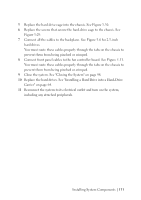Dell PowerEdge C6105 Hardware Owner's Manual - Page 128
Removing the Sensor Board for 2.5” HDD System, Open the system. See Opening the System
 |
View all Dell PowerEdge C6105 manuals
Add to My Manuals
Save this manual to your list of manuals |
Page 128 highlights
6 Connect all the cables to the backplane. See Figure 5-3 for 3.5-inch hard drives. You must route these cables properly through the tabs on the chassis to prevent them from being pinched or crimped. 7 Connect front panel cables to the fan controller board. See Figure 5-11. You must route these cables properly through the tabs on the chassis to prevent them from being pinched or crimped. 8 Close the system. See "Closing the System" on page 98. 9 Replace the hard drives. See "Installing a Hard Drive into a Hard-Drive Carrier" on page 64. 10 Reconnect the system to its electrical outlet and turn on the system, including any attached peripherals. Removing the Sensor Board for 2.5" HDD System CAUTION: Many repairs may only be done by a certified service technician. You should only perform troubleshooting and simple repairs as authorized in your product documentation, or as directed by the online or telephone service and support team. Damage due to servicing that is not authorized by Dell is not covered by your warranty. Read and follow the safety instructions that came with the product. 1 Turn off the system, including any attached peripherals, and disconnect the system from the electrical outlet. 2 Remove all the hard drives. See "Removing a Hard-Drive Carrier" on page 61. 3 Open the system. See "Opening the System" on page 97. 4 Disconnect all the cables from the backplane. See Figure 5-6 for 2.5inch hard drives. Note the routing of the cable underneath the tabs on the chassis as you remove them from the system. You must route these cables properly when you replace them to prevent the cables from being pinched or crimped. 128 | Installing System Components