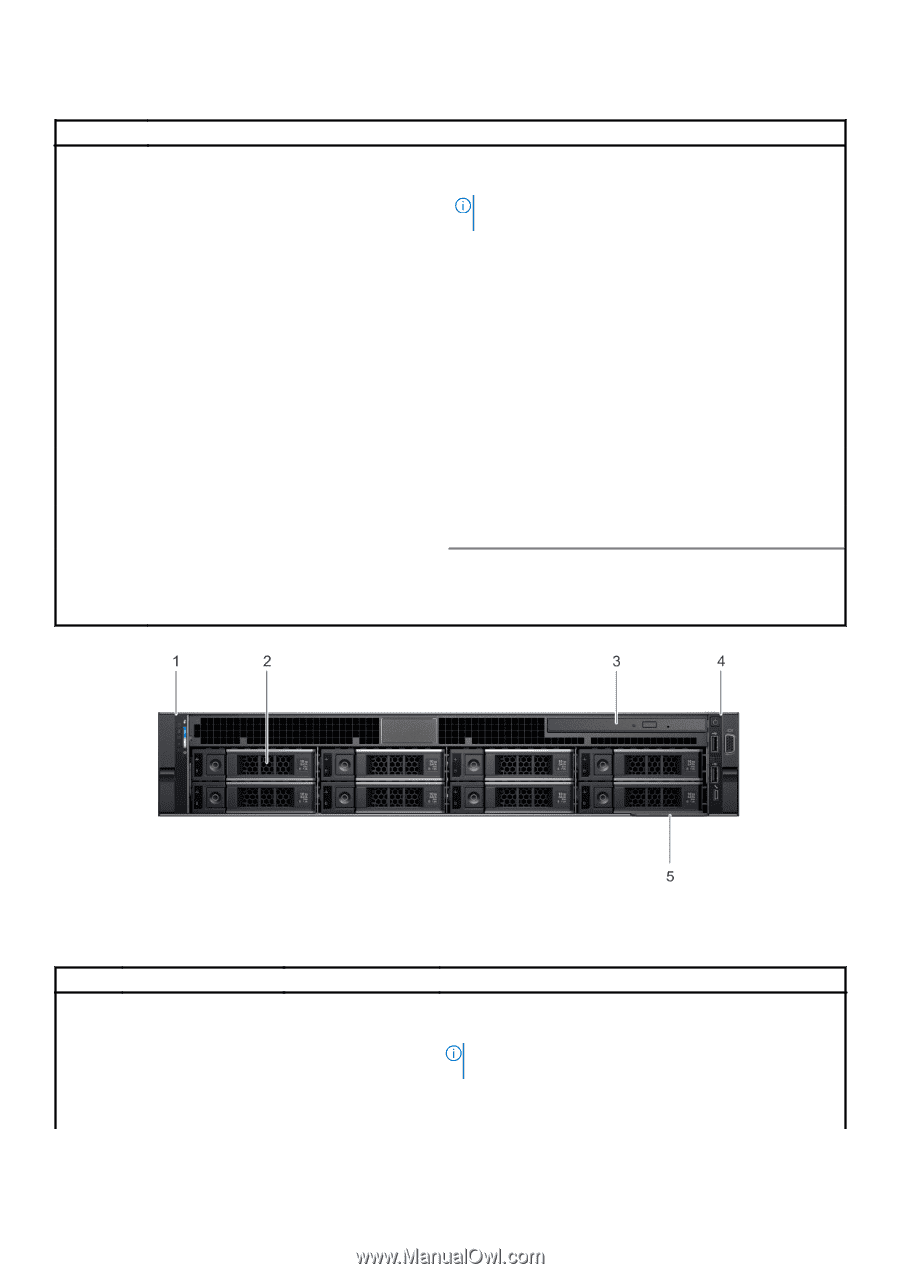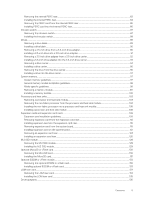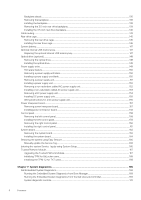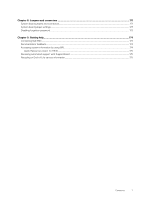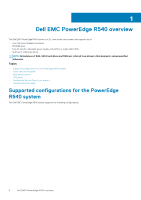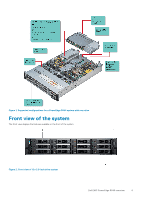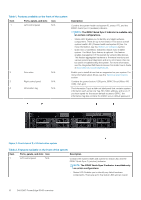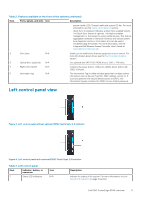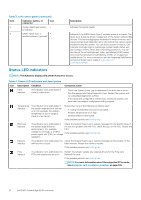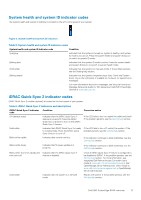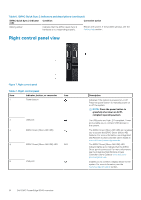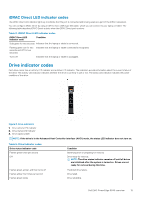Dell PowerEdge R540 EMC Installation and Service Manual - Page 10
Table 1. Features available on the front of the system, Ports, panels, and slots, Description - idrac default password
 |
View all Dell PowerEdge R540 manuals
Add to My Manuals
Save this manual to your list of manuals |
Page 10 highlights
Table 1. Features available on the front of the system Item Ports, panels, and slots Icon `1 Left control panel N/A 2 Drive slots N/A 3 Right control panel N/A 4 Information tag N/A Description Contains the system health and system ID, status LED, and the iDRAC Quick Sync 2 (wireless) indicator. NOTE: The iDRAC Quick Sync 2 indicator is available only on certain configurations. • Status LED: Enables you to identify any failed hardware components. There are up to five status LEDs and an overall system health LED (Chassis health and system ID) bar. For more information, see the Status LED indicators section. • Quick Sync 2 (wireless): Indicates a Quick Sync enabled system. The Quick Sync feature is optional. This feature enables management of the system by using mobile devices. This feature aggregates hardware or firmware inventory and various system level diagnostic and error information that can be used in troubleshooting the system. For more information, see the Integrated Dell Remote Access Controller User's Guide at www.dell.com/poweredgemanuals. Enable you to install drives that are supported on your system. For more information about drives, see the Technical specifications section. Contains the power button, USB ports, iDRAC Direct (Micro-AB USB), VGA port. The Information Tag is a slide-out label panel that contains system information such as Service Tag, NIC, MAC address, and so on. If you have opted for the secure default access to iDRAC, the Information tag also contains the iDRAC secure default password. Figure 3. Front view of 8 x 3.5-inch drive system Table 2. Features available on the front of the system Item Ports, panels, and slots Icon Description 1 Left control panel N/A Contains the system health and system ID, status LED, and the iDRAC Quick Sync 2 (wireless) indicator. NOTE: The iDRAC Quick Sync 2 indicator is available only on certain configurations. • Status LED: Enables you to identify any failed hardware components. There are up to five status LEDs and an overall 10 Dell EMC PowerEdge R540 overview