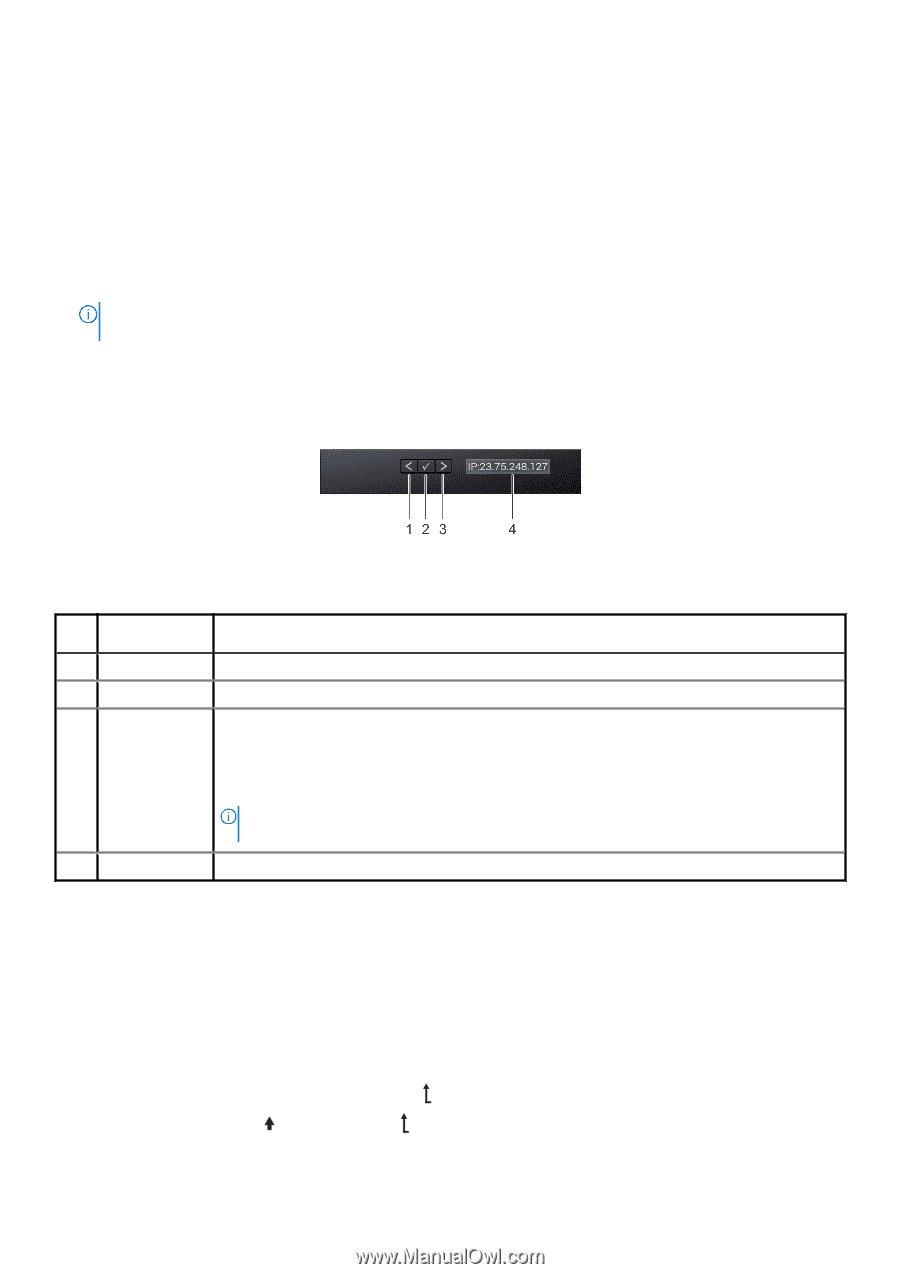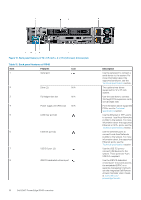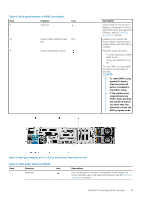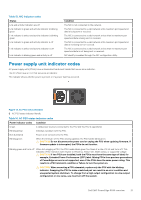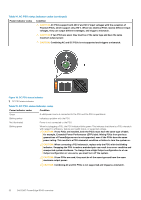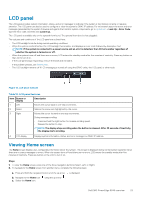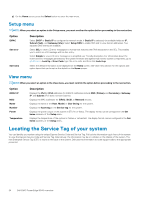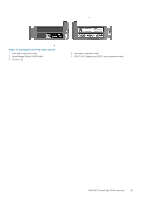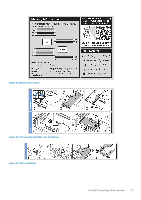Dell PowerEdge R540 EMC Installation and Service Manual - Page 23
LCD panel, Viewing Home screen
 |
View all Dell PowerEdge R540 manuals
Add to My Manuals
Save this manual to your list of manuals |
Page 23 highlights
LCD panel The LCD panel provides system information, status, and error messages to indicate if the system is functioning correctly or requires attention. The LCD panel can also be used to configure or view the system's iDRAC IP address. For information about the event and error messages generated by the system firmware and agents that monitor system components, go to qrl.dell.com > Look Up > Error Code, type the error code, and then click Look it up.. The LCD panel is available only on the optional front bezel. The optional front bezel is hot pluggable. The statuses and conditions of the LCD panel are outlined here: • The LCD backlight is white during normal operating conditions. • When the system needs attention, the LCD backlight turns amber, and displays an error code followed by descriptive text. NOTE: If the system is connected to a power source and an error is detected, the LCD turns amber regardless of whether the system is turned on or off. • When the system turns off and there are no errors, LCD enters the standby mode after five minutes of inactivity. Press any button on the LCD to turn it on. • If the LCD panel stops responding, remove the bezel and reinstall it. If the problem persists, see Getting help. • The LCD backlight remains off if LCD messaging is turned off using the iDRAC utility, the LCD panel, or other tools. Figure 15. LCD panel features Table 16. LCD panel features Item Button or display Description 1 Left Moves the cursor back in one-step increments. 2 Select Selects the menu item highlighted by the cursor. 3 Right Moves the cursor forward in one-step increments. During message scrolling: • Press and hold the right button to increase scrolling speed. • Release the button to stop. NOTE: The display stops scrolling when the button is released. After 45 seconds of inactivity, the display starts scrolling. 4 LCD display Displays system information, status, and error messages or iDRAC IP address. Viewing Home screen The Home screen displays user-configurable information about the system. This screen is displayed during normal system operation when there are no status messages or errors. When the system turns off and there are no errors, LCD enters the standby mode after five minutes of inactivity. Press any button on the LCD to turn it on. Steps 1. To view the Home screen, press one of the three navigation buttons (Select, Left, or Right). 2. To navigate to the Home screen from another menu, complete the following steps: a. Press and hold the navigation button until the up arrow is displayed. b. Navigate to the Home icon c. Select the Home icon. using the up arrow . Dell EMC PowerEdge R540 overview 23