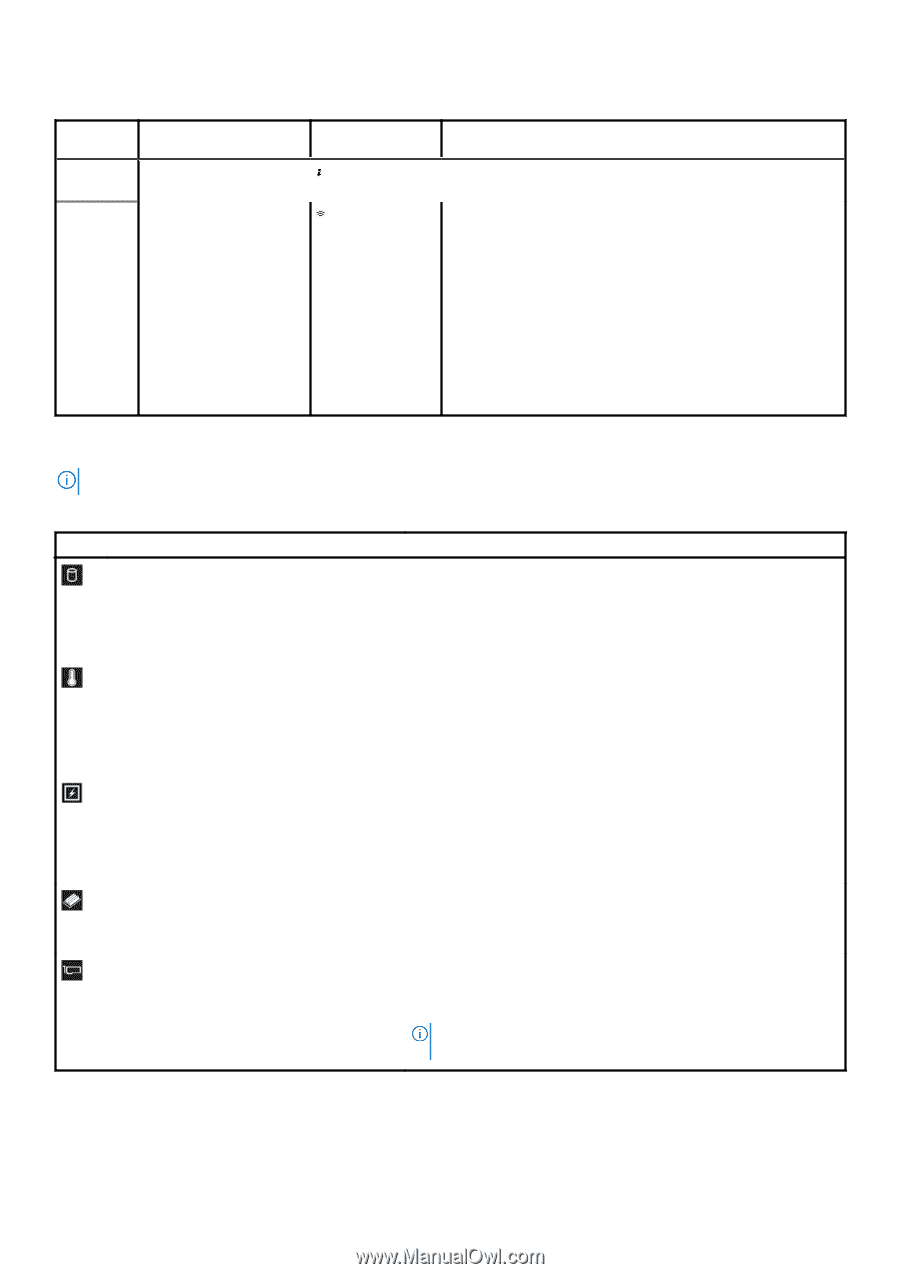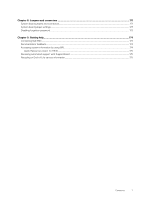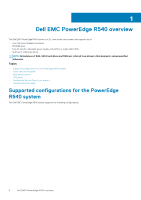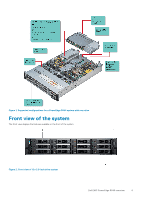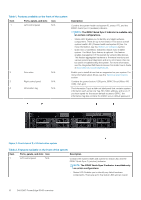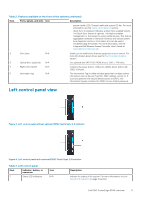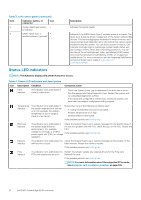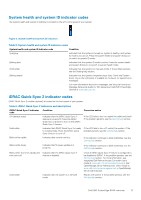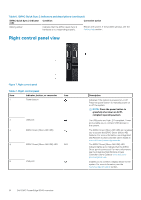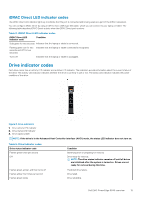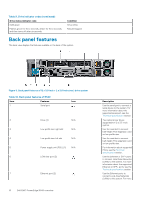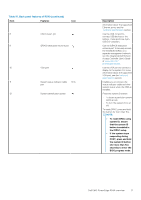Dell PowerEdge R540 EMC Installation and Service Manual - Page 12
Status LED indicators, Table 3. Left control panel continued
 |
View all Dell PowerEdge R540 manuals
Add to My Manuals
Save this manual to your list of manuals |
Page 12 highlights
Table 3. Left control panel (continued) Item Indicator, button, or connector Icon 2 System health and system ID indicator 3 iDRAC Quick Sync 2 wireless indicator (optional) Description Indicates the system health. Indicates if the iDRAC Quick Sync 2 wireless option is activated. The Quick Sync 2 feature allows management of the system using mobile devices. This feature aggregates hardware/firmware inventory and various system level diagnostic/error information that can be used in troubleshooting the system. You can access system inventory, Dell Lifecycle Controller logs or system logs, system health status, and also configure iDRAC, BIOS, and networking parameters. You can also launch the virtual Keyboard, Video, and Mouse (KVM) viewer and virtual Kernel based Virtual Machine (KVM), on a supported mobile device. For more information, see the Integrated Dell Remote Access Controller User's Guide at www.dell.com/ poweredgemanuals . Status LED indicators NOTE: The indicators display solid amber if any error occurs. Table 4. Status LED indicators and descriptions Icon Description Condition Corrective action Drive indicator The indicator turns solid amber if there is a drive error. • Check the System Event Log to determine if the drive has an error. • Run the appropriate Online Diagnostics test. Restart the system and run embedded diagnostics (ePSA). • If the drives are configured in a RAID array, restart the system, and enter the host adapter configuration utility program. Temperature indicator The indicator turns solid amber if the system experiences a thermal error (for example, the ambient temperature is out of range or there is a fan failure). Ensure that none of the following conditions exist: • A cooling fan has been removed or has failed. • Ambient temperature is too high. • External airflow is obstructed. If the problem persists, see Getting help. Electrical indicator Memory indicator The indicator turns solid amber if Check the System Event Log or system messages for the specific issue. If the system experiences an it is due to a problem with the PSU, check the LED on the PSU. Reseat the electrical error (for example, PSU. voltage out of range, or a failed power supply unit (PSU) or voltage If the problem persists, see Getting help. regulator). The indicator turns solid amber if a Check the System Event Log or system messages for the location of the memory error occurs. failed memory. Reseat the memory module. If the problem persists, see Getting help. PCIe indicator The indicator turns solid amber if a Restart the system. Update any required drivers for the PCIe card. PCIe card experiences an error. Reinstall the card. If the problem persists, see Getting help. NOTE: For more information about the supported PCIe cards, see Expansion card installation guidelines on page 109. 12 Dell EMC PowerEdge R540 overview