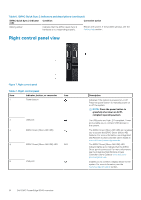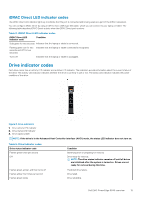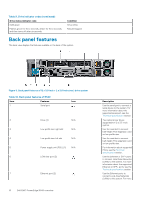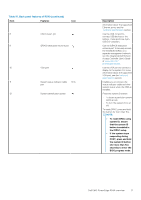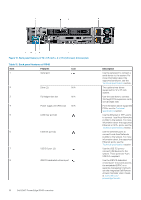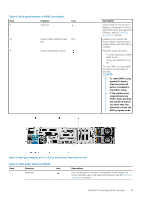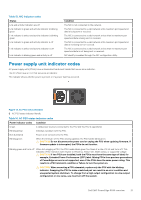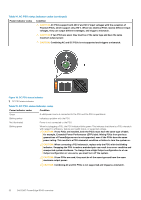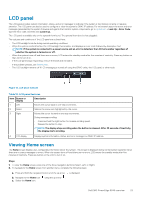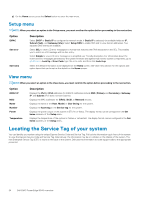Dell PowerEdge R540 EMC Installation and Service Manual - Page 19
Table 11. Back panel features of R540 continued, POST, press and hold
 |
View all Dell PowerEdge R540 manuals
Add to My Manuals
Save this manual to your list of manuals |
Page 19 highlights
Table 11. Back panel features of R540 (continued) Item Features Icon 9 VGA port 10 System status indicator cable N/A port 11 System identification button Description Use the VGA port to connect a display to the system. For more information about the supported VGA port, see the Technical specifications section. Enables you to connect the status indicator cable and view system status when the CMA is installed. Press the system ID button: • To locate a particular system within a rack. • To turn the system ID on or off. To reset iDRAC, press and hold the button for more than 15 seconds. NOTE: • To reset iDRAC using system ID, ensure that the system ID button is enabled in the iDRAC setup. • If the system stops responding during POST, press and hold the system ID button (for more than five seconds) to enter the BIOS progress mode. Figure 11. Back panel features of 12 x 3.5-inch drive system with butterfly riser Table 12. Back panel features of R540 Item Features Icon 1 Serial port Description Use the serial port to connect a serial device to the system. For more information about the supported serial port, see the Technical specifications section. Dell EMC PowerEdge R540 overview 19