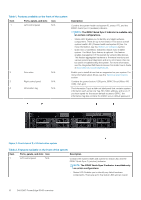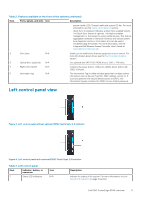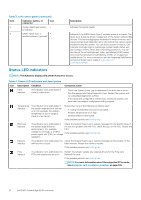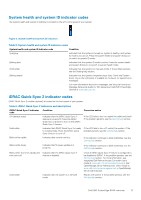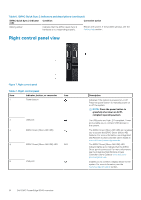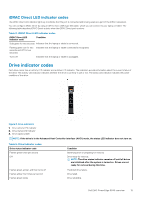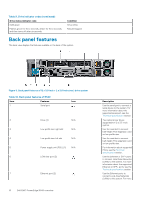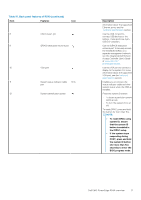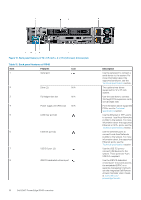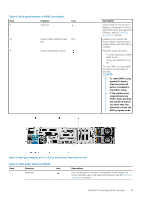Dell PowerEdge R540 EMC Installation and Service Manual - Page 15
iDRAC Direct LED indicator codes, Drive indicator codes
 |
View all Dell PowerEdge R540 manuals
Add to My Manuals
Save this manual to your list of manuals |
Page 15 highlights
iDRAC Direct LED indicator codes The iDRAC Direct LED indicator lights up to indicate that the port is connected and is being used as a part of the iDRAC subsystem. You can configure iDRAC Direct by using a USB to micro USB (type AB) cable, which you can connect to your laptop or tablet. The following table describes iDRAC Direct activity when the iDRAC Direct port is active: Table 8. iDRAC Direct LED indicator codes iDRAC Direct LED indicator code Condition Solid green for two seconds Indicates that the laptop or tablet is connected. Flashing green (on for two seconds and off for two seconds) Indicates that the laptop or tablet connected is recognized. Turns off Indicates that the laptop or tablet is unplugged. Drive indicator codes Each drive carrier has an activity LED indicator and a status LED indicator. The indicators provide information about the current status of the drive. The activity LED indicator indicates whether the drive is currently in use or not. The status LED indicator indicates the power condition of the drive. Figure 8. Drive indicators 1. Drive activity LED indicator 2. Drive status LED indicator 3. Drive capacity label NOTE: If the drive is in the Advanced Host Controller Interface (AHCI) mode, the status LED indicator does not turn on. Table 9. Drive indicator codes Drive status indicator code Flashes green twice per second Off Flashes green, amber, and then turns off Flashes amber four times per second Flashes green slowly Condition Identifying drive or preparing for removal. Drive ready for removal. NOTE: The drive status indicator remains off until all drives are initialized after the system is turned on. Drives are not ready for removal during this time. Predicted drive failure. Drive failed. Drive rebuilding. Dell EMC PowerEdge R540 overview 15