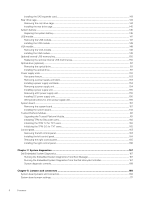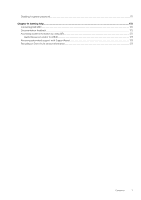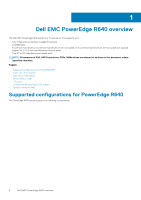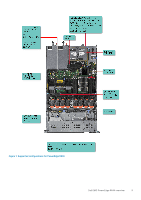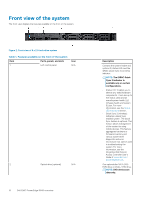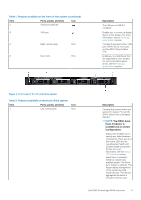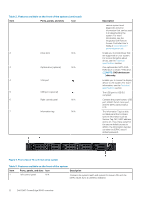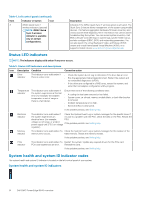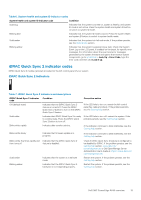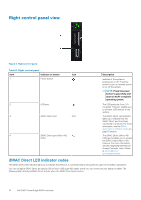Dell PowerEdge R640 EMC PowerEdge R640 Installation and Service Manual - Page 11
Table 1. Features available on the front of the system continued, Table 2. Features available on
 |
View all Dell PowerEdge R640 manuals
Add to My Manuals
Save this manual to your list of manuals |
Page 11 highlights
Table 1. Features available on the front of the system (continued) Item Ports, panels, and slots Icon 3 USB port (optional) 4 VGA port 5 Right control panel N/A 6 Drive slots N/A Description The USB port is USB 3.0 compliant. Enables you to connect a display device to the system. For more information, see the Technical specifications section. Contains the power button, USB port, iDRAC Direct micro port, and the iDRAC Direct status LED. Enable you to install drives that are supported on your system. For more information about drives, see the Technical specifications section. Figure 3. Front view of 4 x 3.5-inch drive system Table 2. Features available on the front of the system Item Ports, panels, and slots Icon 1 Left control panel N/A Description Contains the system health and system ID, status LED, and the iDRAC Quick Sync 2 (wireless) indicator. NOTE: The iDRAC Quick Sync 2 indicator is available only on certain configurations. • Status LED: Enables you to identify any failed hardware components. There are up to five status LEDs and an overall system health LED (Chassis health and system ID) bar. For more information, see the Status LED indicators section. • Quick Sync 2 (wireless): Indicates a Quick Sync enabled system. The Quick Sync feature is optional. This feature allows management of the system by using mobile devices. This feature aggregates hardware or firmware inventory and Dell EMC PowerEdge R640 overview 11