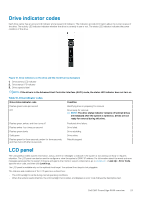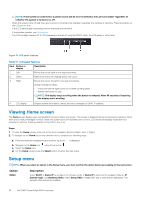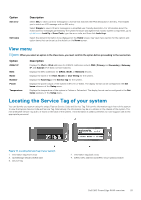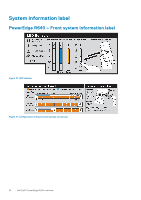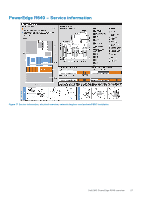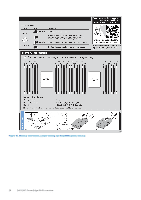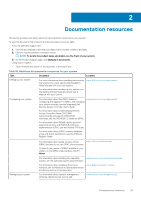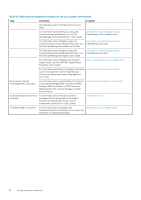Dell PowerEdge R640 EMC PowerEdge R640 Installation and Service Manual - Page 25
View menu, Locating the Service Tag of your system
 |
View all Dell PowerEdge R640 manuals
Add to My Manuals
Save this manual to your list of manuals |
Page 25 highlights
Option Set error Set home Description Select SEL to view LCD error messages in a format that matches the IPMI description in the SEL. This enables you to match an LCD message with an SEL entry. Select Simple to view LCD error messages in a simplified user-friendly description. For information about the event and error messages generated by the system firmware and agents that monitor system components, go to qrl.dell.com > Look Up > Error Code, type the error code, and then click Look it up. Select the default information to be displayed on the Home screen. See View menu section for the options and option items that can be set as the default on the Home screen. View menu NOTE: When you select an option in the View menu, you must confirm the option before proceeding to the next action. Option iDRAC IP MAC Name Number Power Temperature Description Displays the IPv4 or IPv6 addresses for iDRAC9. Addresses include DNS (Primary and Secondary), Gateway, IP, and Subnet (IPv6 does not have Subnet). Displays the MAC addresses for iDRAC, iSCSI, or Network devices. Displays the name of the Host, Model, or User String for the system. Displays the Asset tag or the Service tag for the system. Displays the power output of the system in BTU/hr or Watts. The display format can be configured in the Set home submenu of the Setup menu. Displays the temperature of the system in Celsius or Fahrenheit. The display format can be configured in the Set home submenu of the Setup menu. Locating the Service Tag of your system You can identify your system using the unique Express Service Code and Service Tag. Pull out the information tag in front of the system to view the Express Service Code and Service Tag. Alternatively, the information may be on a sticker on the chassis of the system. The mini Enterprise Service Tag (EST) is found on the back of the system. This information is used by Dell EMC to route support calls to the appropriate personnel. Figure 14. Locating Service Tag of your system 1. information tag (front view) 3. OpenManage Mobile (OMM) label 5. Service Tag 2. information tag (back view) 4. iDRAC MAC address and iDRAC secure password label Dell EMC PowerEdge R640 overview 25