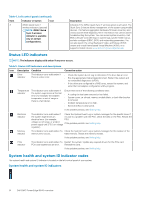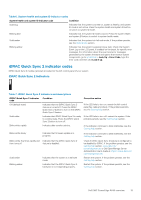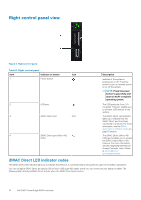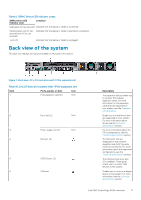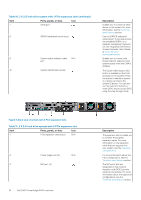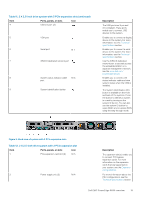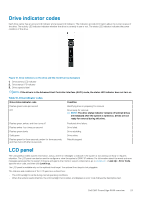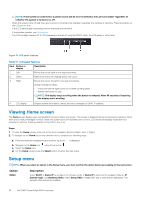Dell PowerEdge R640 EMC PowerEdge R640 Installation and Service Manual - Page 19
Table 11. 2 X 2.5-inch drive system with 3 PCIe expansion slot continued, Table 12. 2 X 2.5-inch
 |
View all Dell PowerEdge R640 manuals
Add to My Manuals
Save this manual to your list of manuals |
Page 19 highlights
Table 11. 2 X 2.5-inch drive system with 3 PCIe expansion slot (continued) Item Ports, panels, or slots Icon 4 USB 3.0 port (2) 5 VGA port 6 Serial port 7 iDRAC9 dedicated network port 8 System status indicator cable N/A port 9 System identification button Description The USB ports are 9-pin and 3.0-compliant. These ports enable you to connect USB devices to the system. Enables you to connect a display device to the system. For more information, see the Technical specifications section. Enables you to connect a serial device to the system. For more information, see the Technical specifications section. Use the iDRAC9 dedicated network port to securely access the embedded iDRAC on a separate management network, see the www.dell.com/ poweredgemanuals Enables you to connect the status indicator cable and view system status when the CMA is installed. The System Identification (ID) button is available on the front and back of the systems. Press the button to identify a system in a rack by turning on the system ID button. You can also use the system ID button to reset iDRAC and to access BIOS using the step through mode. Figure 9. Back view of system with 2 PCIe expansion slots Table 12. 2 X 2.5-inch drive system with 2 PCIe expansion slot Item Ports, panels, or slots Icon 1 PCIe expansion card slot (2) N/A 2 Power supply unit (2) N/A Description The expansion slot(s) enable you to connect PCI Express expansion cards. For more information on the expansion cards that are supported on your system, see the Expansion card guidelines. For more information about the PSU configurations, see the Technical specifications section Dell EMC PowerEdge R640 overview 19