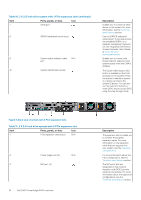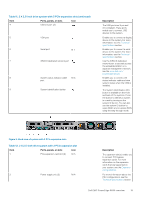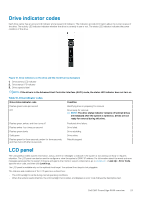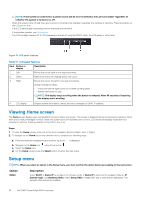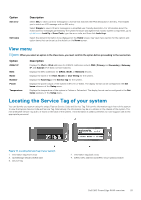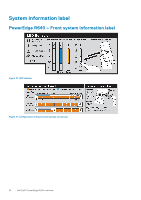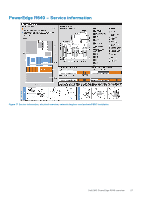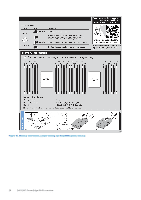Dell PowerEdge R640 EMC PowerEdge R640 Installation and Service Manual - Page 23
Drive indicator codes, LCD panel
 |
View all Dell PowerEdge R640 manuals
Add to My Manuals
Save this manual to your list of manuals |
Page 23 highlights
Drive indicator codes Each drive carrier has an activity LED indicator and a status LED indicator. The indicators provide information about the current status of the drive. The activity LED indicator indicates whether the drive is currently in use or not. The status LED indicator indicates the power condition of the drive. Figure 12. Drive indicators on the drive and the mid drive tray backplane 1. Drive activity LED indicator 2. Drive status LED indicator 3. Drive capacity label NOTE: If the drive is in the Advanced Host Controller Interface (AHCI) mode, the status LED indicator does not turn on. Table 16. Drive indicator codes Drive status indicator code Flashes green twice per second Off Flashes green, amber, and then turns off Flashes amber four times per second Flashes green slowly Solid green Flashes green for three seconds, amber for three seconds, and then turns off after six seconds Condition Identifying drive or preparing for removal. Drive ready for removal. NOTE: The drive status indicator remains off until all drives are initialized after the system is turned on. Drives are not ready for removal during this time. Predicted drive failure. Drive failed. Drive rebuilding. Drive online. Rebuild stopped. LCD panel The LCD panel provides system information, status, and error messages to indicate if the system is functioning correctly or requires attention. The LCD panel can also be used to configure or view the system's iDRAC IP address. For information about the event and error messages generated by the system firmware and agents that monitor system components, go to qrl.dell.com > Look Up > Error Code, type the error code, and then click Look it up.. The LCD panel is available only on the optional front bezel. The optional front bezel is hot pluggable. The statuses and conditions of the LCD panel are outlined here: • The LCD backlight is white during normal operating conditions. • When the system needs attention, the LCD backlight turns amber, and displays an error code followed by descriptive text. Dell EMC PowerEdge R640 overview 23