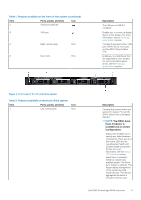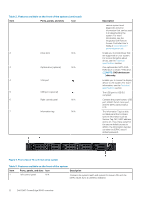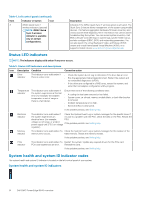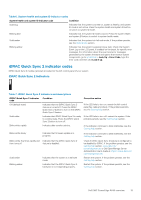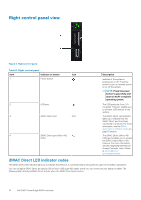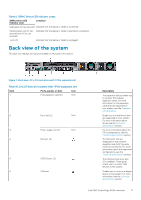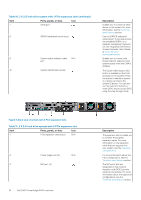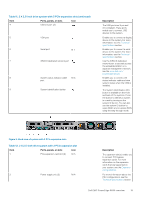Dell PowerEdge R640 EMC PowerEdge R640 Installation and Service Manual - Page 16
Right control panel view, iDRAC Direct LED indicator codes
 |
View all Dell PowerEdge R640 manuals
Add to My Manuals
Save this manual to your list of manuals |
Page 16 highlights
Right control panel view Figure 6. Right control panel Table 8. Right control panel Item Indicator or button Icon 1 Power button 2 USB port 3 iDRAC Direct LED N/A 4 iDRAC Direct port (Micro-AB USB) Description Indicates if the system is powered on or off. Press the power button to manually power on or off the system. NOTE: Press the power button to gracefully shut down an ACPI-compliant operating system. The USB ports are 4-pin, 2.0compliant. This port enables you to connect USB devices to the system. The iDRAC Direct LED indicator lights up to indicate that the iDRAC Direct port is actively connected to a device. For more information, see the iDRAC Quick Sync 2 indicator codes on page 15 section. The iDRAC Direct (Micro-AB USB) port enables you to access the iDRAC Direct (Micro-AB) features. For more information, see the Integrated Dell Remote Access Controller User's Guide at www.dell.com/ poweredgemanuals. iDRAC Direct LED indicator codes The iDRAC Direct LED indicator lights up to indicate that the port is connected and is being used as a part of the iDRAC subsystem. You can configure iDRAC Direct by using a USB to micro USB (type AB) cable, which you can connect to your laptop or tablet. The following table describes iDRAC Direct activity when the iDRAC Direct port is active: 16 Dell EMC PowerEdge R640 overview