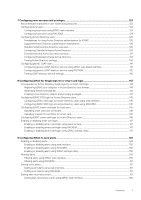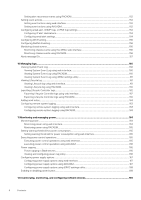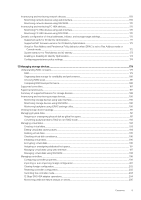Using iDRAC Service Module on Windows Nano OS
...................................................................................................
259
20 Using USB port for server management
....................................................................................
260
Accessing iDRAC interface over direct USB connection
.............................................................................................
260
Configuring iDRAC using server configuration profile on USB device
........................................................................
261
Configuring USB management port settings
...........................................................................................................
261
Importing server configuration profile from USB device
.......................................................................................
263
21 Using iDRAC Quick Sync
..........................................................................................................
265
Configuring iDRAC Quick Sync
.......................................................................................................................................
265
Configuring iDRAC Quick Sync settings using web interface
...............................................................................
266
Configuring iDRAC Quick Sync settings using RACADM
......................................................................................
266
Configuring iDRAC Quick Sync settings using iDRAC settings utility
..................................................................
266
Using mobile device to view iDRAC information
...........................................................................................................
266
22 Deploying operating systems
...................................................................................................
267
Deploying operating system using remote file share
....................................................................................................
267
Managing remote file share
........................................................................................................................................
267
Configuring remote file share using web interface
.................................................................................................
268
Configuring remote file share using RACADM
........................................................................................................
269
Deploying operating system using virtual media
...........................................................................................................
269
Installing operating system from multiple disks
.......................................................................................................
270
Deploying embedded operating system on SD card
.....................................................................................................
270
Enabling SD module and redundancy in BIOS
..........................................................................................................
270
23 Troubleshooting managed system using iDRAC
..........................................................................
271
Using diagnostic console
...................................................................................................................................................
271
Scheduling remote automated diagnostics
..............................................................................................................
272
Scheduling remote automated diagnostics using RACADM
..................................................................................
272
Viewing post codes
...........................................................................................................................................................
272
Viewing boot and crash capture videos
..........................................................................................................................
273
Configuring video capture settings
...........................................................................................................................
273
Viewing logs
.......................................................................................................................................................................
273
Viewing last system crash screen
...................................................................................................................................
273
Viewing front panel status
................................................................................................................................................
274
Viewing system front panel LCD status
...................................................................................................................
274
Viewing system front panel LED status
....................................................................................................................
274
Hardware trouble indicators
.............................................................................................................................................
274
Viewing system health
......................................................................................................................................................
275
Generating SupportAssist Collection
..............................................................................................................................
275
Generating SupportAssist Collection automatically
................................................................................................
276
Generating SupportAssist Collection manually
........................................................................................................
277
Checking server status screen for error messages
......................................................................................................
278
Restarting iDRAC
..............................................................................................................................................................
278
Resetting iDRAC using iDRAC web interface
..........................................................................................................
278
Resetting iDRAC using RACADM
..............................................................................................................................
278
Erasing system and user data
..........................................................................................................................................
279
Resetting iDRAC to factory default settings
.................................................................................................................
279
Resetting iDRAC to factory default settings using iDRAC web interface
............................................................
279
12
Contents