| Section |
Page |
| Integrated Dell Remote Access Controller 8 Version 2.70.70.70 User’s Guide |
3 |
| Overview |
14 |
| Benefits of using iDRAC with Lifecycle Controller |
14 |
| Key features |
15 |
| New in this release |
17 |
| How to use this user guide |
17 |
| Supported web browsers |
17 |
| Supported OS, Hypervisors |
17 |
| Managing licenses |
18 |
| Types of licenses |
18 |
| Methods for acquiring licenses |
18 |
| License operations |
18 |
| Importing license after replacing motherboard |
19 |
| Managing licenses using iDRAC web interface |
19 |
| Managing licenses using RACADM |
19 |
| Licensed features in iDRAC7 and iDRAC8 |
19 |
| Interfaces and protocols to access iDRAC |
23 |
| iDRAC port information |
25 |
| Other documents you may need |
26 |
| Social media reference |
27 |
| Contacting Dell |
27 |
| Accessing documents from the Dell EMC support site |
27 |
| Logging in to iDRAC |
29 |
| Logging in to iDRAC as local user, Active Directory user, or LDAP user |
29 |
| Logging in to iDRAC using a smart card |
30 |
| Logging in to iDRAC as a local user using a smart card |
30 |
| Logging in to iDRAC as an Active Directory user using a smart card |
31 |
| Logging in to iDRAC using Single Sign-On |
31 |
| Logging in to iDRAC SSO using iDRAC web interface |
32 |
| Logging in to iDRAC SSO using CMC web interface |
32 |
| Accessing iDRAC using remote RACADM |
32 |
| Validating CA certificate to use remote RACADM on Linux |
32 |
| Accessing iDRAC using local RACADM |
33 |
| Accessing iDRAC using firmware RACADM |
33 |
| Accessing iDRAC using SMCLP |
33 |
| Logging in to iDRAC using public key authentication |
33 |
| Multiple iDRAC sessions |
33 |
| Changing default login password |
34 |
| Changing default login password using web interface |
34 |
| Changing default login password using RACADM |
34 |
| Changing default login password using iDRAC settings utility |
35 |
| Enabling or disabling default password warning message |
35 |
| Enabling or disabling default password warning message using web interface |
35 |
| Enabling or disabling warning message to change default login password using RACADM |
35 |
| IP Blocking |
35 |
| Invalid password credentials |
36 |
| Setting up managed system and management station |
38 |
| Setting up iDRAC IP address |
38 |
| Setting up iDRAC IP using iDRAC settings utility |
39 |
| Network settings |
39 |
| Common settings |
41 |
| IPv4 settings |
41 |
| IPv6 settings |
41 |
| IPMI settings |
41 |
| VLAN settings |
42 |
| Setting up iDRAC IP using CMC web interface |
42 |
| Enabling provisioning server |
42 |
| Configuring servers and server components using Auto Config |
43 |
| Auto Config sequence |
44 |
| DHCP options |
44 |
| Configuring option 43 on Windows |
45 |
| Configuring option 60 on Windows |
45 |
| Configuring option 43 and option 60 on Linux |
46 |
| Prerequisites before enabling Auto Config |
47 |
| Enabling Auto Config using iDRAC web interface |
47 |
| Enabling Auto Config using RACADM |
48 |
| Using hash passwords for improved security |
48 |
| Hash password using RACADM |
48 |
| Hash password in server configuration profile |
48 |
| Generating hash password without SNMPv3 and IPMI authentication |
48 |
| Setting up management station |
49 |
| Accessing iDRAC remotely |
49 |
| Setting up managed system |
49 |
| Modifying local administrator account settings |
50 |
| Setting up managed system location |
50 |
| Setting up managed system location using web interface |
50 |
| Setting up managed system location using RACADM |
50 |
| Setting up managed system location using iDRAC settings utility |
50 |
| Optimizing system performance and power consumption |
50 |
| Modifying thermal settings using iDRAC web interface |
50 |
| Modifying thermal settings using RACADM |
52 |
| Modifying thermal settings using iDRAC settings utility |
55 |
| Configuring supported web browsers |
56 |
| Configuring Internet Explorer |
56 |
| Resetting Internet Explorer security settings |
56 |
| Adding iDRAC IP to the trusted-sites list |
56 |
| Configuring Internet Explorer to enable Active Directory SSO |
56 |
| Configuring Mozilla Firefox |
57 |
| Disabling whitelist feature in Firefox |
57 |
| Configuring Firefox to enable Active Directory SSO |
57 |
| Configuring web browsers to use virtual console |
57 |
| Configuring Internet Explorer to use HTML5-based plug-in |
58 |
| Configuring the web browser to use Java plug-in |
58 |
| Configuring IE to use ActiveX plug-in |
58 |
| Additional settings for Windows Vista or newer Microsoft operating systems |
59 |
| Clearing browser cache |
59 |
| Clearing earlier Java versions |
60 |
| Importing CA certificates to management station |
60 |
| Importing CA certificate to Java trusted certificate store |
60 |
| Importing CA certificate to ActiveX trusted certificate store |
60 |
| Viewing localized versions of web interface |
60 |
| Updating device firmware |
61 |
| Updating firmware using iDRAC web interface |
63 |
| Updating single device firmware |
63 |
| Updating firmware using repository |
63 |
| Updating firmware using FTP, TFTP, or HTTP |
64 |
| Updating device firmware using RACADM |
65 |
| Scheduling automatic firmware updates |
65 |
| Scheduling automatic firmware update using web interface |
65 |
| Scheduling automatic firmware update using RACADM |
66 |
| Updating firmware using CMC web interface |
67 |
| Updating firmware using DUP |
67 |
| Updating firmware using remote RACADM |
67 |
| Updating firmware using Lifecycle Controller Remote Services |
68 |
| Updating CMC firmware from iDRAC |
68 |
| CMC settings to update CMC firmware from iDRAC |
68 |
| iDRAC settings to update CMC firmware |
68 |
| Viewing and managing staged updates |
68 |
| Viewing and managing staged updates using iDRAC web interface |
68 |
| Viewing and managing staged updates using RACADM |
69 |
| Rolling back device firmware |
69 |
| Rollback firmware using iDRAC web interface |
70 |
| Rollback firmware using CMC web interface |
70 |
| Rollback firmware using RACADM |
70 |
| Rollback firmware using Lifecycle Controller |
70 |
| Rollback firmware using Lifecycle Controller-Remote Services |
70 |
| Recovering iDRAC |
71 |
| Using TFTP server |
71 |
| Backing up server profile |
71 |
| Backing up server profile using iDRAC web interface |
72 |
| Backing up server profile using RACADM |
72 |
| Scheduling automatic backup server profile |
72 |
| Scheduling automatic backup server profile using web interface |
72 |
| Scheduling automatic backup server profile using RACADM |
73 |
| Importing server profile |
73 |
| Importing server profile using iDRAC web interface |
74 |
| Importing server profile using RACADM |
74 |
| Restore operation sequence |
74 |
| Monitoring iDRAC using other Systems Management tools |
75 |
| Configuring iDRAC |
76 |
| Viewing iDRAC information |
77 |
| Viewing iDRAC information using web interface |
77 |
| Viewing iDRAC information using RACADM |
77 |
| Modifying network settings |
77 |
| Modifying network settings using web interface |
78 |
| Modifying network settings using local RACADM |
78 |
| Configuring IP filtering |
78 |
| Configure IP filtering using iDRAC web interface |
78 |
| Configuring IP filtering using RACADM |
79 |
| Cipher suite selection |
79 |
| Configuring cipher suite selection using iDRAC web interface |
79 |
| Configuring cipher suite selection using RACADM |
80 |
| FIPS mode |
80 |
| Enabling FIPS Mode |
80 |
| Enabling FIPS mode using web interface |
80 |
| Enabling FIPS mode using RACADM |
81 |
| Disabling FIPS mode |
81 |
| Configuring services |
81 |
| Configuring services using web interface |
81 |
| Configuring services using RACADM |
81 |
| Enabling or disabling HTTPs redirection |
82 |
| Configuring TLS |
82 |
| Configuring TLS using web interface |
82 |
| Configuring TLS using RACADM |
82 |
| Using VNC client to manage remote server |
82 |
| Configuring VNC server using iDRAC web interface |
83 |
| Configuring VNC server using RACADM |
83 |
| Setting up VNC viewer with SSL encryption |
83 |
| Setting up VNC viewer without SSL encryption |
84 |
| Configuring front panel display |
84 |
| Configuring LCD setting |
84 |
| Configuring LCD setting using web interface |
84 |
| Configuring LCD setting using RACADM |
84 |
| Configuring LCD setting using iDRAC settings utility |
85 |
| Configuring system ID LED setting |
85 |
| Configuring system ID LED setting using web interface |
85 |
| Configuring system ID LED setting using RACADM |
85 |
| Configuring time zone and NTP |
85 |
| Configuring time zone and NTP using iDRAC web interface |
85 |
| Configuring time zone and NTP using RACADM |
86 |
| Setting first boot device |
86 |
| Setting first boot device using web interface |
86 |
| Setting first boot device using RACADM |
86 |
| Setting first boot device using virtual console |
86 |
| Enabling last crash screen |
87 |
| Enabling or disabling OS to iDRAC Pass-through |
87 |
| Supported cards for OS to iDRAC Pass-through |
88 |
| Supported operating systems for USB NIC |
88 |
| Installing VIB file |
90 |
| Enabling or disabling OS to iDRAC Pass-through using web interface |
90 |
| Enabling or disabling OS to iDRAC Pass-through using RACADM |
90 |
| Enabling or disabling OS to iDRAC Pass-through using iDRAC settings utility |
91 |
| Obtaining certificates |
91 |
| SSL server certificates |
92 |
| Generating a new certificate signing request |
93 |
| Generating CSR using web interface |
93 |
| Generating CSR using RACADM |
93 |
| Uploading server certificate |
93 |
| Uploading server certificate using web interface |
93 |
| Uploading server certificate using RACADM |
94 |
| Viewing server certificate |
94 |
| Viewing server certificate using web interface |
94 |
| Viewing server certificate using RACADM |
94 |
| Uploading custom signing certificate |
94 |
| Uploading custom signing certificate using web interface |
94 |
| Uploading custom SSL certificate signing certificate using RACADM |
95 |
| Downloading custom SSL certificate signing certificate |
95 |
| Downloading custom signing certificate |
95 |
| Downloading custom SSL certificate signing certificate using RACADM |
95 |
| Deleting custom SSL certificate signing certificate |
95 |
| Deleting custom signing certificate using iDRAC web interface |
95 |
| Deleting custom SSL certificate signing certificate using RACADM |
95 |
| Configuring multiple iDRACs using RACADM |
95 |
| Creating an iDRAC configuration file |
96 |
| Disabling access to modify iDRAC configuration settings on host system |
96 |
| Viewing iDRAC and managed system information |
98 |
| Viewing managed system health and properties |
98 |
| Viewing system inventory |
98 |
| Viewing sensor information |
99 |
| Monitoring performance index of CPU, memory, and IO modules |
101 |
| Monitoring performance index for of CPU, memory, and IO modules using web interface |
101 |
| Monitoring performance index for of CPU, memory, and IO modules using RACADM |
102 |
| Checking the system for fresh air compliance |
102 |
| Viewing historical temperature data |
102 |
| Viewing historical temperature data using iDRAC web interface |
103 |
| Viewing historical temperature data using RACADM |
103 |
| Configuring warning threshold for inlet temperature |
103 |
| Configuring warning threshold for inlet temperature using web interface |
103 |
| Viewing network interfaces available on host OS |
103 |
| Viewing network interfaces available on host OS using web interface |
104 |
| Viewing network interfaces available on host OS using RACADM |
104 |
| Viewing FlexAddress mezzanine card fabric connections |
104 |
| Viewing or terminating iDRAC sessions |
105 |
| Terminating iDRAC sessions using web interface |
105 |
| Terminating iDRAC sessions using RACADM |
105 |
| Setting up iDRAC communication |
106 |
| Communicating with iDRAC through serial connection using DB9 cable |
107 |
| Configuring BIOS for serial connection |
107 |
| Enabling RAC serial connection |
108 |
| Enabling RAC serial connection using web interface |
108 |
| Enabling RAC serial connection using RACADM |
108 |
| Enabling IPMI serial connection basic and terminal modes |
108 |
| Enabling serial connection using web interface |
108 |
| Enabling serial connection IPMI mode using RACADM |
109 |
| Enabling serial connection IPMI serial settings using RACADM |
109 |
| Additional settings for ipmi serial terminal mode |
109 |
| Configuring additional settings for IPMI serial terminal mode using web interface |
109 |
| Configuring additional settings for IPMI serial terminal mode using RACADM |
110 |
| Switching between RAC serial and serial console while using DB9 cable |
110 |
| Switching from serial console to RAC serial |
110 |
| Switching from RAC serial to serial console |
110 |
| Communicating with iDRAC using IPMI SOL |
110 |
| Configuring BIOS for serial connection |
110 |
| Configuring iDRAC to use SOL |
111 |
| Configuring iDRAC to use SOL using iDRAC web interface |
111 |
| Configuring iDRAC to use SOL using RACADM |
111 |
| Enabling supported protocol |
112 |
| Enabling supported protocol using web interface |
112 |
| Enabling supported protocol using RACADM |
112 |
| SOL using IPMI protocol |
113 |
| SOL using SSH or Telnet protocol |
113 |
| Using SOL from PuTTY on Windows |
114 |
| Using SOL from OpenSSH or Telnet on Linux |
114 |
| Using Telnet virtual console |
115 |
| Configuring backspace key for your Telnet session |
115 |
| Disconnecting SOL session in iDRAC command line console |
115 |
| Communicating with iDRAC using IPMI over LAN |
115 |
| Configuring IPMI over LAN using web interface |
116 |
| Configuring IPMI over LAN using iDRAC settings utility |
116 |
| Configuring IPMI over LAN using RACADM |
116 |
| Enabling or disabling remote RACADM |
116 |
| Enabling or disabling remote RACADM using web interface |
117 |
| Enabling or disabling remote RACADM using RACADM |
117 |
| Disabling local RACADM |
117 |
| Enabling IPMI on managed system |
117 |
| Configuring Linux for serial console during boot |
117 |
| Enabling login to the virtual console after boot |
118 |
| Supported SSH cryptography schemes |
119 |
| Using public key authentication for SSH |
120 |
| Generating public keys for Windows |
120 |
| Generating public keys for Linux |
121 |
| Uploading SSH keys |
121 |
| Uploading SSH keys using web interface |
121 |
| Uploading SSH keys using RACADM |
121 |
| Viewing SSH keys |
122 |
| Viewing SSH keys using web interface |
122 |
| Viewing SSH keys using RACADM |
122 |
| Deleting SSH keys |
122 |
| Deleting SSH keys using web interface |
122 |
| Deleting SSH keys using RACADM |
122 |
| Configuring user accounts and privileges |
123 |
| Recommended characters in user names and passwords |
123 |
| Configuring local users |
124 |
| Configuring local users using iDRAC web interface |
124 |
| Configuring local users using RACADM |
124 |
| Adding iDRAC user using RACADM |
125 |
| Enabling iDRAC user with permissions |
125 |
| Configuring Active Directory users |
125 |
| Prerequisites for using Active Directory authentication for iDRAC |
126 |
| Enabling SSL on domain controller |
127 |
| Installing SSL certificate for each domain controller |
127 |
| Exporting domain controller root CA certificate to iDRAC |
127 |
| Importing iDRAC firmware SSL certificate |
127 |
| Supported Active Directory authentication mechanisms |
128 |
| Standard schema Active Directory overview |
128 |
| Single domain versus multiple domain scenarios |
129 |
| Configuring Standard schema Active Directory |
129 |
| Configuring Active Directory with Standard schema using iDRAC web interface |
129 |
| Configuring Active Directory with Standard schema using RACADM |
130 |
| Extended schema Active Directory overview |
131 |
| Active directory schema extensions |
131 |
| Overview of iDRAC schema extensions |
132 |
| Accumulating privileges using Extended Schema |
132 |
| Configuring Extended schema Active Directory |
133 |
| Extending Active Directory schema |
133 |
| Using Dell Schema Extender |
134 |
| Classes and attributes |
134 |
| Installing Dell extension to the Active Directory users and computers snap-in |
137 |
| Adding iDRAC users and privileges to Active Directory |
137 |
| Creating iDRAC device object |
137 |
| Creating privilege object |
138 |
| Creating association object |
138 |
| Providing user access privileges for association objects |
138 |
| Adding objects to association object |
138 |
| Adding users or user groups |
138 |
| Adding privileges |
139 |
| Adding iDRAC devices or iDRAC device groups |
139 |
| Configuring Active Directory with Extended schema using iDRAC web interface |
139 |
| Configuring Active Directory with Extended schema using RACADM |
139 |
| Testing Active Directory settings |
140 |
| Testing Active Directory settings using iDRAC web interface |
140 |
| Testing Active Directory settings using RACADM |
141 |
| Configuring generic LDAP users |
141 |
| Configuring generic LDAP directory service using iDRAC web-based interface |
141 |
| Configuring generic LDAP directory service using RACADM |
142 |
| Testing LDAP directory service settings |
142 |
| Testing LDAP directory service settings using iDRAC web interface |
142 |
| Testing LDAP directory service settings using RACADM |
142 |
| Configuring iDRAC for Single Sign-On or smart card login |
143 |
| Prerequisites for Active Directory Single Sign-On or smart card login |
143 |
| Registering iDRAC as a computer in Active Directory root domain |
144 |
| Generating Kerberos keytab file |
144 |
| Creating Active Directory objects and providing privileges |
144 |
| Configuring iDRAC SSO login for Active Directory users |
145 |
| Configuring iDRAC SSO login for Active Directory users using web interface |
145 |
| Configuring iDRAC SSO login for Active Directory users using RACADM |
145 |
| Configuring iDRAC smart card login for local users |
145 |
| Uploading smart card user certificate |
146 |
| Uploading smart card user certificate using web interface |
146 |
| Uploading smart card user certificate using RACADM |
146 |
| Uploading trusted CA certificate for smart card |
146 |
| Uploading trusted CA certificate for smart card using web interface |
146 |
| Uploading trusted CA certificate for smart card using RACADM |
146 |
| Configuring iDRAC smart card login for Active Directory users |
146 |
| Enabling or disabling smart card login |
147 |
| Enabling or disabling smart card login using web interface |
147 |
| Enabling or disabling smart card login using RACADM |
147 |
| Enabling or disabling smart card login using iDRAC settings utility |
147 |
| Configuring iDRAC to send alerts |
149 |
| Enabling or disabling alerts |
149 |
| Enabling or disabling alerts using web interface |
150 |
| Enabling or disabling alerts using RACADM |
150 |
| Enabling or disabling alerts using iDRAC settings utility |
150 |
| Filtering alerts |
150 |
| Filtering alerts using iDRAC web interface |
150 |
| Filtering alerts using RACADM |
151 |
| Setting event alerts |
151 |
| Setting event alerts using web interface |
151 |
| Setting event alerts using RACADM |
151 |
| Setting alert recurrence event |
151 |
| Setting alert recurrence events using iDRAC web interface |
152 |
| Setting alert recurrence events using RACADM |
152 |
| Setting event actions |
152 |
| Setting event actions using web interface |
152 |
| Setting event actions using RACADM |
152 |
| Configuring email alert, SNMP trap, or IPMI trap settings |
152 |
| Configuring IP alert destinations |
153 |
| Configuring IP alert destinations using web interface |
153 |
| Configuring IP alert destinations using RACADM |
153 |
| Configuring IP alert destinations using iDRAC settings utility |
154 |
| Configuring email alert settings |
154 |
| Configuring email alert settings using web interface |
154 |
| Configuring email alert settings using RACADM |
155 |
| Configuring SMTP email server address settings |
155 |
| Configuring SMTP email server address settings using iDRAC web interface |
155 |
| Configuring SMTP email server address settings using RACADM |
156 |
| Configuring WS Eventing |
156 |
| Configuring Redfish Eventing |
156 |
| Monitoring chassis events |
156 |
| Monitoring chassis events using the iDRAC web interface |
156 |
| Monitoring chassis events using RACADM |
156 |
| Alerts message IDs |
157 |
| Managing logs |
160 |
| Viewing System Event Log |
160 |
| Viewing System Event Log using web interface |
160 |
| Viewing System Event Log using RACADM |
160 |
| Viewing System Event Log using iDRAC settings utility |
161 |
| Viewing Lifecycle log |
161 |
| Viewing Lifecycle log using web interface |
161 |
| Filtering Lifecycle logs |
162 |
| Adding comments to Lifecycle logs |
162 |
| Viewing Lifecycle log using RACADM |
162 |
| Exporting Lifecycle Controller logs |
162 |
| Exporting Lifecycle Controller logs using web interface |
162 |
| Exporting Lifecycle Controller logs using RACADM |
162 |
| Adding work notes |
163 |
| Configuring remote system logging |
163 |
| Configuring remote system logging using web interface |
163 |
| Configuring remote system logging using RACADM |
163 |
| Monitoring and managing power |
164 |
| Monitoring power |
164 |
| Monitoring power using web interface |
164 |
| Monitoring power using RACADM |
165 |
| Setting warning threshold for power consumption |
165 |
| Setting warning threshold for power consumption using web interface |
165 |
| Executing power control operations |
165 |
| Executing power control operations using web interface |
165 |
| Executing power control operations using RACADM |
166 |
| Power capping |
166 |
| Power capping in Blade servers |
166 |
| Viewing and configuring power cap policy |
166 |
| Configuring power cap policy using web interface |
166 |
| Configuring power cap policy using RACADM |
167 |
| Configuring power cap policy using iDRAC settings utility |
167 |
| Configuring power supply options |
167 |
| Configuring power supply options using web interface |
167 |
| Configuring power supply options using RACADM |
167 |
| Configuring power supply options using iDRAC settings utility |
168 |
| Enabling or disabling power button |
168 |
| Inventorying, monitoring, and configuring network devices |
169 |
| Inventorying and monitoring network devices |
169 |
| Monitoring network devices using web interface |
169 |
| Monitoring network devices using RACADM |
170 |
| Inventorying and monitoring FC HBA devices |
170 |
| Monitoring FC HBA devices using web interface |
170 |
| Monitoring FC HBA devices using RACADM |
170 |
| Dynamic configuration of virtual addresses, initiator, and storage target settings |
170 |
| Supported cards for IO Identity Optimization |
171 |
| Supported NIC firmware versions for IO Identity Optimization |
172 |
| Virtual or Flex Address and Persistence Policy behavior when iDRAC is set to Flex Address mode or Console mode |
172 |
| System behavior for FlexAddress and IO Identity |
173 |
| Enabling or disabling IO Identity Optimization |
174 |
| Enabling or disabling IO Identity Optimization using web interface |
174 |
| Enabling or disabling IO Identity Optimization using RACADM |
174 |
| Configuring persistence policy settings |
174 |
| Configuring persistence policy settings using iDRAC web interface |
175 |
| Configuring persistence policy settings using RACADM |
175 |
| iSCSI initiator and storage target default values |
176 |
| Managing storage devices |
178 |
| Understanding RAID concepts |
179 |
| RAID |
179 |
| Hardware and software RAID |
180 |
| RAID concepts |
180 |
| RAID levels |
180 |
| Organizing data storage for availability and performance |
180 |
| Choosing RAID levels |
181 |
| RAID level 0 - striping |
181 |
| RAID level 1 - mirroring |
182 |
| RAID level 5 -striping with distributed parity |
182 |
| RAID level 6 - striping with additional distributed parity |
183 |
| RAID level 50 - striping over RAID 5 sets |
184 |
| RAID level 60 - striping over RAID 6 sets |
184 |
| RAID level 10 - striped-mirrors |
185 |
| Comparing RAID level performance |
186 |
| Supported controllers |
187 |
| Supported enclosures |
187 |
| Summary of supported features for storage devices |
188 |
| Inventorying and monitoring storage devices |
190 |
| Monitoring storage devices using web interface |
190 |
| Monitoring storage devices using RACADM |
190 |
| Monitoring backplane using iDRAC settings utility |
190 |
| Viewing storage device topology |
191 |
| Managing physical disks |
191 |
| Assigning or unassigning physical disk as global hot spare |
191 |
| Assigning or unassigning global hot spare using web interface |
191 |
| Assigning or unassigning global hot spare using RACADM |
192 |
| Converting a physical disk to RAID or non-RAID mode |
192 |
| Converting physical disks to RAID capable or non-RAID mode using the iDRAC web interface |
192 |
| Converting physical disks to RAID capable or non-RAID mode using RACADM |
193 |
| Managing virtual disks |
193 |
| Creating virtual disks |
193 |
| Considerations before creating virtual disks |
194 |
| Creating virtual disks using web interface |
194 |
| Creating virtual disks using RACADM |
194 |
| Editing virtual disk cache policies |
194 |
| Deleting virtual disks |
195 |
| Checking virtual disk consistency |
196 |
| Initializing virtual disks |
196 |
| Encrypting virtual disks |
196 |
| Assigning or unassigning dedicated hot spares |
197 |
| Managing virtual disks using web interface |
197 |
| Managing virtual disks using RACADM |
198 |
| Managing controllers |
198 |
| Configuring controller properties |
199 |
| Configuring controller properties using web interface |
200 |
| Configuring controller properties using RACADM |
200 |
| Importing or auto importing foreign configuration |
201 |
| Importing foreign configuration using web interface |
202 |
| Importing foreign configuration using RACADM |
202 |
| Clearing foreign configuration |
202 |
| Clearing foreign configuration using web interface |
202 |
| Clearing foreign configuration using RACADM |
202 |
| Resetting controller configuration |
202 |
| Resetting controller configuration using web interface |
203 |
| Resetting controller configuration using RACADM |
203 |
| Switching the controller mode |
203 |
| Exceptions while switching the controller mode |
203 |
| Switching the controller mode using the iDRAC web interface |
204 |
| Switching the controller mode using RACADM |
204 |
| 12 Gbps SAS HBA adapter operations |
204 |
| Monitoring predictive failure analysis on drives |
205 |
| Controller operations in non-RAID - HBA mode |
205 |
| Running RAID configuration jobs on multiple storage controllers |
205 |
| Managing PCIe SSDs |
205 |
| Inventorying and monitoring PCIe SSDs |
206 |
| Inventorying and monitoring PCIe SSDs using web interface |
206 |
| Inventorying and monitoring PCIe SSDs using RACADM |
206 |
| Preparing to remove PCIe SSD |
207 |
| Preparing to remove PCIe SSD using web interface |
207 |
| Preparing to remove PCIe SSD using RACADM |
208 |
| Erasing PCIe SSD device data |
208 |
| Erasing PCIe SSD device data using web interface |
208 |
| Erasing PCIe SSD device data using RACADM |
209 |
| Managing enclosures or backplanes |
209 |
| Configuring backplane mode |
209 |
| Configuring backplane mode using web interface |
210 |
| Configuring enclosure using RACADM |
210 |
| Viewing universal slots |
212 |
| Setting SGPIO mode |
212 |
| Setting SGPIO mode using RACADM |
212 |
| Choosing operation mode to apply settings |
212 |
| Choosing operation mode using web interface |
213 |
| Choosing operation mode using RACADM |
213 |
| Viewing and applying pending operations |
213 |
| Viewing, applying, or deleting pending operations using web interface |
214 |
| Viewing and applying pending operations using RACADM |
214 |
| Storage devices — apply operation scenarios |
214 |
| Blinking or unblinking component LEDs |
215 |
| Blinking or unblinking component LEDs using web interface |
216 |
| Blinking or unblinking component LEDs using RACADM |
216 |
| Configuring and using virtual console |
217 |
| Supported screen resolutions and refresh rates |
217 |
| Configuring virtual console |
218 |
| Configuring virtual console using web interface |
218 |
| Configuring virtual console using RACADM |
218 |
| Previewing virtual console |
218 |
| Launching virtual console |
218 |
| Launching virtual console using web interface |
219 |
| Launching virtual console using a URL |
219 |
| Disabling warning messages while launching virtual console or virtual media using Java or ActiveX plug-in |
220 |
| Using virtual console viewer |
220 |
| HTML5 based virtual console |
220 |
| Supported Browsers |
222 |
| Synchronizing mouse pointers |
222 |
| Passing all keystrokes through virtual console for Java or ActiveX plug-in |
222 |
| Java-based virtual console session running on Windows operating system |
223 |
| Java based virtual console session running on Linux operating system |
223 |
| Using SysRq magic keys through remote console |
224 |
| Using opensource IPMI tool |
224 |
| Using SSH or Telnet or external serial connector -directly connecting through serial cable |
224 |
| ActiveX based virtual console session running on Windows operating system |
224 |
| Managing virtual media |
226 |
| Supported drives and devices |
226 |
| Configuring virtual media |
227 |
| Configuring virtual media using iDRAC web interface |
227 |
| Configuring virtual media using RACADM |
227 |
| Configuring virtual media using iDRAC settings utility |
227 |
| Attached media state and system response |
227 |
| Server settings for viewing virtual devices in virtual media |
228 |
| Accessing virtual media |
228 |
| Launching virtual media using virtual console |
228 |
| Launching virtual media without using virtual console |
228 |
| Adding virtual media images |
229 |
| Viewing virtual device details |
229 |
| Resetting USB |
230 |
| Mapping virtual drive |
230 |
| Displaying correct virtual drives for mapping |
231 |
| Unmapping virtual drive |
231 |
| Setting boot order through BIOS |
231 |
| Enabling boot once for virtual media |
231 |
| Installing and using VMCLI utility |
233 |
| Installing VMCLI |
233 |
| Running VMCLI utility |
233 |
| VMCLI syntax |
233 |
| VMCLI commands to access virtual media |
234 |
| VMCLI operating system shell options |
234 |
| Managing vFlash SD card |
236 |
| Configuring vFlash SD card |
236 |
| Viewing vFlash SD card properties |
236 |
| Viewing vFlash SD card properties using web interface |
236 |
| Viewing vFlash SD card properties using RACADM |
237 |
| Viewing vFlash SD card properties using iDRAC settings utility |
237 |
| Enabling or disabling vFlash functionality |
237 |
| Enabling or disabling vFlash functionality using web interface |
237 |
| Enabling or disabling vFlash functionality using RACADM |
237 |
| Enabling or disabling vFlash functionality using iDRAC settings utility |
237 |
| Initializing vFlash SD card |
237 |
| Initializing vFlash SD card using web interface |
238 |
| Initializing vFlash SD card using RACADM |
238 |
| Initializing vFlash SD card using iDRAC settings utility |
238 |
| Getting the last status using RACADM |
238 |
| Managing vFlash partitions |
238 |
| Creating an empty partition |
239 |
| Creating an empty partition using the web interface |
239 |
| Creating an empty partition using RACADM |
239 |
| Creating a partition using an image file |
239 |
| Creating a partition using an image file using web interface |
240 |
| Creating a partition from an image file using RACADM |
240 |
| Formatting a partition |
240 |
| Viewing available partitions |
241 |
| Viewing available partitions using web interface |
241 |
| Viewing available partitions using RACADM |
241 |
| Modifying a partition |
241 |
| Modifying a partition using web interface |
241 |
| Modifying a partition using RACADM |
241 |
| Attaching or detaching partitions |
242 |
| Attaching or detaching partitions using web interface |
242 |
| Attaching or detaching partitions using RACADM |
242 |
| Operating system behavior for attached partitions |
242 |
| Deleting existing partitions |
243 |
| Deleting existing partitions using web interface |
243 |
| Deleting existing partitions using RACADM |
243 |
| Downloading partition contents |
243 |
| Booting to a partition |
244 |
| Booting to a partition using web interface |
244 |
| Booting to a partition using RACADM |
244 |
| Using SMCLP |
245 |
| System management capabilities using SMCLP |
245 |
| Running SMCLP commands |
245 |
| iDRAC SMCLP syntax |
246 |
| Navigating the map address space |
249 |
| Using show verb |
249 |
| Using the -display option |
249 |
| Using the -level option |
249 |
| Using the -output option |
249 |
| Usage examples |
249 |
| Server power management |
250 |
| SEL management |
250 |
| Map target navigation |
251 |
| Using iDRAC Service Module |
252 |
| Installing iDRAC Service Module |
252 |
| Supported operating systems for iDRAC Service Module |
252 |
| iDRAC Service Module monitoring features |
252 |
| Using iDRAC Service Module from iDRAC web interface |
258 |
| Using iDRAC Service Module from RACADM |
259 |
| Using iDRAC Service Module on Windows Nano OS |
259 |
| Using USB port for server management |
260 |
| Accessing iDRAC interface over direct USB connection |
260 |
| Configuring iDRAC using server configuration profile on USB device |
261 |
| Configuring USB management port settings |
261 |
| Configuring USB management port using web interface |
262 |
| Configuring USB management port using RACADM |
262 |
| Configuring USB management port using iDRAC settings utility |
262 |
| Importing server configuration profile from USB device |
263 |
| LCD messages |
264 |
| LED blinking behavior |
264 |
| Logs and results file |
264 |
| Using iDRAC Quick Sync |
265 |
| Configuring iDRAC Quick Sync |
265 |
| Configuring iDRAC Quick Sync settings using web interface |
266 |
| Configuring iDRAC Quick Sync settings using RACADM |
266 |
| Configuring iDRAC Quick Sync settings using iDRAC settings utility |
266 |
| Using mobile device to view iDRAC information |
266 |
| Deploying operating systems |
267 |
| Deploying operating system using remote file share |
267 |
| Managing remote file share |
267 |
| Configuring remote file share using web interface |
268 |
| Configuring remote file share using RACADM |
269 |
| Deploying operating system using virtual media |
269 |
| Installing operating system from multiple disks |
270 |
| Deploying embedded operating system on SD card |
270 |
| Enabling SD module and redundancy in BIOS |
270 |
| About IDSDM |
270 |
| Troubleshooting managed system using iDRAC |
271 |
| Using diagnostic console |
271 |
| Scheduling remote automated diagnostics |
272 |
| Scheduling remote automated diagnostics using RACADM |
272 |
| Viewing post codes |
272 |
| Viewing boot and crash capture videos |
273 |
| Configuring video capture settings |
273 |
| Viewing logs |
273 |
| Viewing last system crash screen |
273 |
| Viewing front panel status |
274 |
| Viewing system front panel LCD status |
274 |
| Viewing system front panel LED status |
274 |
| Hardware trouble indicators |
274 |
| Viewing system health |
275 |
| Generating SupportAssist Collection |
275 |
| Generating SupportAssist Collection automatically |
276 |
| Generating SupportAssist Collection automatically using iDRAC web interface |
276 |
| Generating SupportAssist Collection manually |
277 |
| Generating SupportAssist Collection manually using iDRAC web interface |
277 |
| Generating SupportAssist Collection manually using RACADM |
278 |
| Checking server status screen for error messages |
278 |
| Restarting iDRAC |
278 |
| Resetting iDRAC using iDRAC web interface |
278 |
| Resetting iDRAC using RACADM |
278 |
| Erasing system and user data |
279 |
| Resetting iDRAC to factory default settings |
279 |
| Resetting iDRAC to factory default settings using iDRAC web interface |
279 |
| Resetting iDRAC to factory default settings using iDRAC settings utility |
279 |
| Frequently asked questions |
281 |
| System Event Log |
281 |
| Network security |
281 |
| Active Directory |
282 |
| Single Sign-On |
283 |
| Smart card login |
284 |
| Virtual console |
284 |
| Virtual media |
287 |
| vFlash SD card |
289 |
| SNMP authentication |
289 |
| Storage devices |
289 |
| iDRAC Service Module |
289 |
| RACADM |
291 |
| Miscellaneous |
292 |
| Use case scenarios |
295 |
| Troubleshooting an inaccessible managed system |
295 |
| Obtaining system information and assess system health |
296 |
| Setting up alerts and configuring email alerts |
296 |
| Viewing and exporting Lifecycle log and System Event Log |
296 |
| Interfaces to update iDRAC firmware |
296 |
| Performing graceful shutdown |
297 |
| Creating new administrator user account |
297 |
| Launching server remote console and mounting a USB drive |
297 |
| Installing bare metal OS using attached virtual media and remote file share |
297 |
| Managing rack density |
297 |
| Installing new electronic license |
298 |

 1
1 2
2 3
3 4
4 5
5 6
6 7
7 8
8 9
9 10
10 11
11 12
12 13
13 14
14 15
15 16
16 17
17 18
18 19
19 20
20 21
21 22
22 23
23 24
24 25
25 26
26 27
27 28
28 29
29 30
30 31
31 32
32 33
33 34
34 35
35 36
36 37
37 38
38 39
39 40
40 41
41 42
42 43
43 44
44 45
45 46
46 47
47 48
48 49
49 50
50 51
51 52
52 53
53 54
54 55
55 56
56 57
57 58
58 59
59 60
60 61
61 62
62 63
63 64
64 65
65 66
66 67
67 68
68 69
69 70
70 71
71 72
72 73
73 74
74 75
75 76
76 77
77 78
78 79
79 80
80 81
81 82
82 83
83 84
84 85
85 86
86 87
87 88
88 89
89 90
90 91
91 92
92 93
93 94
94 95
95 96
96 97
97 98
98 99
99 100
100 101
101 102
102 103
103 104
104 105
105 106
106 107
107 108
108 109
109 110
110 111
111 112
112 113
113 114
114 115
115 116
116 117
117 118
118 119
119 120
120 121
121 122
122 123
123 124
124 125
125 126
126 127
127 128
128 129
129 130
130 131
131 132
132 133
133 134
134 135
135 136
136 137
137 138
138 139
139 140
140 141
141 142
142 143
143 144
144 145
145 146
146 147
147 148
148 149
149 150
150 151
151 152
152 153
153 154
154 155
155 156
156 157
157 158
158 159
159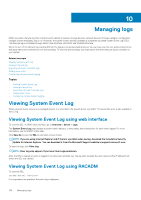 160
160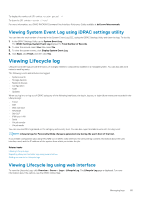 161
161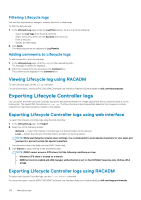 162
162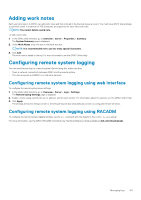 163
163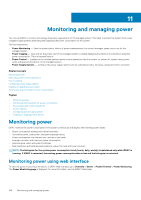 164
164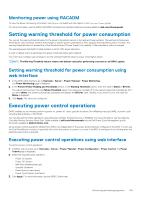 165
165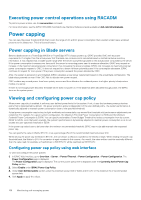 166
166 167
167 168
168 169
169 170
170 171
171 172
172 173
173 174
174 175
175 176
176 177
177 178
178 179
179 180
180 181
181 182
182 183
183 184
184 185
185 186
186 187
187 188
188 189
189 190
190 191
191 192
192 193
193 194
194 195
195 196
196 197
197 198
198 199
199 200
200 201
201 202
202 203
203 204
204 205
205 206
206 207
207 208
208 209
209 210
210 211
211 212
212 213
213 214
214 215
215 216
216 217
217 218
218 219
219 220
220 221
221 222
222 223
223 224
224 225
225 226
226 227
227 228
228 229
229 230
230 231
231 232
232 233
233 234
234 235
235 236
236 237
237 238
238 239
239 240
240 241
241 242
242 243
243 244
244 245
245 246
246 247
247 248
248 249
249 250
250 251
251 252
252 253
253 254
254 255
255 256
256 257
257 258
258 259
259 260
260 261
261 262
262 263
263 264
264 265
265 266
266 267
267 268
268 269
269 270
270 271
271 272
272 273
273 274
274 275
275 276
276 277
277 278
278 279
279 280
280 281
281 282
282 283
283 284
284 285
285 286
286 287
287 288
288 289
289 290
290 291
291 292
292 293
293 294
294 295
295 296
296 297
297 298
298


