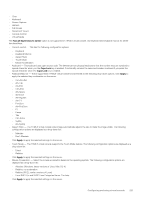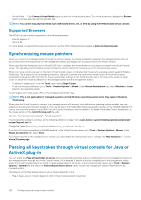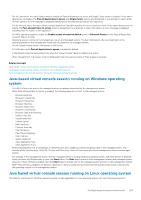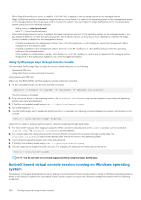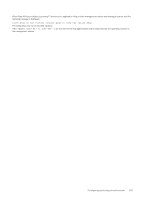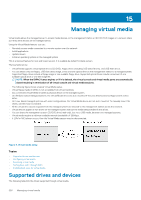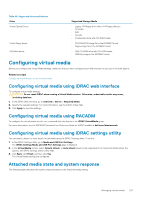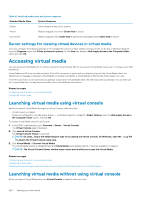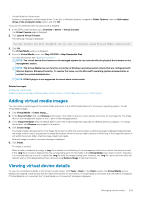Dell PowerEdge R830 Integrated Remote Access Controller 8 Version 2.70.70.70 U - Page 224
Using SysRq magic keys through remote console, Using opensource IPMI tool
 |
View all Dell PowerEdge R830 manuals
Add to My Manuals
Save this manual to your list of manuals |
Page 224 highlights
• When Pass all keystrokes to server is enabled, is passed to the operating system on the managed system. • Magic SysRq keys are key combinations interpreted by the Linux Kernel. It is useful if the operating system on the management station or the managed system freezes and you need to recover the system. You can enable the magic SysRq keys on the Linux operating system using one of the following methods: • Add an entry to /etc/sysctl.conf • echo "1" > /proc/sys/kernel/sysrq • When Pass all keystrokes to server is enabled, the magic SysRq keys are sent to the operating system on the managed system. The key sequence behavior to reset the operating system, that is reboot without un-mounting or sync, depends on whether the magic SysRq is enabled or disabled on the management station: • If SysRq is enabled on the management station, then or resets the management station irrespective of the system's state. • If SysRq is disabled on the management station, then the or keys resets the operating system on the managed system. • Other SysRq key combinations (example, , , and so on) are passed to the managed system irrespective of the SysRq keys enabled or not on the management station. Using SysRq magic keys through remote console You can enable SysRq magic keys through the remote console using any of the following: • Opensoure IPMI tool • Using SSH/Telnet or External Serial Connector Using opensource IPMI tool Make sure that BIOS/iDRAC settings supports console redirection using SOL. 1. At the command prompt, run the SOL activate command: Ipmitool -I lanplus -H -U -P sol activate The SOL session is activated. 2. After the server boots to the operating system, the localhost.localdomain login prompt appears. Log in using the operating system user name and password. 3. If SysRq is not enabled, enable using echo 1 >/proc/sys/kernel/sysrq. 4. Run break sequence ~B. 5. Use the SysRq magic key to enable the SysRq function. For example, the following command displays the memory information on the console: echo m > /proc/sysrq-trigger displays Using SSH or Telnet or external serial connector -directly connecting through serial cable 1. For telnet/SSH sessions, after logging in using the iDRAC username and password, at the /admin> prompt, run the command console com2. The localhost.localdomain prompt appears. 2. For console redirection using external serial connector directly connected to the system through a serial cable, the localhost.localdomain login prompt appears after the server boots to the operating system. 3. Log in using the operating system user name and password. 4. If SysRq is not enabled, enable using echo 1 >/proc/sys/kernel/sysrq. 5. Use the magic key to enable the SysRq function. For example, the following command reboots the server: echo b > /proc/sysrq-trigger NOTE: You do not have to run break sequence before using the magic SysRq keys. ActiveX based virtual console session running on Windows operating system The behavior of the pass all keystrokes to server feature in ActiveX based Virtual Console session running on Windows operating system is similar to the behavior explained for Java based Virtual Console session running on the Windows management station with the following exceptions: 224 Configuring and using virtual console