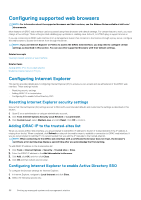Dell PowerEdge R830 Integrated Remote Access Controller 8 Version 2.70.70.70 U - Page 51
Profile setting under System BIOS > System BIOS Settings.System Profile Settings
 |
View all Dell PowerEdge R830 manuals
Add to My Manuals
Save this manual to your list of manuals |
Page 51 highlights
1. In the iDRAC Web interface, go to Overview > Hardware > Fans > Setup. The Fan Setup page is displayed. 2. Specify the following: • Thermal Profile - Select the thermal profile: • Default Thermal Profile Settings - Implies that the thermal algorithm uses the same system profile settings that is defined under System BIOS > System BIOS Settings.System Profile Settings page. By default, this is set to Default Thermal Profile Settings. You can also select a custom algorithm, which is independent of the BIOS profile. The options available are: • Maximum Performance (Performance Optimized) : • Reduced probability of memory or CPU throttling. • Increased probability of turbo mode activation. • Generally, higher fan speeds at idle and stress loads. • Minimum Power (Performance per Watt Optimized): • Optimized for lowest system power consumption based on optimum fan power state. • Generally, lower fan speeds at idle and stress loads. NOTE: Selecting Maximum Performance or Minimum Power, overrides thermal settings associated to System Profile setting under System BIOS > System BIOS Settings.System Profile Settings page. • Maximum Exhaust Temperature Limit - From the drop-down menu, select the maximum exhaust air temperature. The values are displayed based on the system. The default value is Default, 70°C (158 °F). This option allows the system fans speeds to change such that the exhaust temperature does not exceed the selected exhaust temperature limit. This cannot always be guaranteed under all system operating conditions due to dependency on system load and system cooling capability. • Fan Speed Offset - Selecting this option allows additional cooling to the server. In case hardware is added (example, new PCIe cards), it may require additional cooling. A fan speed offset causes fan speeds to increase (by the offset % value) over baseline fan speeds calculated by the Thermal Control algorithm. Possible values are: • Low Fan Speed - Drives fan speeds to a moderate fan speed. • Medium Fan Speed - Drives fan speeds close to medium. • High Fan Speed - Drives fan speeds close to full speed. • Max Fan Speed - Drives fan speeds to full speed. • Off - Fan speed offset is set to off. This is the default value. When set to off, the percentage does not display. The default fan speed is applied with no offset. Conversely, the maximum setting will result in all fans running at maximum speed. The fan speed offset is dynamic and based on the system. The fan speed increase for each offset is displayed next to each option. The fan speed offset increases all fan speeds by the same percentage. Fan speeds may increase beyond the offset speeds based on individual component cooling needs. The overall system power consumption is expected to increase. Fan speed offset allows you to increase the system fan speed with four incremental steps. These steps are equally divided between the typical baseline speed and the maximum speed of the server system fans. Some hardware configurations results in higher baseline fan speeds, which results in offsets other than the maximum offset to achieve maximum speed. The most common usage scenario is non-standard PCIe adapter cooling. However, the feature can be used to increase system cooling for other purposes. • Minimum Fan Speed in PWM (% of Max) - Select this option to fine tune the fan speed. Using this option, you can set a higher baseline system fan speed or increase the system fan speed if other custom fan speed options are not resulting in the required higher fan speeds. • Default - Sets minimum fan speed to default value as determined by the system cooling algorithm. • Custom - Enter the percentage value. The allowable range for minimum fan speed PWM is dynamic based on the system configuration. The first value is the idle speed and the second value is the configuration max (which may or may not be 100% based on system configuration). System fans can run higher than this speed as per thermal requirements of the system but not lower than the defined minimum speed. For example, setting Minimum Fan Speed at 35% limits the fan speed to never go lower than 35% PWM. NOTE: 0% PWM does not indicate fan is off. It is the lowest fan speed that the fan can achieve. Setting up managed system and management station 51