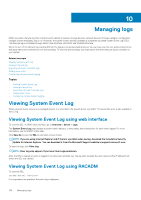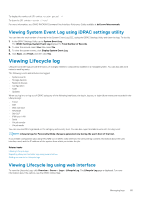Dell PowerEdge R830 Integrated Remote Access Controller 8 Version 2.70.70.70 U - Page 156
Configuring SMTP email server address settings using RACADM, Configuring WS Eventing
 |
View all Dell PowerEdge R830 manuals
Add to My Manuals
Save this manual to your list of manuals |
Page 156 highlights
Configuring SMTP email server address settings using RACADM To configure the SMTP email server: racadm set iDRAC.RemoteHosts.SMTPServerIPAddress Configuring WS Eventing The WS Eventing protocol is used for a client service (subscriber) to register interest (subscription) with a server (event source) for receiving messages containing the server events (notifications or event messages). Clients interested in receiving the WS Eventing messages can subscribe with iDRAC and receive Lifecycle Controller job related events. The steps required to configure WS Eventing feature to receive WS Eventing messages for changes related to Lifecycle Controller jobs are described in the Web service Eventing Support for iDRAC 1.30.30 specification document. In addition to this specification, see the DSP0226 (DMTF WS Management Specification), Section 10 Notifications (Eventing) document for the complete information on the WS Eventing protocol. The Lifecycle Controller related jobs are described in the DCIM Job Control Profile document. Configuring Redfish Eventing The Redfish eventing protocol is used for a client service (subscriber) to register interest (subscription) with a server (event source) for receiving messages containing the Redfish events (notifications or event messages). Clients interested in receiving the Redfish eventing messages can subscribe with iDRAC and receive Lifecycle Controller job related events. Monitoring chassis events On the PowerEdge FX2/FX2s chassis, you can enable the Chassis Management and Monitoring setting in iDRAC to perform chassis management and monitoring tasks such as monitoring chassis components, configuring alerts, using iDRAC RACADM to pass CMC RACADM commands, and updating the chassis management firmware. This setting allows you to manage the servers in the chassis even if the CMC is not on the network. You can set the value to Disabled to forward the chassis events. By default, this setting is set as Enabled. NOTE: For this setting to take effect, you must ensure that in CMC, the Chassis Management at Server setting must be set to Monitor or Manage and Monitor. When the Chassis Management and Monitoring option is set to Enabled, iDRAC generates and logs chassis events. The events generated are integrated into the iDRAC event subsystem and alerts are generated similar to the rest of the events. CMC also forwards the events generated to iDRAC. In case the iDRAC on the server is not functional, CMC queues the first 16 events and logs the rest in the CMC log. These 16 events are sent to iDRAC as soon as Chassis monitoring is set to enabled. In instances where iDRAC detects that a required CMC functionality is absent, a warning message is displayed informing you that certain features may not be functional without a CMC firmware upgrade. Monitoring chassis events using the iDRAC web interface To monitor chassis events using the iDRAC web interface, perform the following steps: NOTE: This section appears only for PowerEdge FX2/FX2s chassis and if Chassis Management at Server mode is set to Monitor or Manage and Monitor in CMC. 1. On the CMC interface, click Chassis Overview > Setup > General. 2. From the Chassis Management at Server Mode drop-down menu, select Manage and Monitor, and click Apply. 3. Launch the iDRAC web interface, click Overview > iDRAC Settings > CMC. 4. Under the Chassis Management at Server section, ensure that Capability from iDRAC drop-down box is set to Enabled. Monitoring chassis events using RACADM This setting is applicable only for PowerEdge FX2/FX2s servers and if Chassis Management at Server mode is set to Monitor or Manage and Monitor in CMC. 156 Configuring iDRAC to send alerts