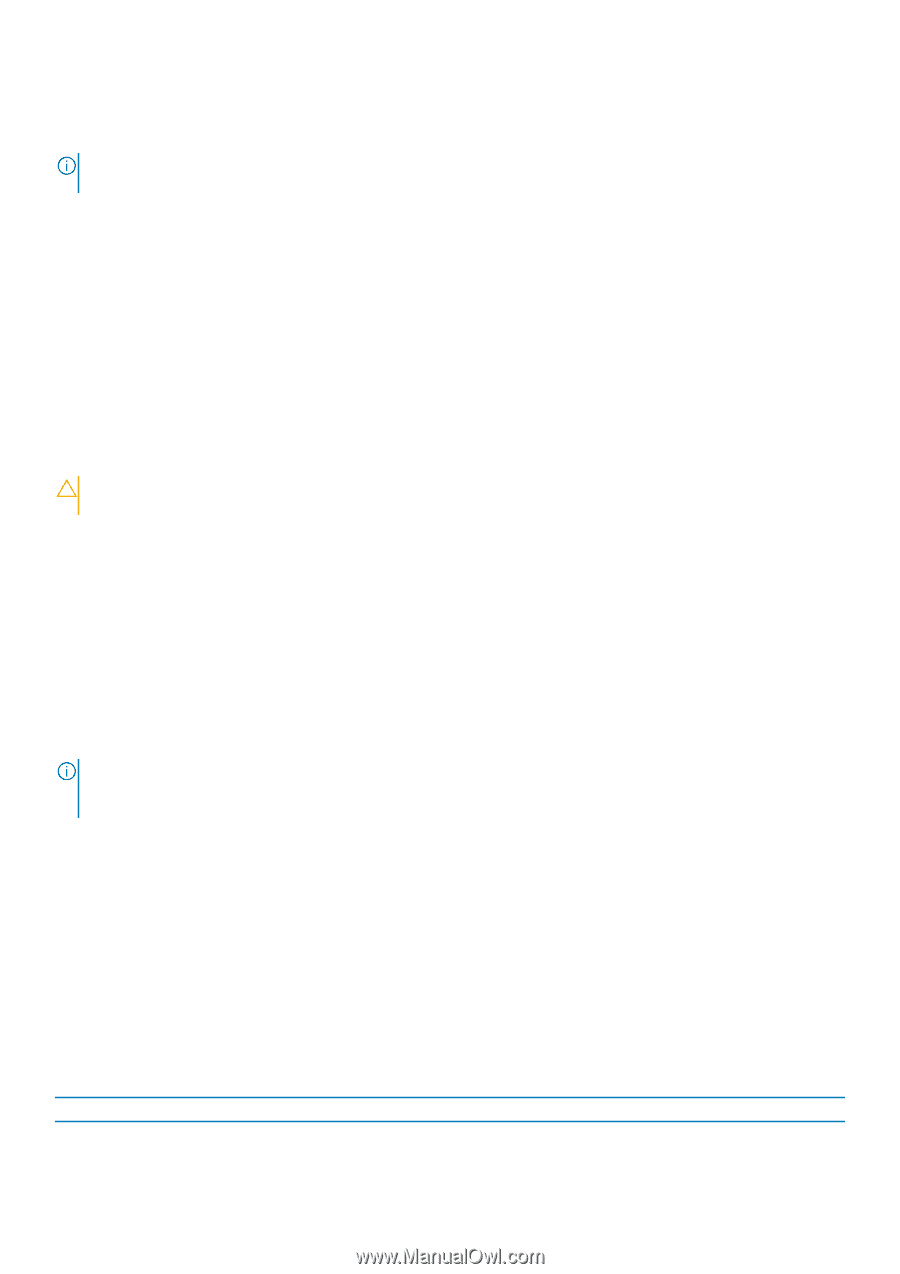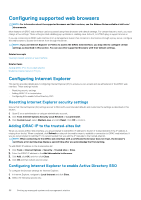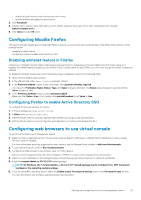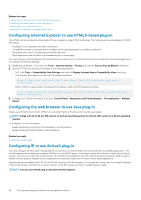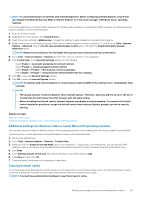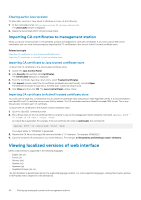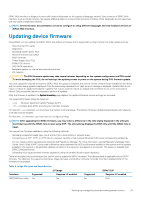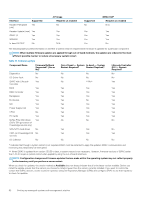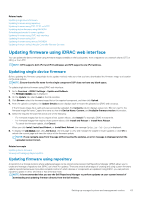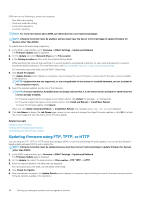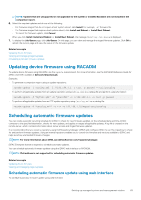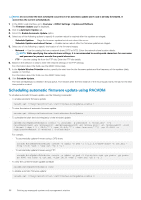Dell PowerEdge R830 Integrated Remote Access Controller 8 Version 2.70.70.70 U - Page 61
Updating device firmware
 |
View all Dell PowerEdge R830 manuals
Add to My Manuals
Save this manual to your list of manuals |
Page 61 highlights
iDRAC Web interface is designed to work with localized keyboards for the supported language variants. Some features of iDRAC Web interface, such as Virtual Console, may require additional steps to access certain functions or letters. Other keyboards are not supported and may cause unexpected problems. NOTE: See the browser documentation on how to configure or setup different languages and view localized versions of iDRAC Web interface. Updating device firmware Using iDRAC, you can update the iDRAC, BIOS, and all device firmware that is supported by using Lifecycle Controller update such as: • Fibre Channel (FC) cards • Diagnostics • Operating System Driver Pack • Network Interface Card (NIC) • RAID Controller • Power Supply Unit (PSU) • NVMe PCIe devices • SAS/SATA hard drives • Backplane update for internal and external enclosures • OS Collector CAUTION: The PSU firmware update may take several minutes depending on the system configuration and PSU model. To avoid damaging the PSU, do not interrupt the update process or power on the system during PSU firmware update. You must upload the required firmware to iDRAC. After the upload is complete, the current version of the firmware installed on the device and the version being applied is displayed. If the firmware being uploaded is not valid, an error message is displayed. Updates that do not require a reboot are applied immediately. Updates that require a system reboot are staged and committed to run on the next system reboot. Only one system reboot is required to perform all updates. After the firmware is updated, the System Inventory page displays the updated firmware version and logs are recorded. The supported firmware image file types are: • .exe - Windows-based Dell Update Package (DUP) • .d7 - Contains both iDRAC and Lifecycle Controller firmware For files with .exe extension, you must have the System Control privilege. The Remote Firmware Update licensed feature and Lifecycle Controller must be enabled. For files with .d7 extension, you must have the Configure privilege. NOTE: After upgrading the iDRAC firmware, you may notice a difference in the time stamp displayed in the Lifecycle Controller log until the iDRAC time is reset using NTP. The Lifecycle log displays the BIOS time until the iDRAC time is reset. You can perform firmware updates by using the following methods: • Uploading a supported image type, one at a time, from a local system or network share. • Connecting to an FTP, TFTP, or HTTP site or a network repository that contains Windows DUPs and a corresponding catalog file. You can create custom repositories by using the Dell Repository Manager. For more information, see Dell Repository Manager Data Center User's Guide. iDRAC can provide a difference report between the BIOS and firmware installed on the system and the updates available in the repository. All applicable updates contained in the repository are applied to the system. This feature is available with iDRAC Enterprise license. • Scheduling recurring automated firmware updates by using the catalog file and custom repository. There are multiple tools and interfaces that can be used to update the iDRAC firmware. The following table is applicable only to iDRAC firmware. The table lists the supported interfaces, image-file types, and whether Lifecycle Controller must be in enabled state for the firmware to be updated. Table 9. Image file types and dependencies Interface Supported .D7 Image Requires LC enabled BMCFW64.exe utility Yes No Supported No iDRAC DUP Requires LC enabled N/A Setting up managed system and management station 61