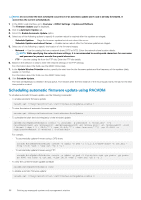Dell PowerEdge R830 Integrated Remote Access Controller 8 Version 2.70.70.70 U - Page 71
Recovering iDRAC, Using TFTP server, Backing up server profile
 |
View all Dell PowerEdge R830 manuals
Add to My Manuals
Save this manual to your list of manuals |
Page 71 highlights
Recovering iDRAC iDRAC supports two operating system images to make sure a bootable iDRAC. In the event of an unforeseen catastrophic error and you lose both boot paths: • iDRAC bootloader detects that there is no bootable image. • System Health and Identify LED is flashed at ~1/2 second rate. (LED is located on the back of a rack and tower servers and on the front of a blade server.) • Bootloader is now polling the SD card slot. • Format an SD card with FAT using a Windows operating system, or EXT3 using a Linux operating system. • Copy firmimg.d7 to the SD card. • Insert the SD card into the server. • Bootloader detects the SD card, turns the flashing LED to solid amber, reads the firmimg.d7, reprograms iDRAC, and then reboots iDRAC. Using TFTP server You can use Trivial File Transfer Protocol (TFTP) server to upgrade or downgrade iDRAC firmware or install certificates. It is used in SMCLP and RACADM command-line interfaces to transfer files to and from iDRAC. The TFTP server must be accessible using an iDRAC IP address or DNS name. NOTE: If you use iDRAC web interface to transfer certificates and update firmware, TFTP server is not required. You can use the netstat -a command on Windows or Linux operating systems to see if a TFTP server is running. The default port for TFTP is 69. If TFTP server is not running, do one of the following: • Find another computer on the network running a TFTP service. • Install a TFTP server on the operating system. Backing up server profile You can back up the system configuration, including the installed firmware images on various components such as BIOS, RAID, NIC, iDRAC, Lifecycle Controller, and Network Daughter Cards (NDCs) and the configuration settings of those components. The backup operation also includes the hard disk configuration data, motherboard, and replaced parts. The backup creates a single file that you can save to a vFlash SD card or network share (CIFS or NFS). NOTE: CIFS supports both IPv4 and IPv6 addresses and NFS supports only IPv4 address. You can also enable and schedule periodic backups of the firmware and server configuration based on a certain day, week, or month. Backup feature is licensed and is available with the iDRAC Enterprise license. NOTE: In 13th generation servers, this feature is automatically enabled. Before performing a backup operation, make sure that: • Collect System Inventory On Reboot (CSIOR) option is enabled. If you initiate a back operation while CSIOR is disabled, the following message is displayed: System Inventory with iDRAC may be stale,start CSIOR for updated inventory • To perform backup on a vFlash SD card: • vFlash SD card is inserted, enabled, and initialized. • vFlash SD card has at least 100 MB free space to store the backup file. The backup file contains encrypted user sensitive data, configuration information, and firmware images that you can use for import server profile operation. Backup events are recorded in the Lifecycle Log. Related concepts Scheduling automatic backup server profile Importing server profile Setting up managed system and management station 71