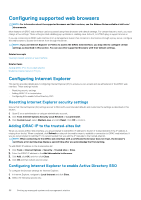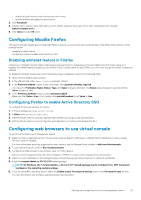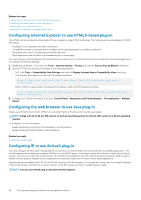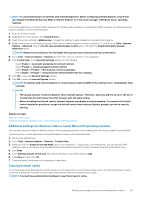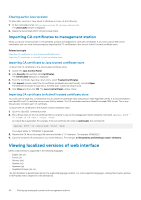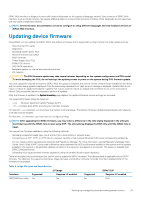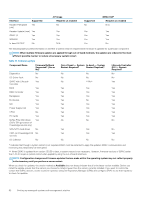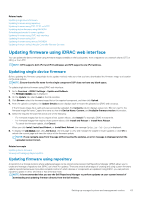Dell PowerEdge R830 Integrated Remote Access Controller 8 Version 2.70.70.70 U - Page 58
Configuring Internet Explorer to use HTML5-based plug-in
 |
View all Dell PowerEdge R830 manuals
Add to My Manuals
Save this manual to your list of manuals |
Page 58 highlights
Related concepts Configuring Internet Explorer to use HTML5-based plug-in Configuring the web browser to use Java plug-in Configuring IE to use ActiveX plug-in Importing CA certificates to management station Configuring Internet Explorer to use HTML5-based plug-in The HTML5 virtual console and virtual media APIs are created by using HTML5 technology. The following are the advantages of HTML5 technology: • Installation is not required on the client workstation. • Compatibility is based on browser and is not based on the operating system or installed components. • Compatible with most of the desktops and mobile platforms. • Quick deployment and the client is downloaded as part of a web page. You must configure Internet Explorer (IE) settings before you launch and run HTML5 based virtual console and virtual media applications. To configure the browser settings: 1. Disable pop-up blocker. To do this, click Tools > Internet Options > Privacy and clear the Turn on Pop-up Blocker check-box. 2. Start the HTML5 virtual console using any of the following methods: • In IE, click Tools > Compatibility View Settings and clear the Display intranet sites in Compatibility View check-box. • In IE using an IPv6 address, modify the IPv6 address as follows: https://[fe80::d267:e5ff:fef4:2fe9]/ to https://fe80--d267-e5ff-fef4-2fe9.ipv6literal.net/ • Direct HTML5 virtual console in IE using an IPv6 address, modify the IPv6 address as follows: https://[fe80::d267:e5ff:fef4:2fe9]/console to https://fe80--d267-e5ff-fef4-2fe9.ipv6literal.net/console 3. To display the Title Bar information in IE, go to Control Panel > Appearance and Personalization > Personalization > Window Classic Configuring the web browser to use Java plug-in Install a Java Runtime Environment (JRE) if you are using Firefox or IE and want to use the Java Viewer. NOTE: Install a 32-bit or 64-bit JRE version on a 64-bit operating system or a 32-bit JRE version on a 32-bit operating system. To configure IE to use Java plug-in: • Disable automatic prompting for file downloads in Internet Explorer. • Disable Enhanced Security Mode in Internet Explorer. Related concepts Configuring virtual console Configuring IE to use ActiveX plug-in You must configure the IE browser settings before you start and run ActiveX based Virtual Console and Virtual Media applications. The ActiveX applications are delivered as signed CAB files from the iDRAC server. If the plug-in type is set to Native-ActiveX type in Virtual console, when you try to start the Virtual Console, the CAB file is downloaded to the client system and ActiveX based Virtual Console is started. Internet Explorer requires some configurations to download, install, and run these ActiveX based applications. Internet explorer is available in both 32-bit and 64-bit versions on 64-bit browsers. You can use any version, but if you install the plug-in in the 64-bit browser, and then try to run the viewer in a 32-bit browser you have to install the plug-in again. NOTE: You can use ActiveX plug-in only with Internet Explorer. 58 Setting up managed system and management station