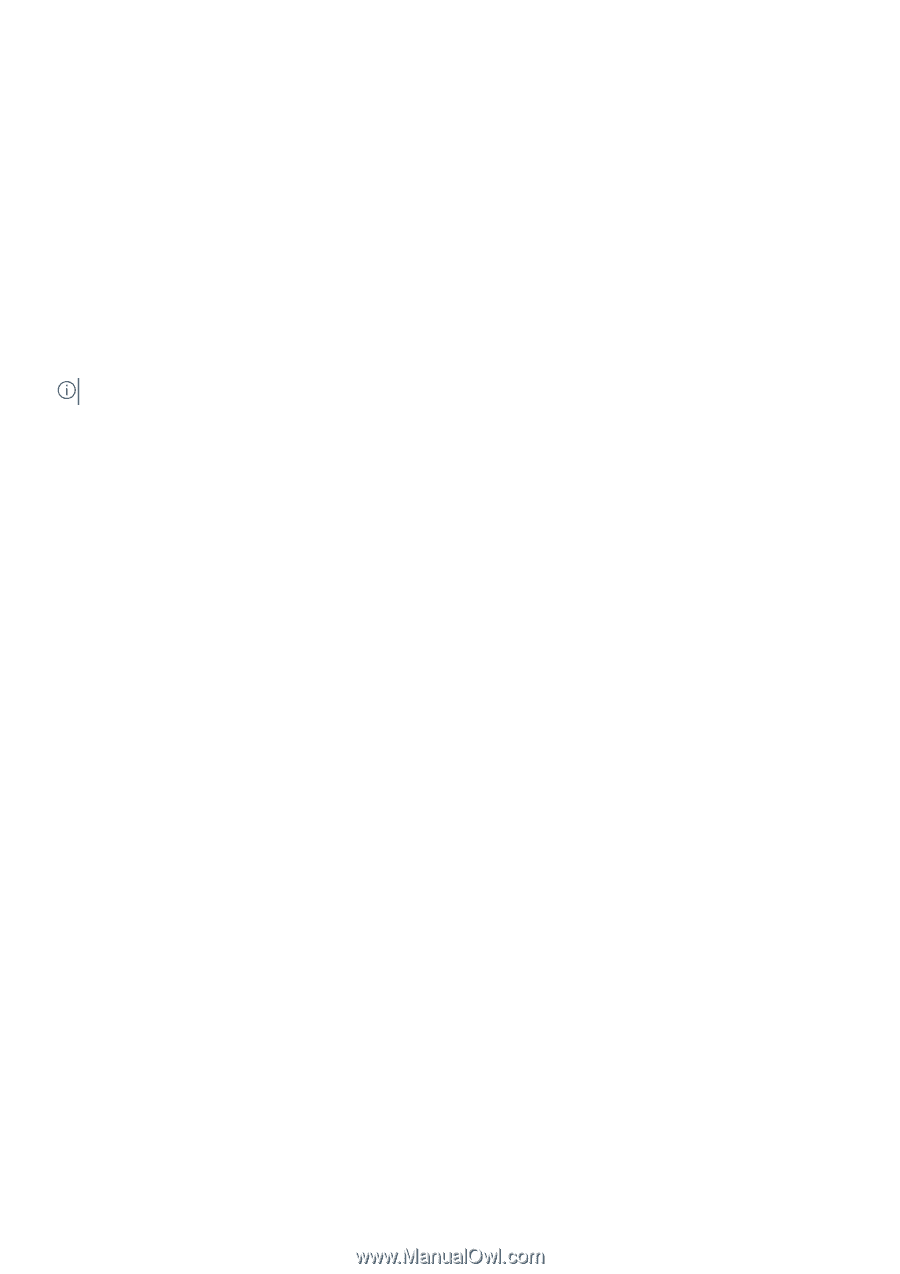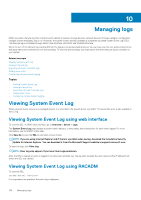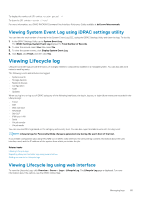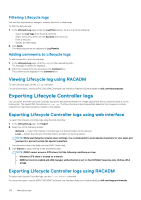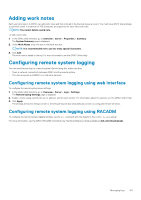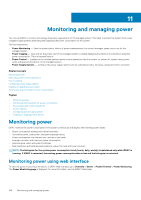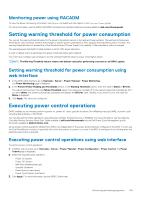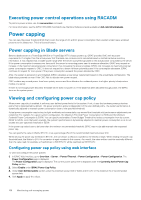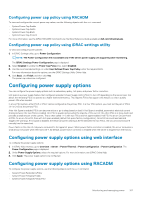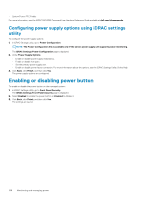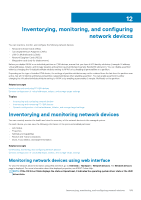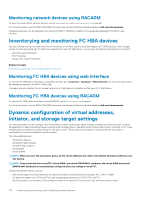Dell PowerEdge R830 Integrated Remote Access Controller 8 Version 2.70.70.70 U - Page 165
Monitoring power using RACADM, Setting warning threshold for power consumption
 |
View all Dell PowerEdge R830 manuals
Add to My Manuals
Save this manual to your list of manuals |
Page 165 highlights
Monitoring power using RACADM To view the power-monitoring information, use the get command with the objects in the System.Power group. For more information, see the iDRAC RACADM Command Line Interface Reference Guide available at dell.com/idracmanuals. Setting warning threshold for power consumption You can set the warning threshold value for the power consumption sensor in the rack and tower systems. The warning/critical power threshold for rack and tower systems may change on system power cycle based on PSU capacity and redundancy policy. However, the warning threshold must not exceed the critical threshold even if Power Supply Unit capacity of the redundancy policy is changed. The warning power threshold for blade systems is set to CMC power allocation. If reset to default action is performed, the power thresholds will be set to default. You must have Configure user privilege to set the warning threshold value for power consumption sensor. NOTE: The Warning Threshold value is reset to the default value after performing a racreset or an iDRAC update. Setting warning threshold for power consumption using web interface 1. In the iDRAC Web interface, go to Overview > Server > Power/Thermal > Power Monitoring. The Power Monitoring page is displayed. 2. In the Present Power Reading and Thresholds section, in the Warning Threshold column, enter the value in Watts or BTU/hr. The values must be lower than the Failure Threshold values. The values are rounded off to the nearest value that is divisible by 14. If you enter Watts, the system automatically calculates and displays the BTU/hr value. Similarly, if you enter BTU/hr, the value for Watts is displayed. 3. Click Apply. The values are configured. Executing power control operations iDRAC enables you to remotely perform a power-on, power off, reset, graceful shutdown, Non-Masking Interrupt (NMI), or power cycle using the Web interface or RACADM. You can also perform these operations using Lifecycle Controller Remote Services or WSMAN. For more information, see the Lifecycle Controller Remote Services Quick Start Guide available at dell.com/idracmanuals and the Dell Power State Management profile document available at delltechcenter.com. Server power-control operations initiated from iDRAC are independent of the power-button behavior configured in the BIOS. You can use the PushPowerButton function to gracefully shut down the system, or power it on, even if the BIOS is configured to do nothing when the physical power button is pressed. Executing power control operations using web interface To perform power control operations: 1. In iDRAC web interface, go to Overview > Server > Power/Thermal > Power Configuration > Power Control. The Power Control page is displayed. 2. Select the required power operation: • Power On System • Power Off System • NMI (Non-Masking Interrupt) • Graceful Shutdown • Reset System (warm boot) • Power Cycle System (cold boot) 3. Click Apply. For more information, see the iDRAC Online Help. Monitoring and managing power 165