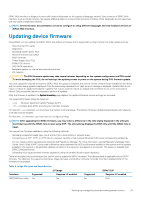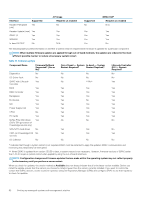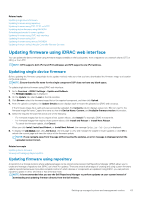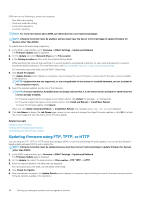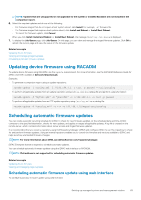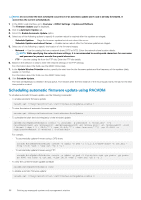Dell PowerEdge R830 Integrated Remote Access Controller 8 Version 2.70.70.70 U - Page 66
Scheduling automatic firmware update using RACADM, Schedule Updates and reboot Server
 |
View all Dell PowerEdge R830 manuals
Add to My Manuals
Save this manual to your list of manuals |
Page 66 highlights
NOTE: Do not create the next scheduled occurrence of an automatic update job if a job is already Scheduled. It overwrites the current scheduled job. 1. In the iDRAC web interface, go to Overview > iDRAC Settings > Update and Rollback. The Firmware Update page is displayed. 2. Click the Automatic Update tab. 3. Select the Enable Automatic Update option. 4. Select any of the following options to specify if a system reboot is required after the updates are staged: • Schedule Updates - Stage the firmware updates but do not reboot the server. • Schedule Updates and reboot Server - Enables server reboot after the firmware updates are staged. 5. Select any of the following to specify the location of the firmware images: • Network - Use the catalog file from a network share (CIFS or NFS). Enter the network share location details. NOTE: While specifying the network share settings, it is recommended to avoid special characters for user name and password or percent encode the special characters. • FTP - Use the catalog file from the FTP site. Enter the FTP site details. 6. Based on the selection in step 5, enter the network settings or the FTP settings. For information about the fields, see the iDRAC Online Help. 7. In the Update Window Schedule section, specify the start time for the firmware update and the frequency of the updates (daily, weekly, or monthly). For information about the fields, see the iDRAC Online Help. 8. Click Schedule Update. The next scheduled job is created in the job queue. Five minutes after the first instance of the recurring job starts, the job for the next time period is created. Scheduling automatic firmware update using RACADM To schedule automatic firmware update, use the following commands: • To enable automatic firmware update: racadm set lifecycleController.lcattributes.AutoUpdate.Enable 1 • To view the status of automatic firmware update: racadm get lifecycleController.lcattributes.AutoUpdate • To schedule the start time and frequency of the firmware update: racadm AutoUpdateScheduler create -u username -p password -l [-f catalogfilename -pu -pp -po -pt ] -time < hh:mm> [-dom < 1 - 28,L,'*'> -wom -dow ] -rp -a For example, • To automatically update firmware using a CIFS share: racadm AutoUpdateScheduler create -u admin -p pwd -l //1.2.3.4/CIFS-share -f cat.xml time 14:30 -wom 1 -dow sun -rp 5 -a 1 • To automatically update firmware using FTP: racadm AutoUpdateScheduler create -u admin -p pwd -l ftp.mytest.com -pu puser -pp puser - po 8080 -pt http -f cat.xml -time 14:30 -wom 1 -dow sun -rp 5 -a 1 • To view the current firmware update schedule: racadm AutoUpdateScheduler view • To disable automatic firmware update: racadm set lifecycleController.lcattributes.AutoUpdate.Enable 0 66 Setting up managed system and management station