Dell PowerEdge R830 Integrated Remote Access Controller 8 Version 2.70.70.70 U - Page 55
Modifying thermal settings using iDRAC settings utility, Object, Description, Usage, Example
 |
View all Dell PowerEdge R830 manuals
Add to My Manuals
Save this manual to your list of manuals |
Page 55 highlights
Object MinimumFanSpeed ThermalProfile Description Usage Example • Allows configuring the Values from Minimum Fan speed that is MFSMinimumLimit to required for the system to MFSMaximumLimit • operate. It defines the baseline (floor) value for fan speed and system allows fans to go When get command reports 255, it means user configured offset is not applied. lower than this defined fan speed value. • This value is %PWM value for fan speed. To make sure that the system minimum speed does not decrease lower than 45% PWM (45 must be a value between MFSMinimumLimit to MFSMaximumLimit): racadm set system.thermalsettin gs.MinimumFanSpeed 45 • Allows you to specify the Values: To view the existing thermal Thermal Base Algorithm. • 0 - Auto profile setting: • Allows you to set the system • 1 - Maximum performance profile as required for thermal behavior associated • 2 - Minimum Power to the profile. racadm get system.thermalsettin gs.ThermalProfile To set the thermal profile to Maximum Performance: racadm set system.thermalsettin gs.ThermalProfile 1 ThirdPartyPCIFanRespons • e • • Thermal overrides for third- Values: party PCI cards. Allows you to disable or enable the default system fan response for detected third-party PCI cards. • 1 - Enabled • 0 - Disabled NOTE: The default value is 1. You can confirm the presence of third-party PCI card by viewing the message ID PCI3018 in the Lifecycle Controller log. To disable any default fan speed response set for a detected third-party PCI card: racadm set system.thermalsettin gs.ThirdPartyPCIFanR esponse 0 Modifying thermal settings using iDRAC settings utility To modify the thermal settings: 1. In the iDRAC Settings utility, go to Thermal. The iDRAC Settings Thermal page is displayed. 2. Specify the following: • Thermal Profile • Maximum Exhaust Temperature Limit • Fan Speed Offset • Minimum Fan Speed For information about the fields, see the Modifying thermal settings using web interface. The settings are persistent, which means that once they are set and applied, they do not automatically change to the default setting during system reboot, power cycling, iDRAC, or BIOS updates. A few Dell servers may or may not support some or all of these custom user cooling options. If the options are not supported, they are not displayed or you cannot provide a custom value. 3. Click Back, click Finish, and then click Yes. The thermal settings are configured. Setting up managed system and management station 55
-
 1
1 -
 2
2 -
 3
3 -
 4
4 -
 5
5 -
 6
6 -
 7
7 -
 8
8 -
 9
9 -
 10
10 -
 11
11 -
 12
12 -
 13
13 -
 14
14 -
 15
15 -
 16
16 -
 17
17 -
 18
18 -
 19
19 -
 20
20 -
 21
21 -
 22
22 -
 23
23 -
 24
24 -
 25
25 -
 26
26 -
 27
27 -
 28
28 -
 29
29 -
 30
30 -
 31
31 -
 32
32 -
 33
33 -
 34
34 -
 35
35 -
 36
36 -
 37
37 -
 38
38 -
 39
39 -
 40
40 -
 41
41 -
 42
42 -
 43
43 -
 44
44 -
 45
45 -
 46
46 -
 47
47 -
 48
48 -
 49
49 -
 50
50 -
 51
51 -
 52
52 -
 53
53 -
 54
54 -
 55
55 -
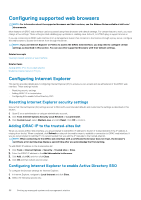 56
56 -
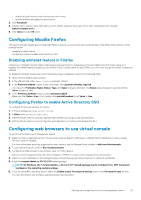 57
57 -
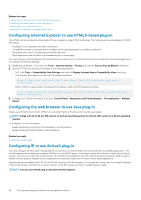 58
58 -
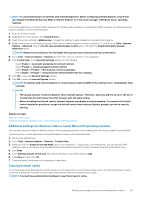 59
59 -
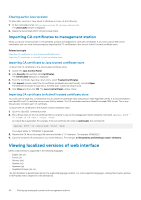 60
60 -
 61
61 -
 62
62 -
 63
63 -
 64
64 -
 65
65 -
 66
66 -
 67
67 -
 68
68 -
 69
69 -
 70
70 -
 71
71 -
 72
72 -
 73
73 -
 74
74 -
 75
75 -
 76
76 -
 77
77 -
 78
78 -
 79
79 -
 80
80 -
 81
81 -
 82
82 -
 83
83 -
 84
84 -
 85
85 -
 86
86 -
 87
87 -
 88
88 -
 89
89 -
 90
90 -
 91
91 -
 92
92 -
 93
93 -
 94
94 -
 95
95 -
 96
96 -
 97
97 -
 98
98 -
 99
99 -
 100
100 -
 101
101 -
 102
102 -
 103
103 -
 104
104 -
 105
105 -
 106
106 -
 107
107 -
 108
108 -
 109
109 -
 110
110 -
 111
111 -
 112
112 -
 113
113 -
 114
114 -
 115
115 -
 116
116 -
 117
117 -
 118
118 -
 119
119 -
 120
120 -
 121
121 -
 122
122 -
 123
123 -
 124
124 -
 125
125 -
 126
126 -
 127
127 -
 128
128 -
 129
129 -
 130
130 -
 131
131 -
 132
132 -
 133
133 -
 134
134 -
 135
135 -
 136
136 -
 137
137 -
 138
138 -
 139
139 -
 140
140 -
 141
141 -
 142
142 -
 143
143 -
 144
144 -
 145
145 -
 146
146 -
 147
147 -
 148
148 -
 149
149 -
 150
150 -
 151
151 -
 152
152 -
 153
153 -
 154
154 -
 155
155 -
 156
156 -
 157
157 -
 158
158 -
 159
159 -
 160
160 -
 161
161 -
 162
162 -
 163
163 -
 164
164 -
 165
165 -
 166
166 -
 167
167 -
 168
168 -
 169
169 -
 170
170 -
 171
171 -
 172
172 -
 173
173 -
 174
174 -
 175
175 -
 176
176 -
 177
177 -
 178
178 -
 179
179 -
 180
180 -
 181
181 -
 182
182 -
 183
183 -
 184
184 -
 185
185 -
 186
186 -
 187
187 -
 188
188 -
 189
189 -
 190
190 -
 191
191 -
 192
192 -
 193
193 -
 194
194 -
 195
195 -
 196
196 -
 197
197 -
 198
198 -
 199
199 -
 200
200 -
 201
201 -
 202
202 -
 203
203 -
 204
204 -
 205
205 -
 206
206 -
 207
207 -
 208
208 -
 209
209 -
 210
210 -
 211
211 -
 212
212 -
 213
213 -
 214
214 -
 215
215 -
 216
216 -
 217
217 -
 218
218 -
 219
219 -
 220
220 -
 221
221 -
 222
222 -
 223
223 -
 224
224 -
 225
225 -
 226
226 -
 227
227 -
 228
228 -
 229
229 -
 230
230 -
 231
231 -
 232
232 -
 233
233 -
 234
234 -
 235
235 -
 236
236 -
 237
237 -
 238
238 -
 239
239 -
 240
240 -
 241
241 -
 242
242 -
 243
243 -
 244
244 -
 245
245 -
 246
246 -
 247
247 -
 248
248 -
 249
249 -
 250
250 -
 251
251 -
 252
252 -
 253
253 -
 254
254 -
 255
255 -
 256
256 -
 257
257 -
 258
258 -
 259
259 -
 260
260 -
 261
261 -
 262
262 -
 263
263 -
 264
264 -
 265
265 -
 266
266 -
 267
267 -
 268
268 -
 269
269 -
 270
270 -
 271
271 -
 272
272 -
 273
273 -
 274
274 -
 275
275 -
 276
276 -
 277
277 -
 278
278 -
 279
279 -
 280
280 -
 281
281 -
 282
282 -
 283
283 -
 284
284 -
 285
285 -
 286
286 -
 287
287 -
 288
288 -
 289
289 -
 290
290 -
 291
291 -
 292
292 -
 293
293 -
 294
294 -
 295
295 -
 296
296 -
 297
297 -
 298
298
 |
 |

