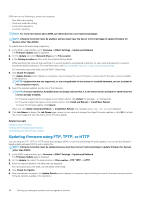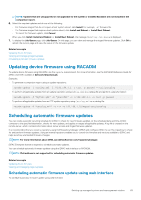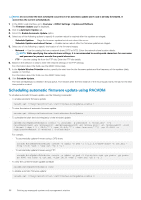Dell PowerEdge R830 Integrated Remote Access Controller 8 Version 2.70.70.70 U - Page 69
Viewing and managing staged updates using RACADM, Rolling back device firmware
 |
View all Dell PowerEdge R830 manuals
Add to My Manuals
Save this manual to your list of manuals |
Page 69 highlights
To delete job(s), select the job(s) and click Delete. The page is refreshed and the selected job is removed from the Lifecycle Controller job queue. You can delete all the jobs queued to run during the next reboot. You cannot delete active jobs, that is, jobs with the status Running or Downloading. You must have Server Control privilege to delete jobs. Viewing and managing staged updates using RACADM To view the staged updates using RACADM, use jobqueue sub-command. For more information, see the iDRAC RACADM Command Line Interface Reference Guide available at dell.com/idracmanuals. Rolling back device firmware You can roll back the firmware for iDRAC or any device that Lifecycle Controller supports, even if the upgrade was previously performed using another interface. For example, if the firmware was upgraded using the Lifecycle Controller GUI, you can roll back the firmware using the iDRAC web interface. You can perform firmware rollback for multiple devices with one system reboot. On Dell's 13th generation PowerEdge servers that have a single iDRAC and Lifecycle Controller firmware, rolling back the iDRAC firmware also rolls back the Lifecycle Controller firmware. However, on a 12th generation PowerEdge server with firmware version 2.xx.xx.xx, rolling back iDRAC to a previous version such as 1.xx.xx does not roll back the Lifecycle Controller firmware version. It is recommended that you roll back Lifecycle Controller to a previous version after rolling back iDRAC. NOTE: On a 12th generation of PowerEdge server with firmware version 2.10.10.10, you cannot roll back Lifecycle Controller to 1.xx.xx without rolling back iDRAC. Roll back iDRAC first to 1.xx.xx version and only then can you roll back Lifecycle Controller. It is recommended to keep the firmware updated to ensure you have the latest features and security updates. You may need to rollback an update or install an earlier version if you encounter any issues after an update. To install an earlier version, use Lifecycle Controller to check for updates and select the version you want to install. You can perform firmware rollback for the following components: • iDRAC with Lifecycle Controller • BIOS • Network Interface Card (NIC) • Power Supply Unit (PSU) • RAID Controller • Backplane NOTE: You cannot perform firmware rollback for Diagnostics, Driver Packs, and CPLD. Before rolling back the firmware, make sure that: • You have Configure privilege to roll back iDRAC firmware. • You have Server Control privilege and have enabled Lifecycle Controller to roll back firmware for any other device other than the iDRAC. • Change the NIC mode to Dedicated if the mode is set as Shared LOM. You can roll back the firmware to the previously installed version using any of the following methods: • iDRAC web interface • CMC web interface • RACADM CLI - iDRAC and CMC • Lifecycle Controller GUI • Lifecycle Controller-Remote Services Related tasks Rollback firmware using iDRAC web interface Rollback firmware using CMC web interface Rollback firmware using RACADM Rollback firmware using Lifecycle Controller Rollback firmware using Lifecycle Controller-Remote Services Setting up managed system and management station 69