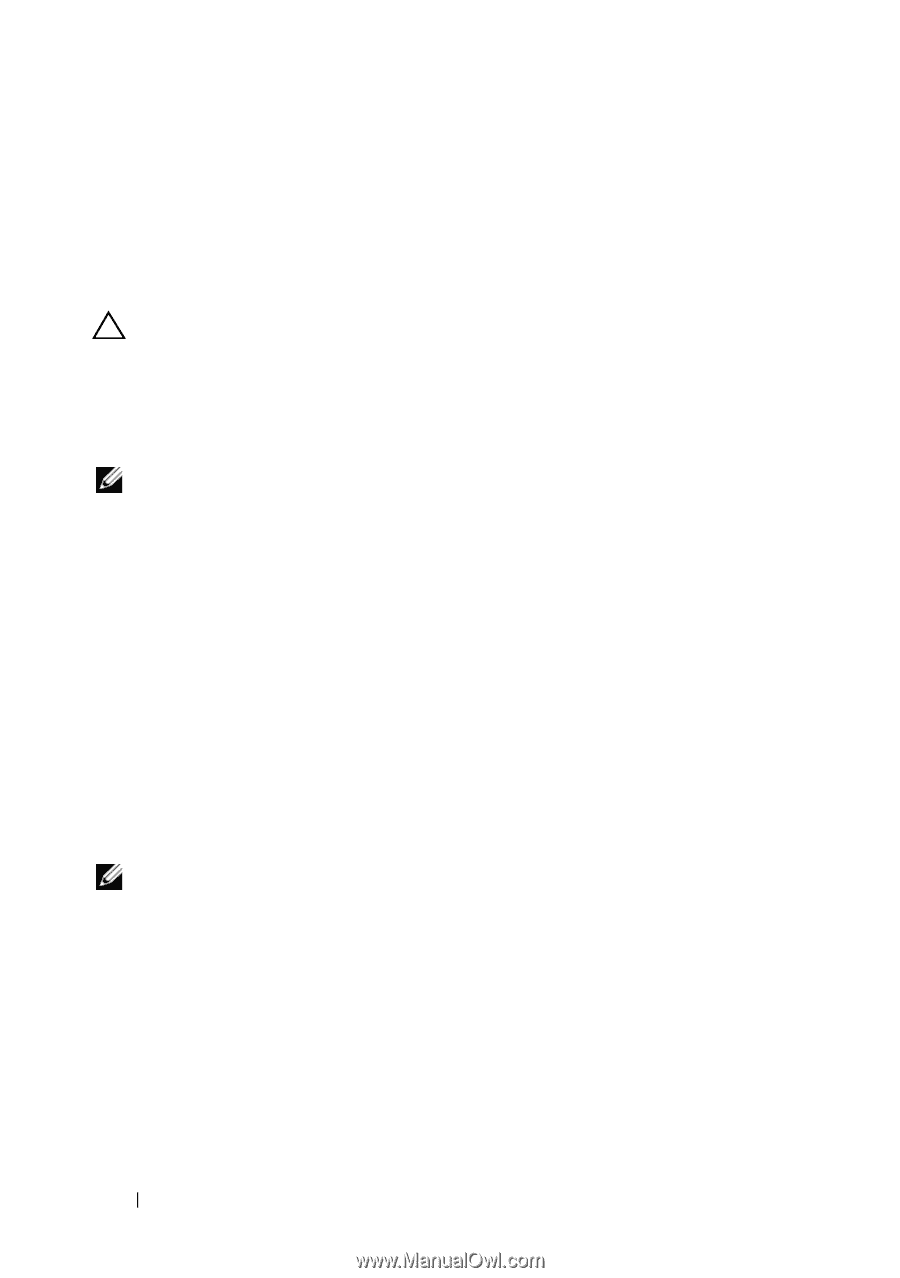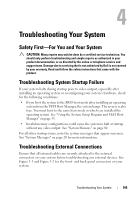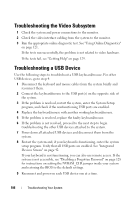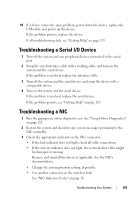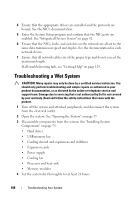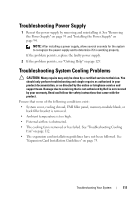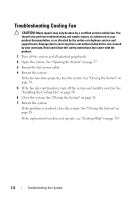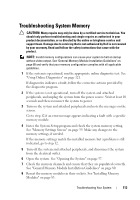Dell PowerEdge T110 Hardware Owner's Manual - Page 110
Troubleshooting the System Battery
 |
View all Dell PowerEdge T110 manuals
Add to My Manuals
Save this manual to your list of manuals |
Page 110 highlights
6 Run the system board tests in the system diagnostics. See "Running the System Diagnostics" on page 121. If the tests fail, see "Getting Help" on page 129. Troubleshooting the System Battery CAUTION: Many repairs may only be done by a certified service technician. You should only perform troubleshooting and simple repairs as authorized in your product documentation, or as directed by the online or telephone service and support team. Damage due to servicing that is not authorized by Dell is not covered by your warranty. Read and follow the safety instructions that came with the product. NOTE: If the system is turned off for long periods of time (for weeks or months), the NVRAM may lose its system configuration information. This situation is caused by a defective battery. 1 Re-enter the time and date through the System Setup program. See "Using the System Setup Program and UEFI Boot Manager" on page 35. 2 Turn off the system and disconnect it from the electrical outlet for at least one hour. 3 Reconnect the system to the electrical outlet and turn on the system. 4 Enter the System Setup program. If the date and time are not correct in the System Setup program, replace the battery. See "Replacing the System Battery" on page 91. If the problem is not resolved by replacing the battery, see "Getting Help" on page 129. NOTE: Some software may cause the system time to speed up or slow down. If the system seems to operate normally except for the time kept in the System Setup program, the problem may be caused by software rather than by a defective battery. 110 Troubleshooting Your System