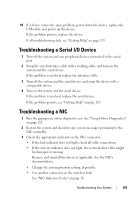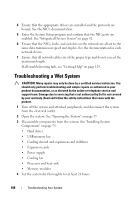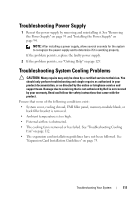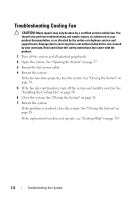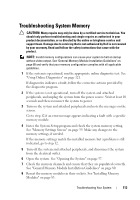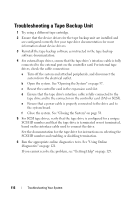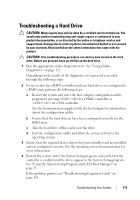Dell PowerEdge T110 Hardware Owner's Manual - Page 112
Troubleshooting Cooling Fan
 |
View all Dell PowerEdge T110 manuals
Add to My Manuals
Save this manual to your list of manuals |
Page 112 highlights
Troubleshooting Cooling Fan CAUTION: Many repairs may only be done by a certified service technician. You should only perform troubleshooting and simple repairs as authorized in your product documentation, or as directed by the online or telephone service and support team. Damage due to servicing that is not authorized by Dell is not covered by your warranty. Read and follow the safety instructions that came with the product. 1 Turn off the system and all attached peripherals. 2 Open the system. See "Opening the System" on page 57. 3 Reseat the fan's power cable. 4 Restart the system. If the fan functions properly, close the system. See "Closing the System" on page 58. 5 If the fan does not function, turn off the system and install a new fan. See "Installing the Cooling Fan" on page 90. 6 Close the system. See "Closing the System" on page 58. 7 Restart the system. If the problem is resolved, close the system. See "Closing the System" on page 58. If the replacement fan does not operate, see "Getting Help" on page 129. 112 Troubleshooting Your System