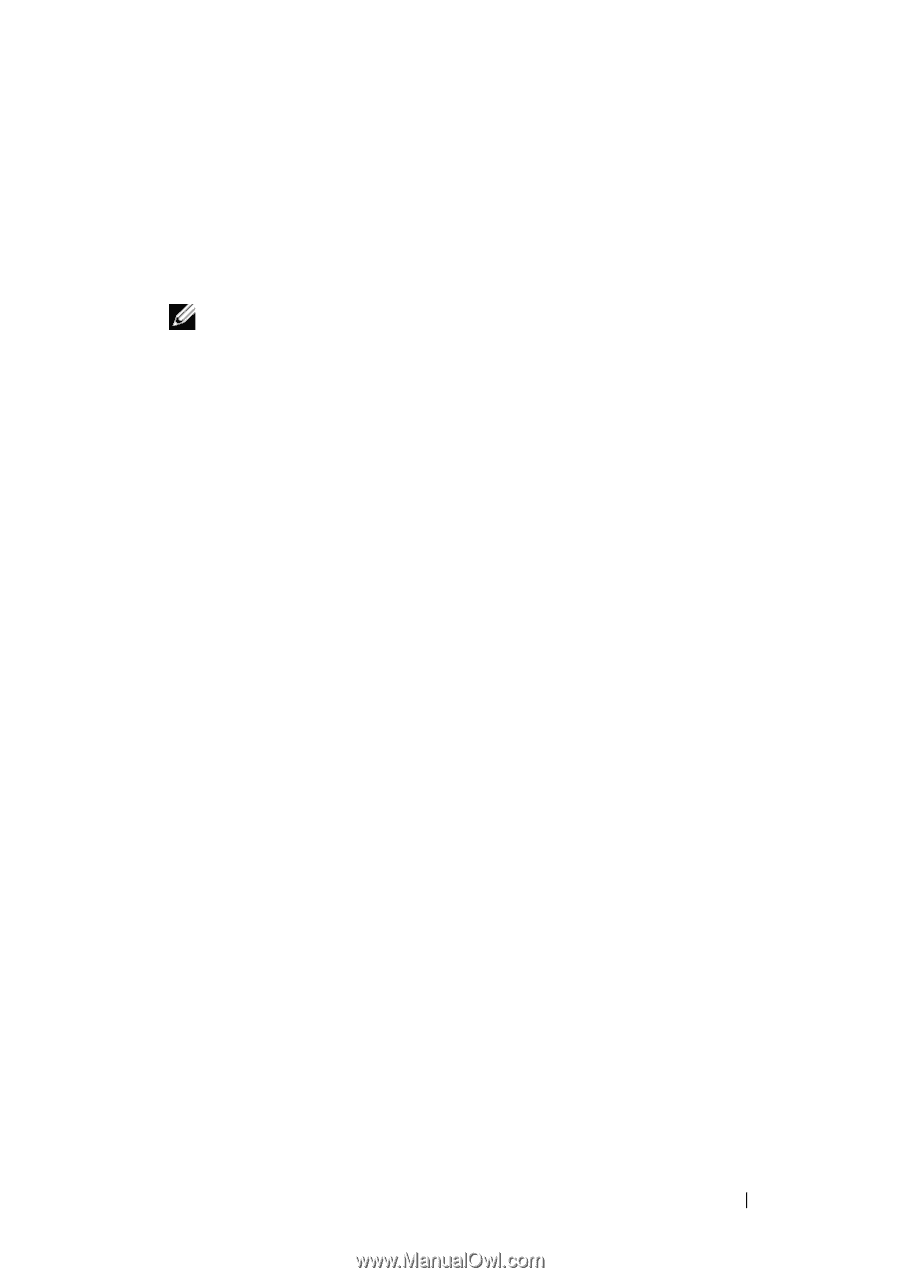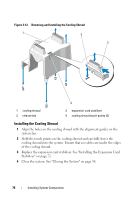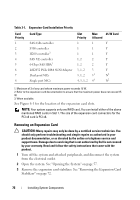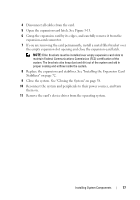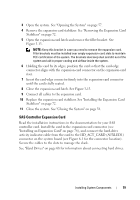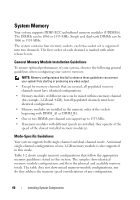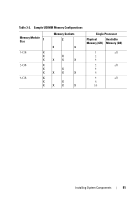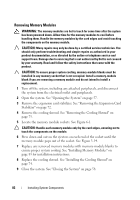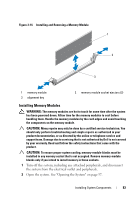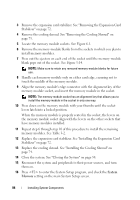Dell PowerEdge T110 Hardware Owner's Manual - Page 79
SAS Controller Expansion Card, until the card is fully seated.
 |
View all Dell PowerEdge T110 manuals
Add to My Manuals
Save this manual to your list of manuals |
Page 79 highlights
3 Open the system. See "Opening the System" on page 57. 4 Remove the expansion card stabilizer. See "Removing the Expansion Card Stabilizer" on page 72. 5 Open the expansion-card latch and remove the filler bracket. See Figure 3-13. NOTE: Keep this bracket in case you need to remove the expansion card. Filler brackets must be installed over empty expansion-card slots to maintain FCC certification of the system. The brackets also keep dust and dirt out of the system and aid in proper cooling and airflow inside the system. 6 Holding the card by its edges, position the card so that the card-edge connector aligns with the expansion-card connector on the expansion-card riser. 7 Insert the card-edge connector firmly into the expansion-card connector until the card is fully seated. 8 Close the expansion-card latch. See Figure 3-13. 9 Connect all cables to the expansion card. 10 Replace the expansion card stabilizer. See "Installing the Expansion Card Stabilizer" on page 72. 11 Close the system. See "Closing the System" on page 58. SAS Controller Expansion Card Read the installation instructions in the documentation for your SAS controller card. Install the card in the expansion card connector (see "Installing an Expansion Card" on page 78), and connect the hard-drive activity indicator cable from the card to the HD_ACT_CARD (AUXLED1) connector on the system board (see Figure 6-1 for the connector location). Secure the cables to the slots to manage the slack. See "Hard Drives" on page 68 for information about connecting hard drives. Installing System Components 79