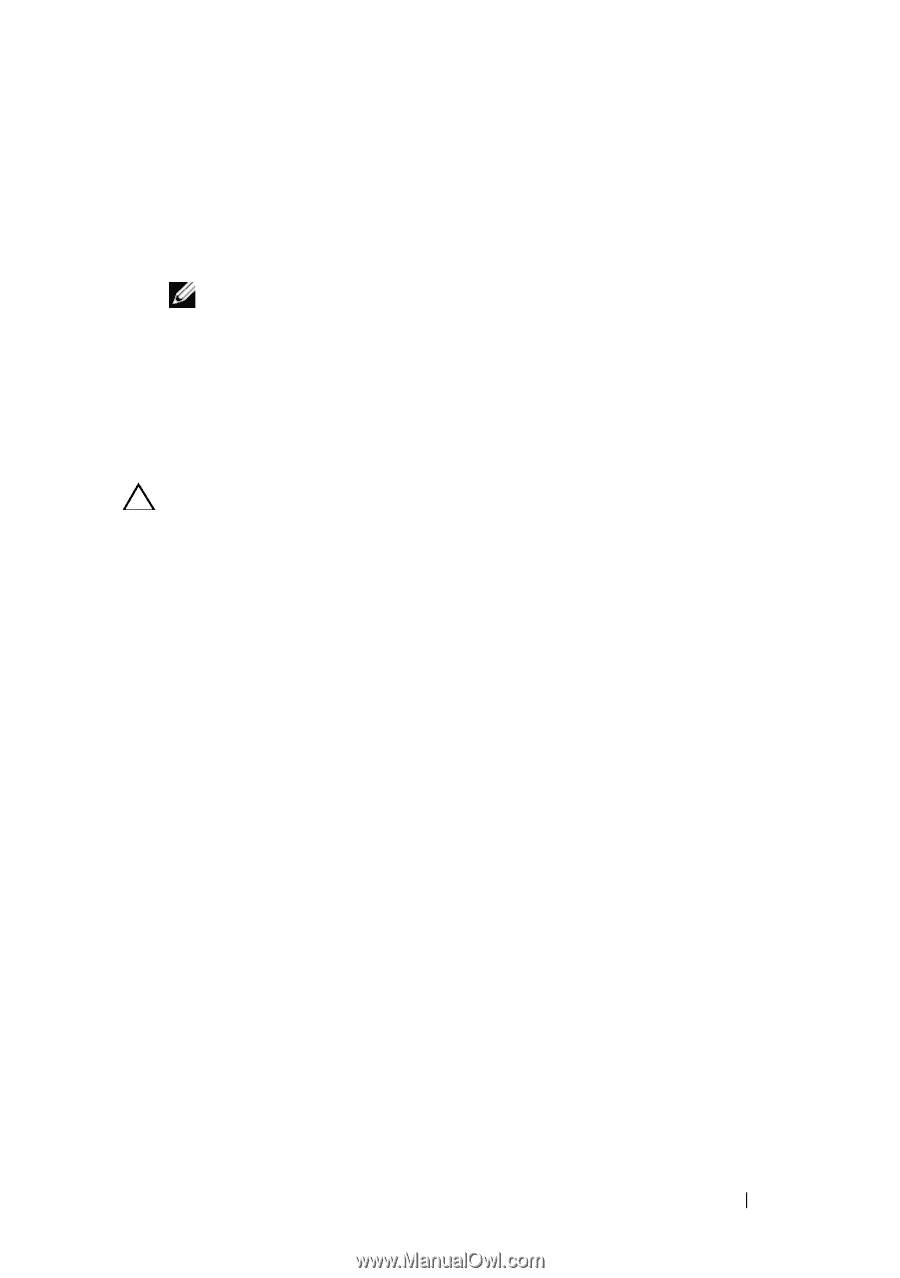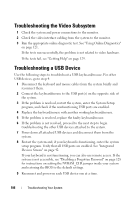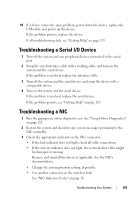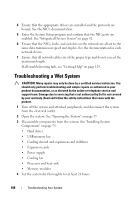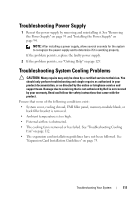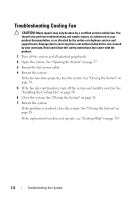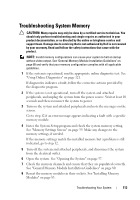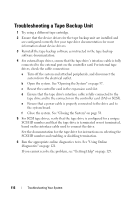Dell PowerEdge T110 Hardware Owner's Manual - Page 111
Troubleshooting Power Supply, Troubleshooting System Cooling Problems
 |
View all Dell PowerEdge T110 manuals
Add to My Manuals
Save this manual to your list of manuals |
Page 111 highlights
Troubleshooting Power Supply 1 Reseat the power supply by removing and reinstalling it. See "Removing the Power Supply" on page 93 and "Installing the Power Supply" on page 94. NOTE: After installing a power supply, allow several seconds for the system to recognize the power supply and to determine if it is working properly. If the problem persists, replace the faulty power supply. 2 If the problem persists, see "Getting Help" on page 129. Troubleshooting System Cooling Problems CAUTION: Many repairs may only be done by a certified service technician. You should only perform troubleshooting and simple repairs as authorized in your product documentation, or as directed by the online or telephone service and support team. Damage due to servicing that is not authorized by Dell is not covered by your warranty. Read and follow the safety instructions that came with the product. Ensure that none of the following conditions exist: • System cover, cooling shroud, EMI filler panel, memory-module blank, or back filler bracket is removed. • Ambient temperature is too high. • External airflow is obstructed. • The cooling fan is removed or has failed. See "Troubleshooting Cooling Fan" on page 112. • The expansion card installation guidelines have not been followed. See "Expansion Card Installation Guidelines" on page 75. Troubleshooting Your System 111