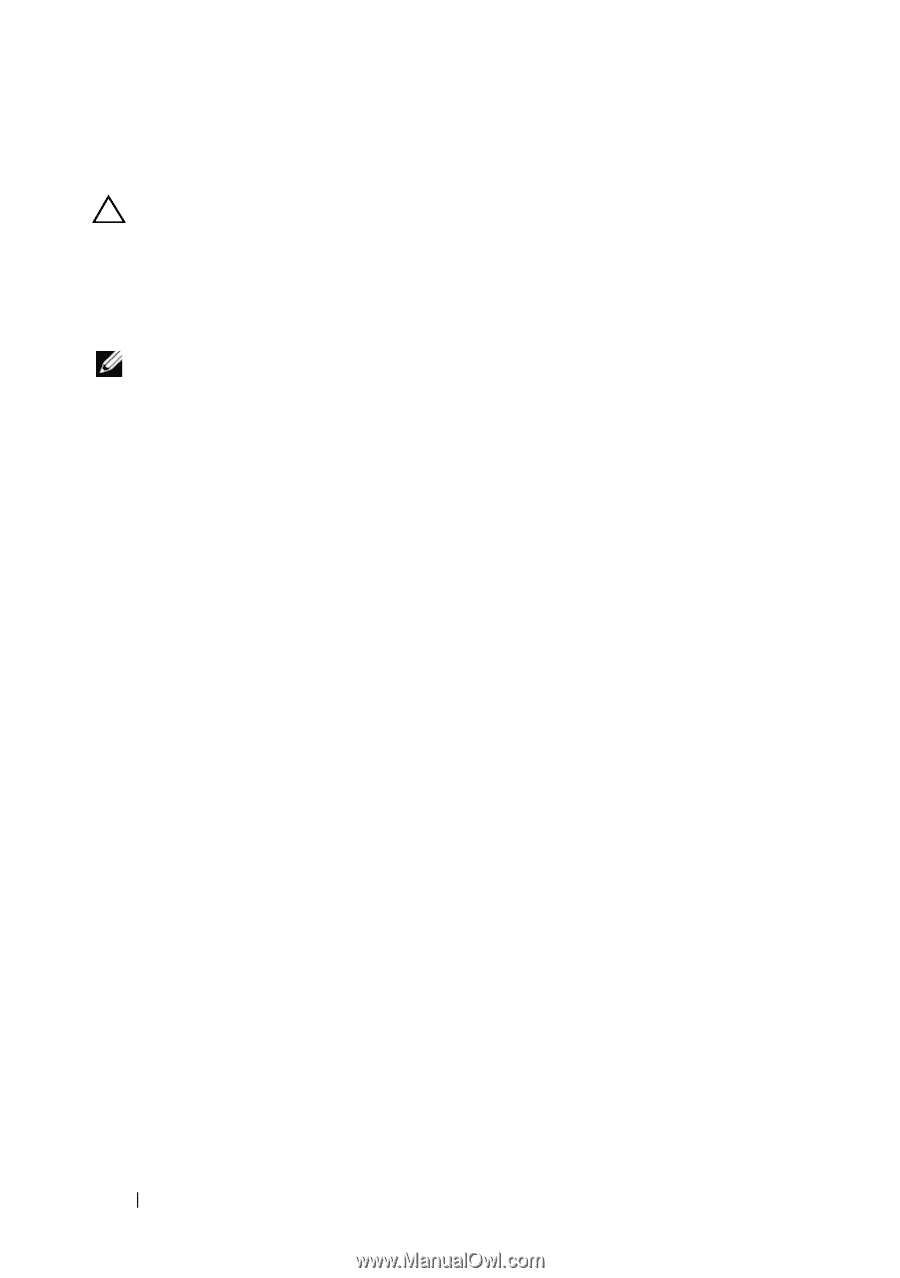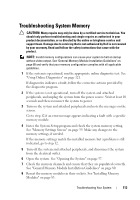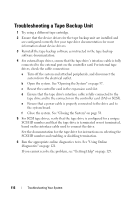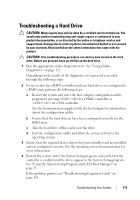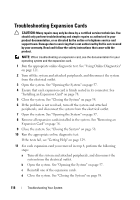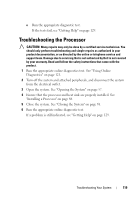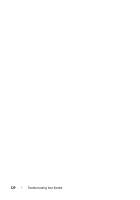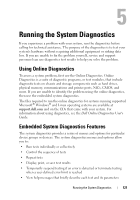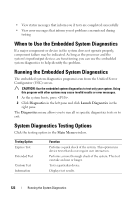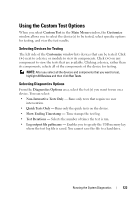Dell PowerEdge T110 Hardware Owner's Manual - Page 118
Troubleshooting Expansion Cards
 |
View all Dell PowerEdge T110 manuals
Add to My Manuals
Save this manual to your list of manuals |
Page 118 highlights
Troubleshooting Expansion Cards CAUTION: Many repairs may only be done by a certified service technician. You should only perform troubleshooting and simple repairs as authorized in your product documentation, or as directed by the online or telephone service and support team. Damage due to servicing that is not authorized by Dell is not covered by your warranty. Read and follow the safety instructions that came with the product. NOTE: When troubleshooting an expansion card, see the documentation for your operating system and the expansion card. 1 Run the appropriate online diagnostic test. See "Using Online Diagnostics" on page 121. 2 Turn off the system and attached peripherals, and disconnect the system from the electrical outlet. 3 Open the system. See "Opening the System" on page 57. 4 Ensure that each expansion card is firmly seated in its connector. See "Installing an Expansion Card" on page 78. 5 Close the system. See "Closing the System" on page 58. 6 If the problem is not resolved, turn off the system and attached peripherals, and disconnect the system from the electrical outlet. 7 Open the system. See "Opening the System" on page 57. 8 Remove all expansion cards installed in the system. See "Removing an Expansion Card" on page 76. 9 Close the system. See "Closing the System" on page 58. 10 Run the appropriate online diagnostic test. If the tests fail, see "Getting Help" on page 129. 11 For each expansion card you removed in step 8, perform the following steps: a Turn off the system and attached peripherals, and disconnect the system from the electrical outlet. b Open the system. See "Opening the System" on page 57. c Reinstall one of the expansion cards. d Close the system. See "Closing the System" on page 58. 118 Troubleshooting Your System