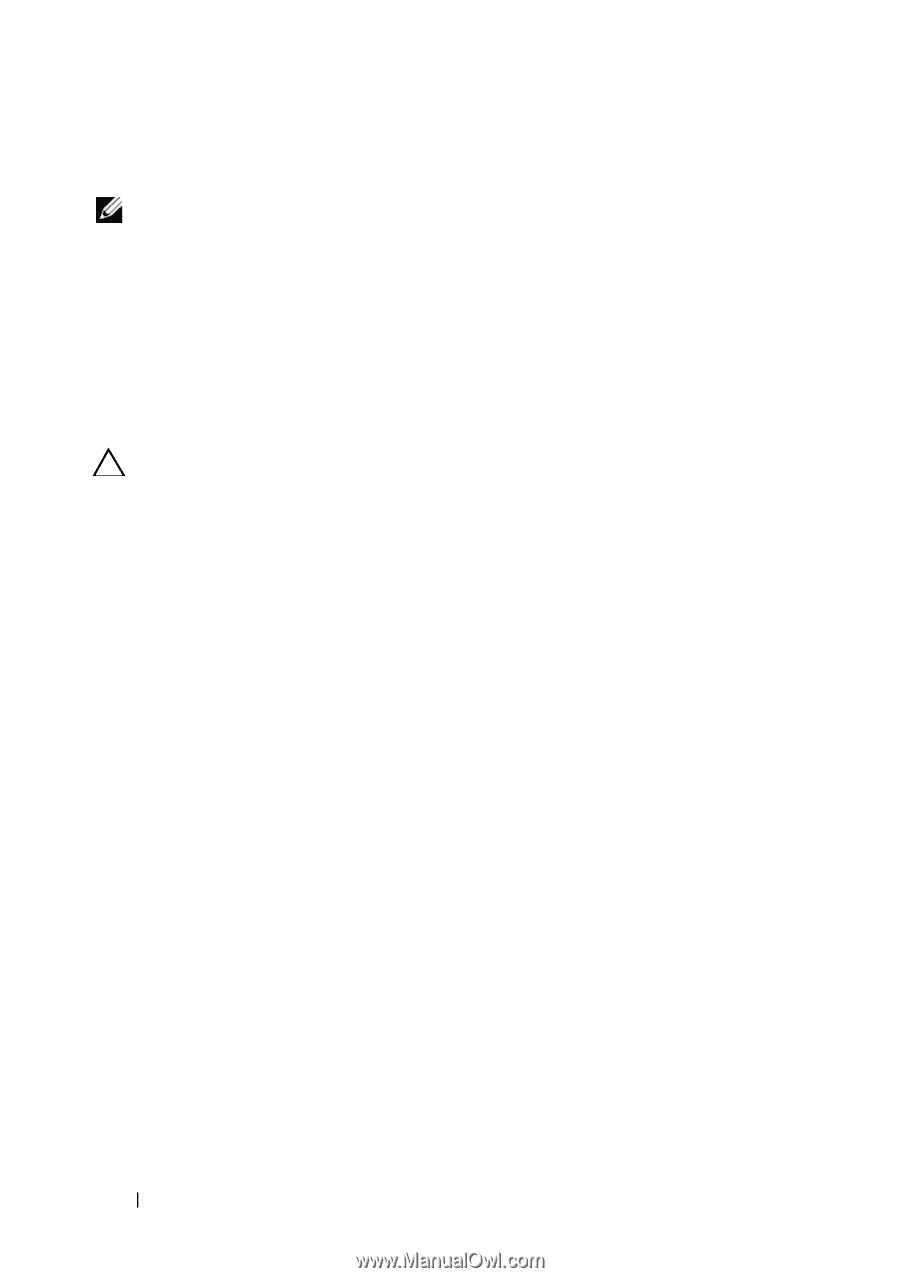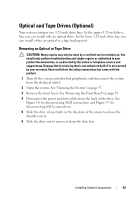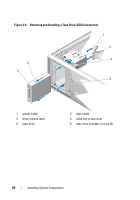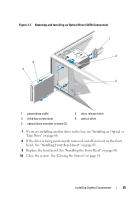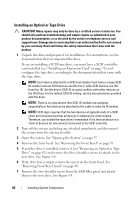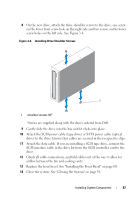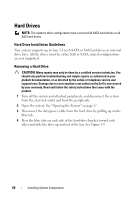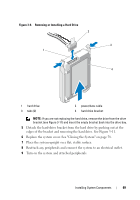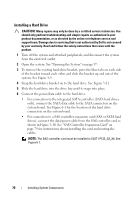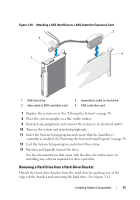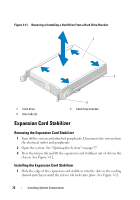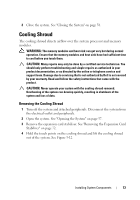Dell PowerEdge T110 Hardware Owner's Manual - Page 68
Hard Drives, Hard Drive Installation Guidelines, Removing a Hard Drive
 |
View all Dell PowerEdge T110 manuals
Add to My Manuals
Save this manual to your list of manuals |
Page 68 highlights
Hard Drives NOTE: The system's drive configuration must consist of all SATA hard drives or all SAS hard drives. Hard Drive Installation Guidelines Your system supports up to four 3.5-inch SATA or SAS hard drives in internal drive bays. All the drives must be either SAS or SATA; mixed configurations are not supported. Removing a Hard Drive CAUTION: Many repairs may only be done by a certified service technician. You should only perform troubleshooting and simple repairs as authorized in your product documentation, or as directed by the online or telephone service and support team. Damage due to servicing that is not authorized by Dell is not covered by your warranty. Read and follow the safety instructions that came with the product. 1 Turn off the system and attached peripherals, and disconnect the system from the electrical outlet and from the peripherals. 2 Open the system. See "Opening the System" on page 57. 3 Disconnect the data/power cable from the hard drive by pulling up on the blue tab. 4 Press the blue tabs on each side of the hard-drive bracket toward each other and slide the drive up and out of the bay. See Figure 3-9. 68 Installing System Components