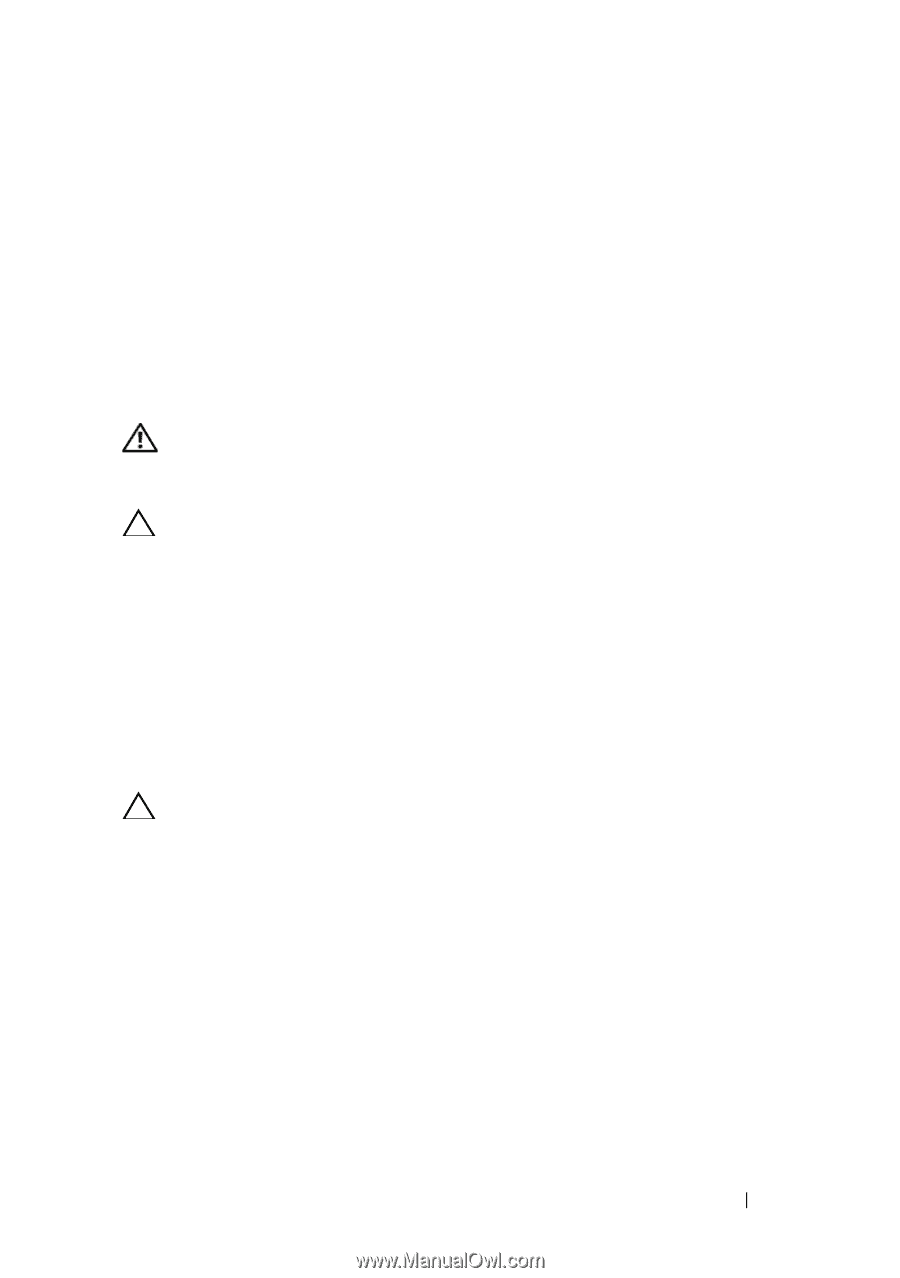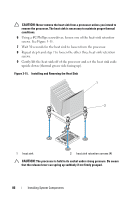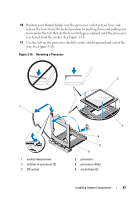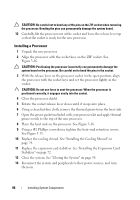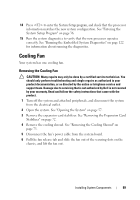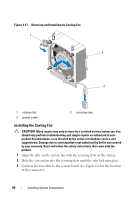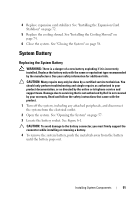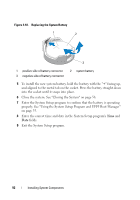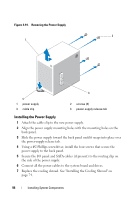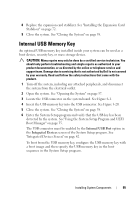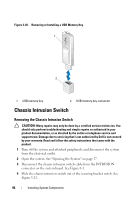Dell PowerEdge T110 Hardware Owner's Manual - Page 91
System Battery, Replacing the System Battery
 |
View all Dell PowerEdge T110 manuals
Add to My Manuals
Save this manual to your list of manuals |
Page 91 highlights
4 Replace expansion card stabilizer. See "Installing the Expansion Card Stabilizer" on page 72. 5 Replace the cooling shroud. See "Installing the Cooling Shroud" on page 74. 6 Close the system. See "Closing the System" on page 58. System Battery Replacing the System Battery WARNING: There is a danger of a new battery exploding if it is incorrectly installed. Replace the battery only with the same or equivalent type recommended by the manufacturer. See your safety information for additional info. CAUTION: Many repairs may only be done by a certified service technician. You should only perform troubleshooting and simple repairs as authorized in your product documentation, or as directed by the online or telephone service and support team. Damage due to servicing that is not authorized by Dell is not covered by your warranty. Read and follow the safety instructions that came with the product. 1 Turn off the system, including any attached peripherals, and disconnect the system from the electrical outlet. 2 Open the system. See "Opening the System" on page 57. 3 Locate the battery socket. See Figure 6-1. CAUTION: To avoid damage to the battery connector, you must firmly support the connector while installing or removing a battery. 4 To remove the system battery, push the metal tab away from the battery until the battery pops out. Installing System Components 91