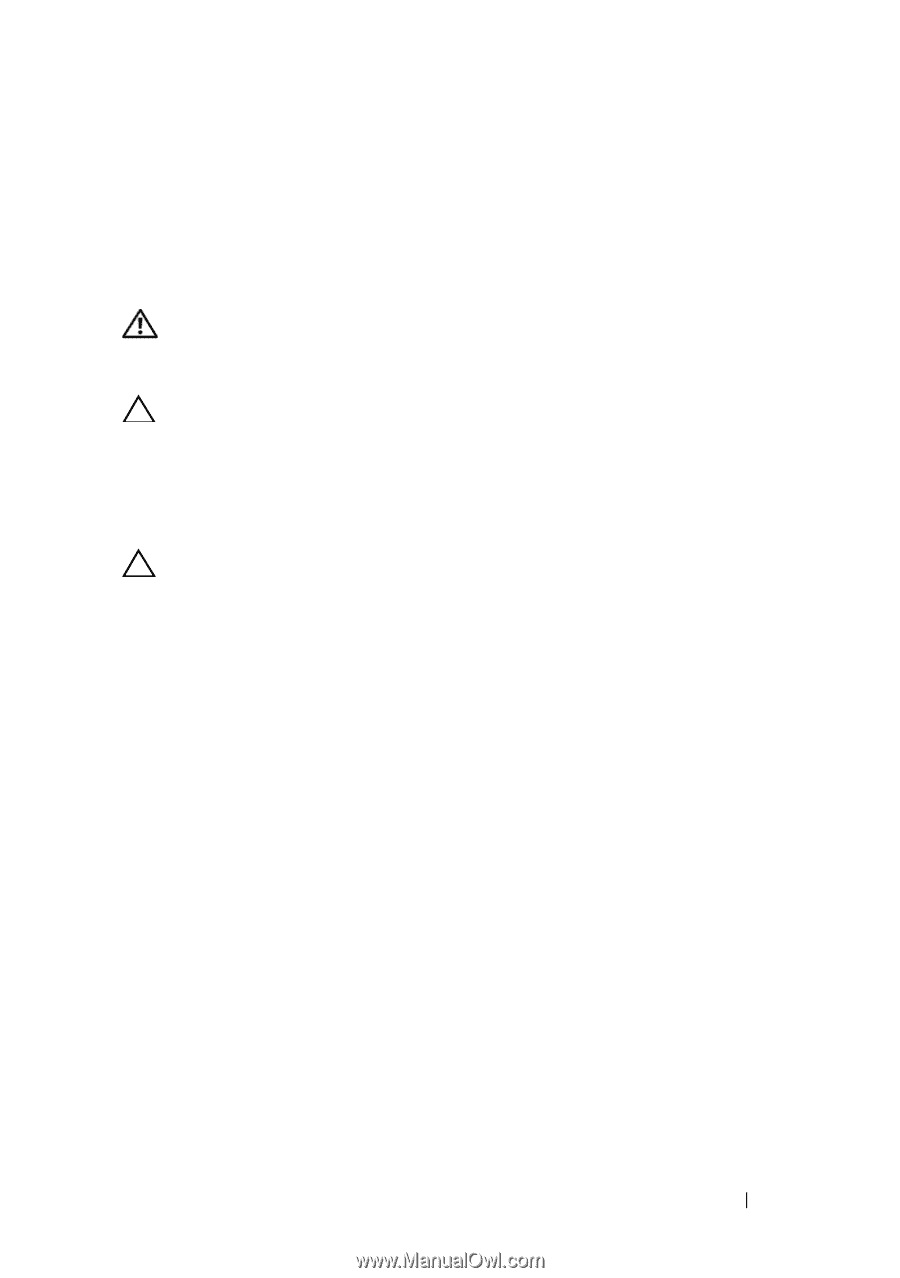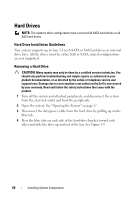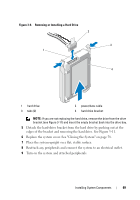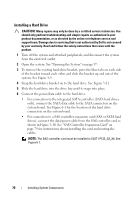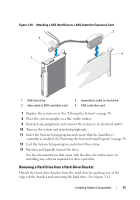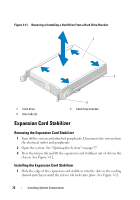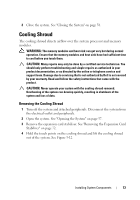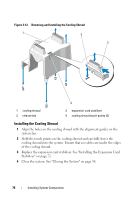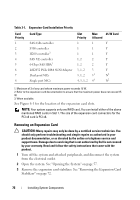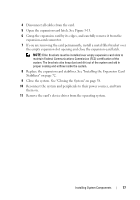Dell PowerEdge T110 Hardware Owner's Manual - Page 73
Cooling Shroud, Removing the Cooling Shroud
 |
View all Dell PowerEdge T110 manuals
Add to My Manuals
Save this manual to your list of manuals |
Page 73 highlights
2 Close the system. See "Closing the System" on page 58. Cooling Shroud The cooling shroud directs airflow over the system processor and memory modules. WARNING: The memory modules and heat sink can get very hot during normal operation. Ensure that the memory modules and heat sink have had sufficient time to cool before you touch them. CAUTION: Many repairs may only be done by a certified service technician. You should only perform troubleshooting and simple repairs as authorized in your product documentation, or as directed by the online or telephone service and support team. Damage due to servicing that is not authorized by Dell is not covered by your warranty. Read and follow the safety instructions that came with the product. CAUTION: Never operate your system with the cooling shroud removed. Overheating of the system can develop quickly, resulting in shutdown of the system and loss of data. Removing the Cooling Shroud 1 Turn off the system and attached peripherals. Disconnect the system from the electrical outlet and peripherals. 2 Open the system. See "Opening the System" on page 57. 3 Remove the expansion card stabilizer. See "Removing the Expansion Card Stabilizer" on page 72. 4 Hold the touch points on the cooling shroud and lift the cooling shroud out of the system. See Figure 3-12. Installing System Components 73