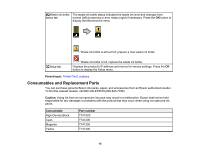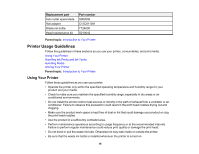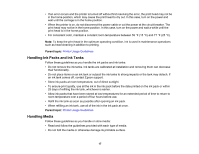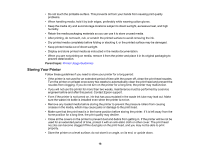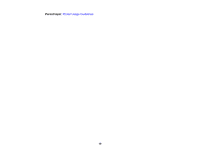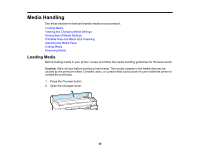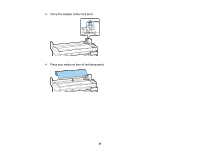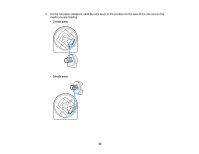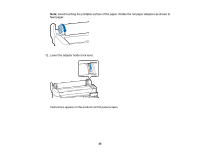Epson F6200 User Manual - Page 20
Media Handling, Loading Media - review
 |
View all Epson F6200 manuals
Add to My Manuals
Save this manual to your list of manuals |
Page 20 highlights
Media Handling See these sections to load and handle media on your product. Loading Media Viewing and Changing Media Settings Saving Sets of Media Settings Printable Area and Media Size Checking Adjusting the Media Feed Cutting Media Removing Media Loading Media Before loading media in your printer, review and follow the media handling guidelines for the best results. Caution: Wait until just before printing to load media. This avoids creases in the media that may be caused by the pressure rollers. Creased, wavy, or curled media could cause it to jam inside the printer or contact the print head. 1. Press the power button. 2. Open the roll paper cover. 20
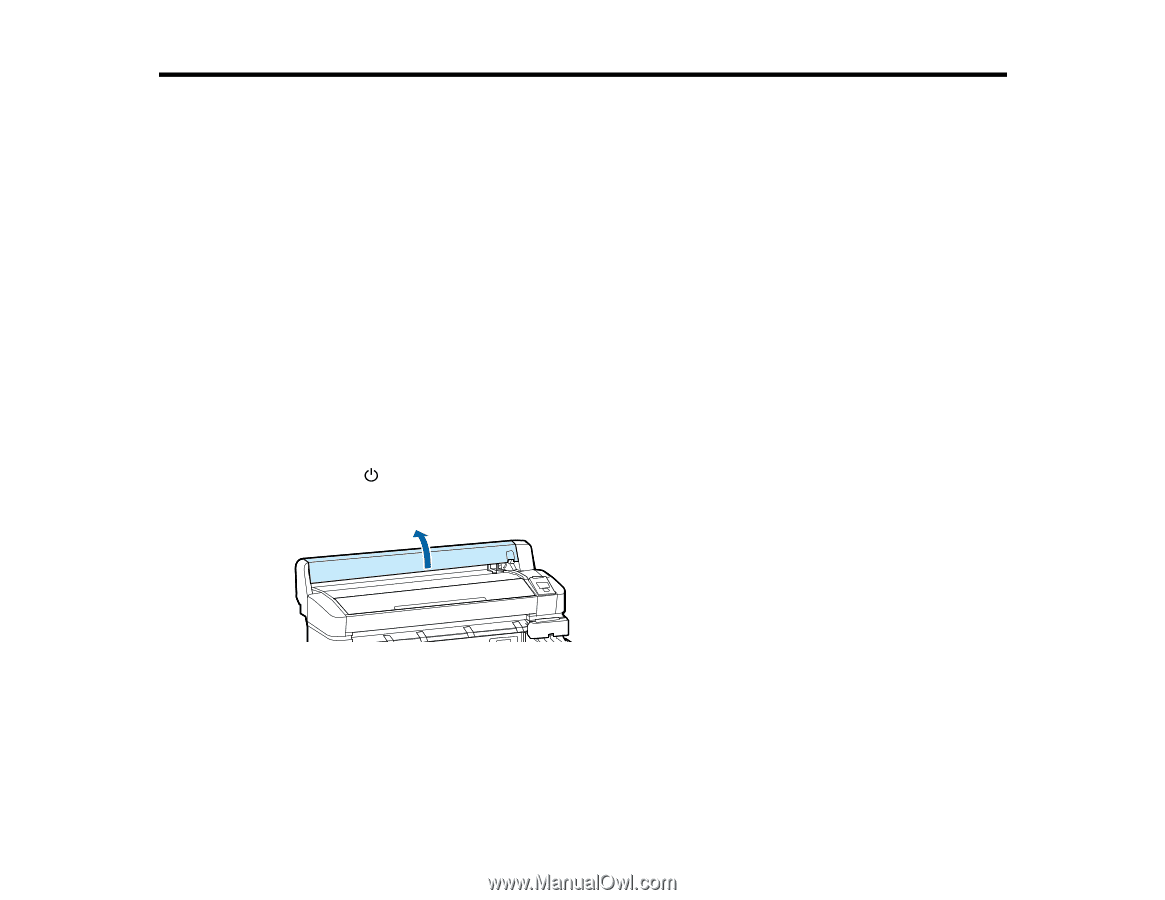
Media Handling
See these sections to load and handle media on your product.
Loading Media
Viewing and Changing Media Settings
Saving Sets of Media Settings
Printable Area and Media Size Checking
Adjusting the Media Feed
Cutting Media
Removing Media
Loading Media
Before loading media in your printer, review and follow the media handling guidelines for the best results.
Caution:
Wait until just before printing to load media. This avoids creases in the media that may be
caused by the pressure rollers. Creased, wavy, or curled media could cause it to jam inside the printer or
contact the print head.
1.
Press the
power button.
2.
Open the roll paper cover.
20