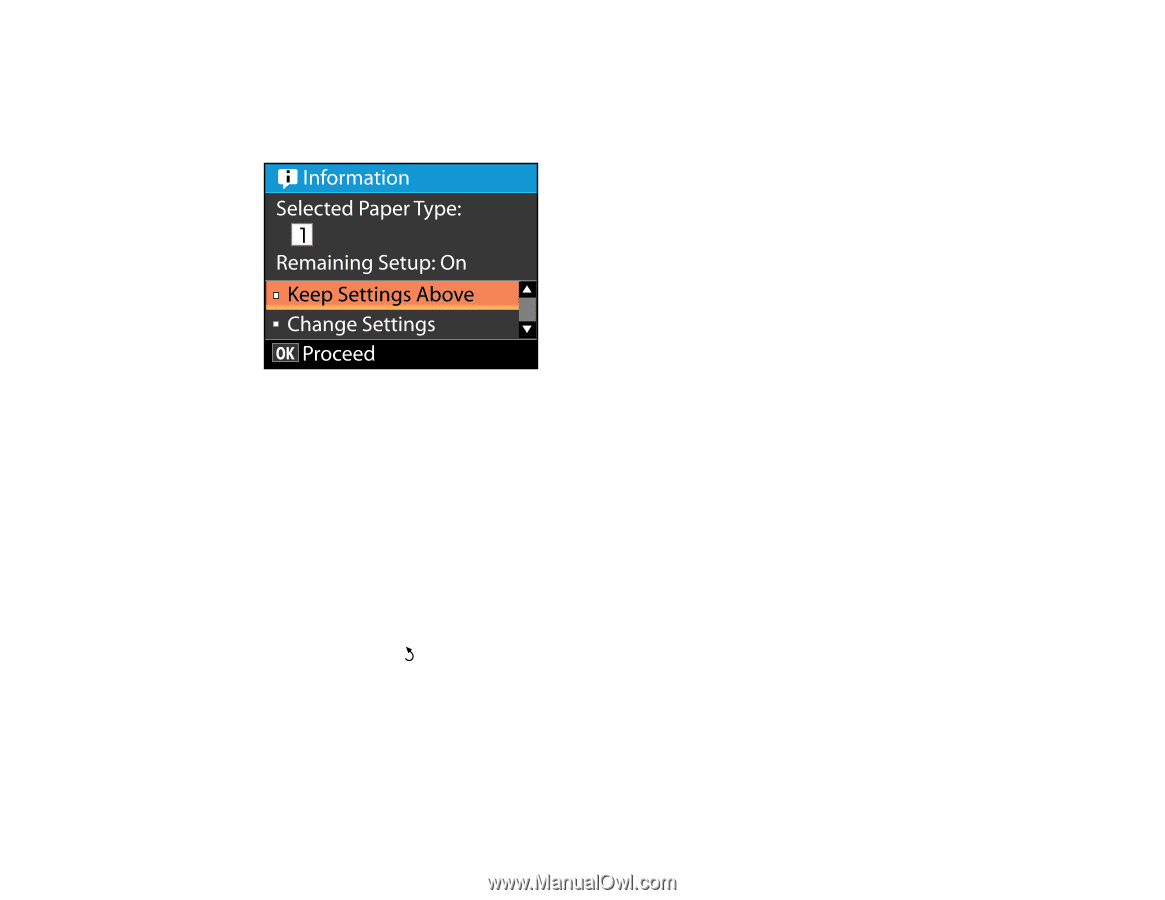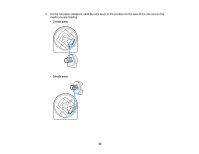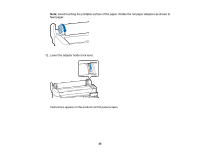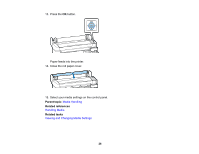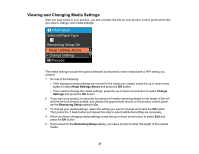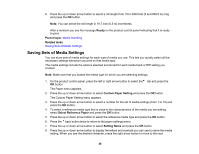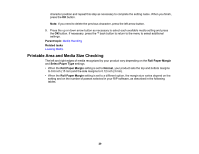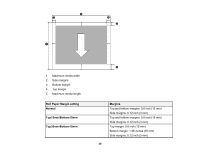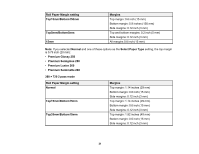Epson F6200 User Manual - Page 27
Viewing and Changing Media Settings, Keep Settings Above, Change, Settings, Remaining Setup
 |
View all Epson F6200 manuals
Add to My Manuals
Save this manual to your list of manuals |
Page 27 highlights
Viewing and Changing Media Settings After you load media in your product, you see a screen like this on your product control panel which lets you view or change your media settings: The media settings include the options selected and stored for each media bank or RIP setting you created. 1. Do one of the following: • If the displayed media settings are correct for the media you loaded, press the up or down arrow button to select Keep Settings Above and press the OK button. • If you need to change the media settings, press the up or down arrow button to select Change Settings and press the OK button. 2. If you want your product to calculate the amount of media remaining based on the length of the roll and the amount already printed, and display the approximate results on the product control panel, set the Remaining Setup setting to On. 3. To change your media settings, select the setting you want to change and press the OK button. Then press the back button and repeat this step to select additional settings as necessary. 4. When you finish changing media settings, press the up or down arrow button to select Exit and press the OK button. 5. If you turned on the Remaining Setup setting, you see a prompt to enter the length of the current media. 27