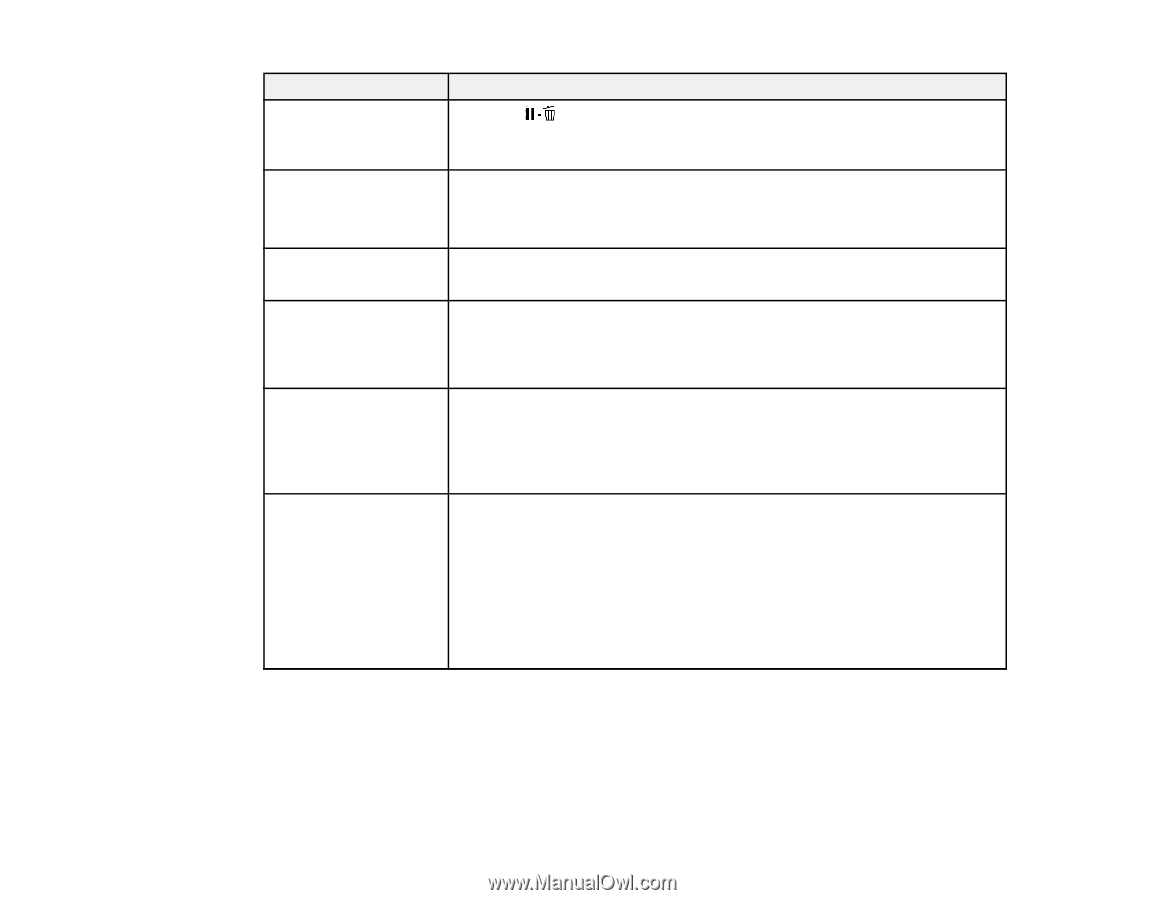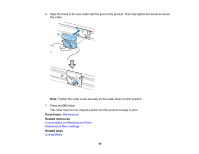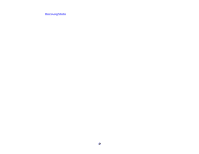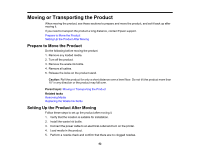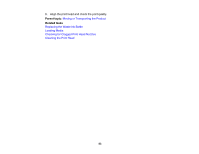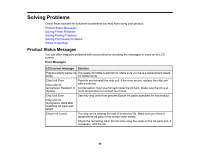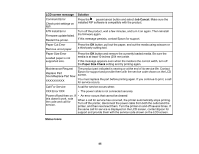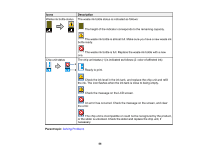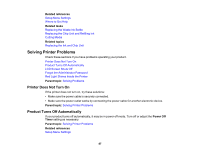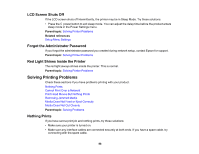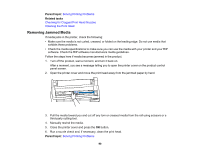Epson F6200 User Manual - Page 85
LCD screen message, Solution, Job Cancel, Paper Size Check, Status Icons, Soon/Replace Part Now
 |
View all Epson F6200 manuals
Add to My Manuals
Save this manual to your list of manuals |
Page 85 highlights
LCD screen message Solution Command Error Check print settings on RIP. Press the pause/cancel button and select Job Cancel. Make sure the installed RIP software is compatible with the product. F/W Install Error Firmware update failed. Restart the printer. Turn off the product, wait a few minutes, and turn it on again. Then reinstall the firmware again. If this message persists, contact Epson for support. Paper Cut Error Remove uncut paper. Press the OK button, pull out the paper, and cut the media using scissors or a third-party cutting tool. Paper Size Error Loaded paper is not supported size. Press the OK button and remove the currently loaded media. Be sure the media is at least 10 inches (254 mm) wide. If this message appears even when the media is the correct width, turn off the Paper Size Check setting and try printing again. Maintenance Request Replace Part Soon/Replace Part Now XXXXXXXXXX The product part indicated is nearing or at the end of its service life. Contact Epson for support and provide them with the service code shown on the LCD screen. You must replace the part before printing again. If you continue to print, a call for service occurs. Call For Service A call for service occurs when: XXX Error XXX • The power cable is not connected securely Power off and then on. If • An error occurs that cannot be cleared this doesn't work, note the code and call for service. When a call for service has occurred, the printer automatically stops printing. Turn off the printer, disconnect the power cable from both the outlet and the printer, and then reconnect them. Turn the printer on and off several times. If the same call for service is displayed on the LCD screen, contact Epson for support and provide them with the service code shown on the LCD screen. Status Icons 85