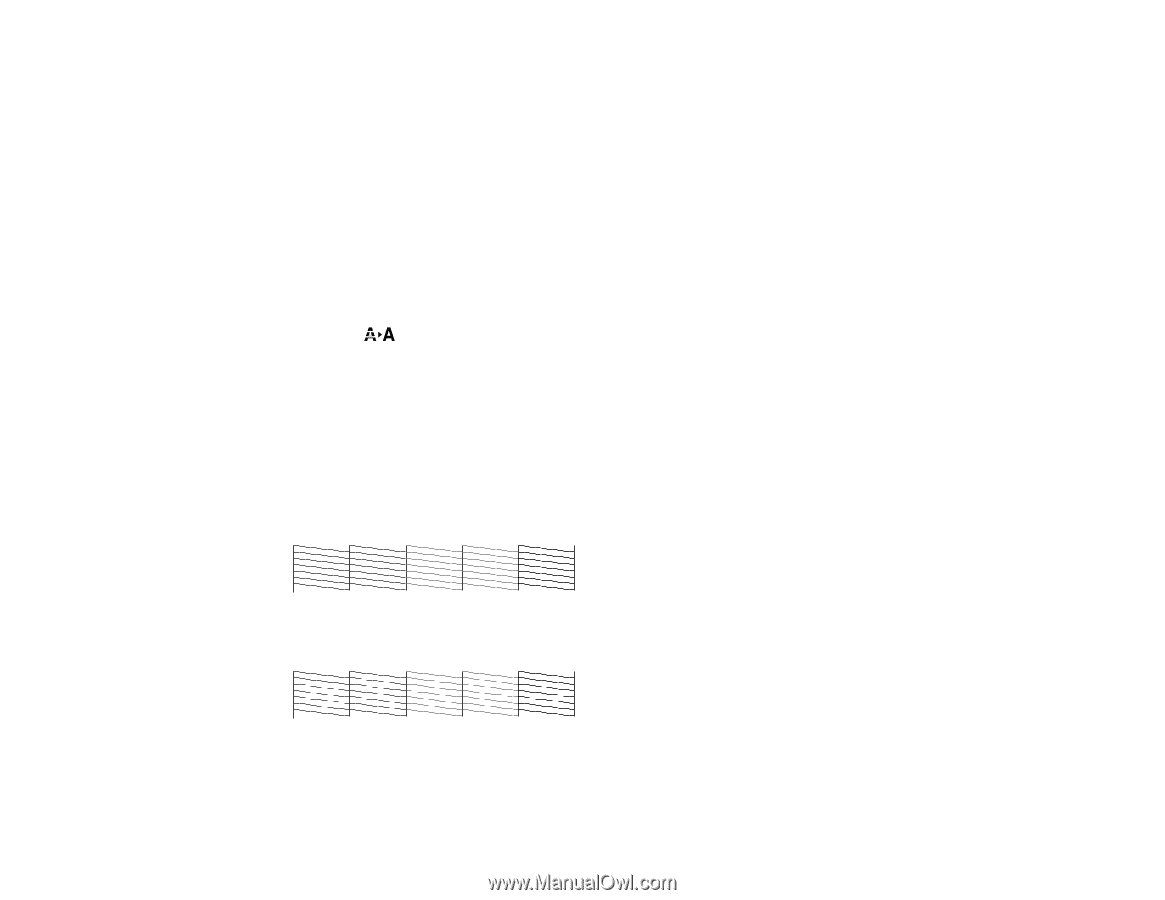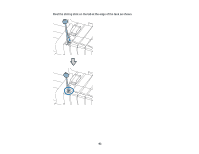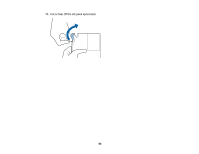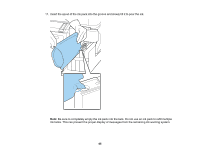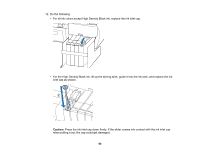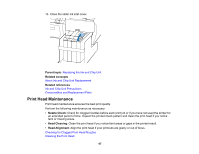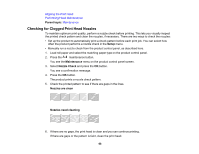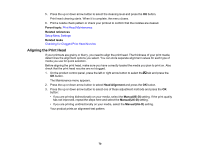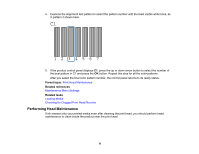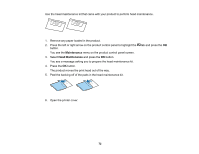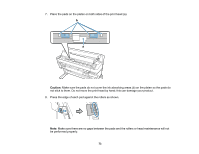Epson F6200 User Manual - Page 68
Checking for Clogged Print Head Nozzles, Parent topic, Setup, Maintenance, Nozzle Check
 |
View all Epson F6200 manuals
Add to My Manuals
Save this manual to your list of manuals |
Page 68 highlights
Aligning the Print Head Performing Head Maintenance Parent topic: Maintenance Checking for Clogged Print Head Nozzles To maintain optimum print quality, perform a nozzle check before printing. This lets you visually inspect the printed check pattern and clean the nozzles, if necessary. There are two ways to check the nozzles: • Set up the product to automatically print a check pattern before each print job. You can select how often the product performs a nozzle check in the Setup menu. • Manually run a nozzle check from the product control panel, as described here. 1. Load roll paper and select the matching paper type on the product control panel. 2. Press the maintenance button. You see the Maintenance menu on the product control panel screen. 3. Select Nozzle Check and press the OK button. You see a confirmation message. 4. Press the OK button. The product prints a nozzle check pattern. 5. Check the printed pattern to see if there are gaps in the lines. Nozzles are clean Nozzles need cleaning 6. If there are no gaps, the print head is clean and you can continue printing. If there are gaps or the pattern is faint, clean the print head. 68