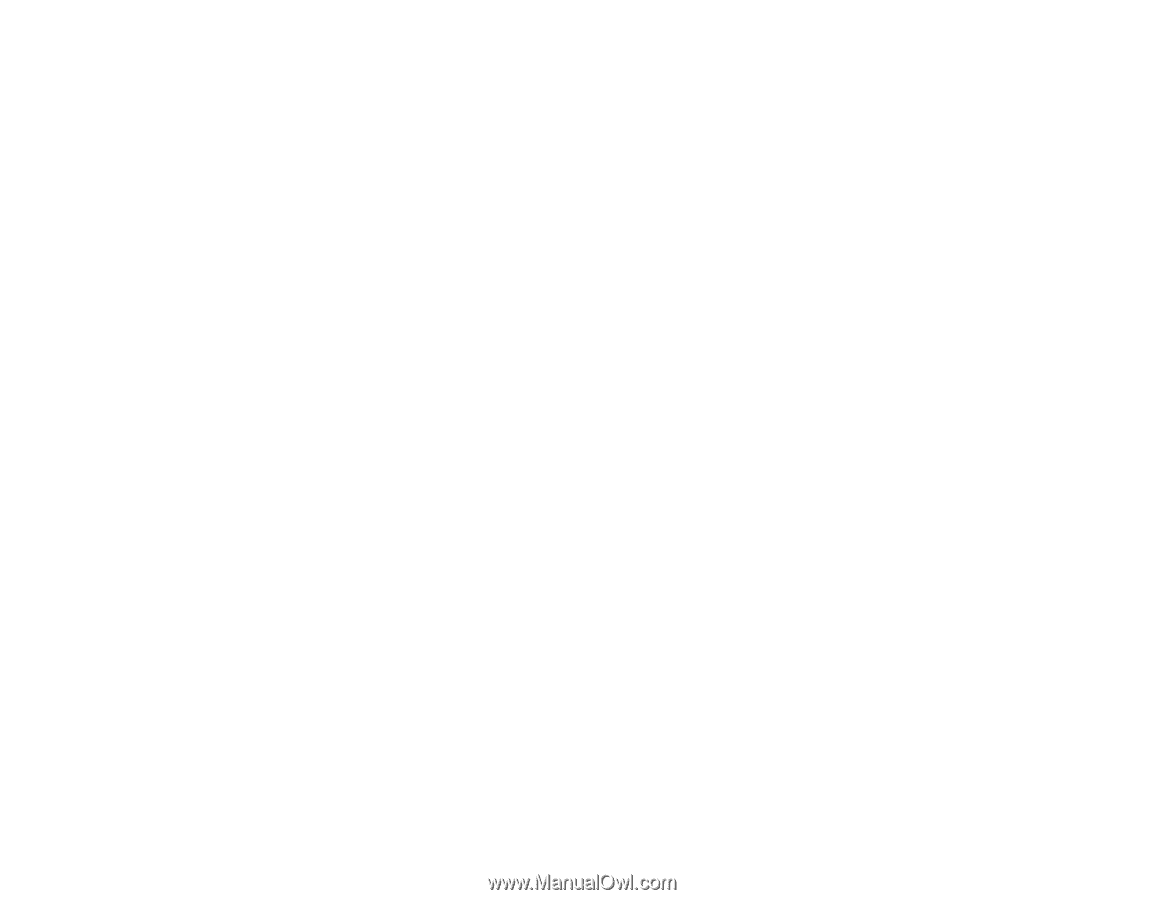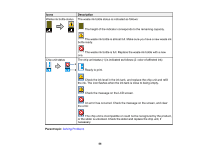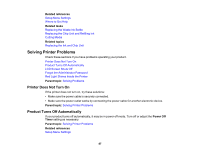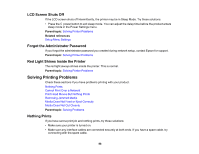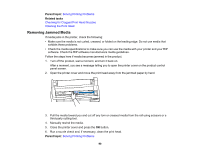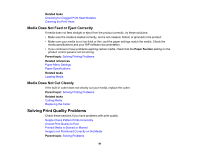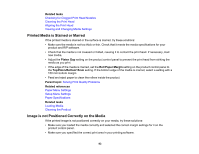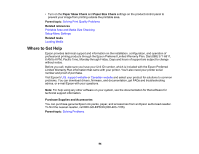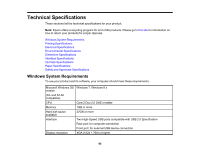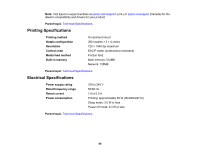Epson F6200 User Manual - Page 91
Media Does Not Feed or Eject Correctly, Media Does Not Cut Cleanly, Solving Print Quality Problems
 |
View all Epson F6200 manuals
Add to My Manuals
Save this manual to your list of manuals |
Page 91 highlights
Related tasks Checking for Clogged Print Head Nozzles Cleaning the Print Head Media Does Not Feed or Eject Correctly If media does not feed straight or eject from the product correctly, try these solutions: • Make sure the media is loaded correctly, and is not creased, folded, or jammed in the product. • Make sure your media is not too thick or thin, and the paper settings match the media. Check the media specifications and your RIP software documentation. • If you continue to have problems ejecting certain media, check that the Paper Suction setting on the product control panel is not too strong. Parent topic: Solving Printing Problems Related references Paper Menu Settings Paper Specifications Related tasks Loading Media Media Does Not Cut Cleanly If the built-in cutter does not cleanly cut your media, replace the cutter. Parent topic: Solving Printing Problems Related tasks Cutting Media Replacing the Cutter Solving Print Quality Problems Check these sections if you have problems with print quality. Nozzle Check Pattern Prints Incorrectly Overall Print Quality Is Poor Printed Media is Stained or Marred Image is not Positioned Correctly on the Media Parent topic: Solving Problems 91